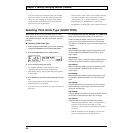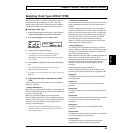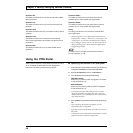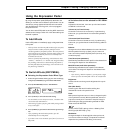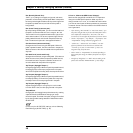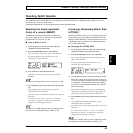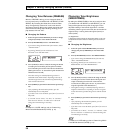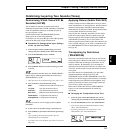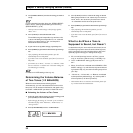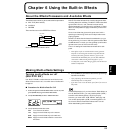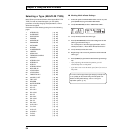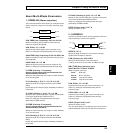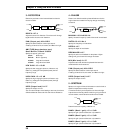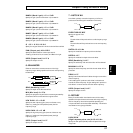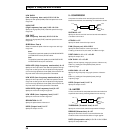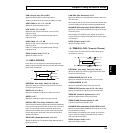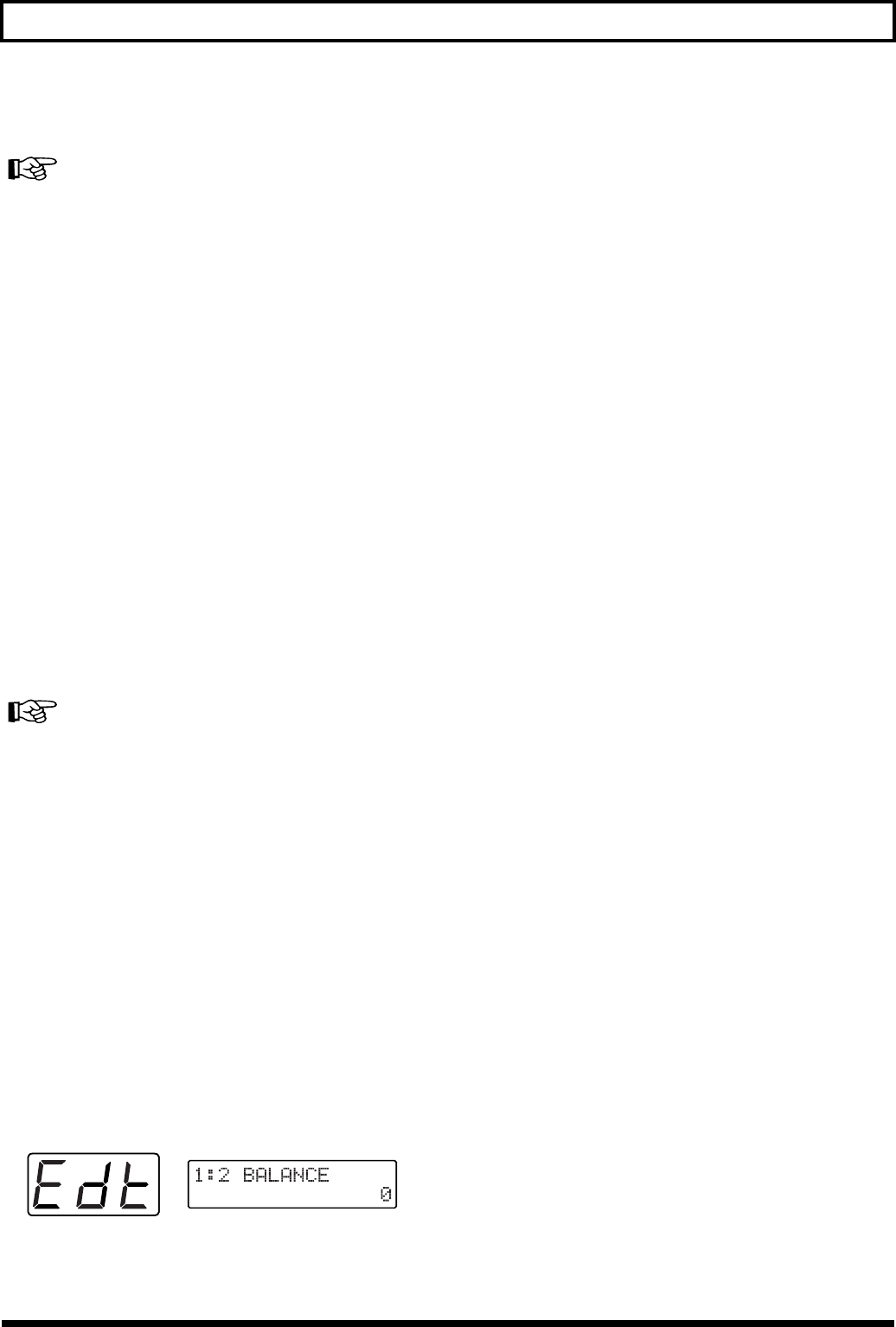
52
Chapter 5 Setting/Changing Sounds (Patches)
3. Use [STRING SELECT] to select the string you wish to
set up.
For more detailed information about the “STRING SELECT”
button, refer to “Making separate settings for each string
(STRING SELECT)” (p. 35).
* When you want to make settings to all of strings together,
choose “ALL.”
4. Turn [VALUE] to select the desired value.
The available range of transposition, by semitone units,
is -36 to +24. Setting the transposition to “12” raises the
pitch by one octave; set it to “-24,” and the pitch is
shifted downward two octaves.
5. If you wish to set up other strings, repeat Steps 3–4.
6. Press [WRITE] to perform the Patch Write operation (p.
36).
* After performing the Patch Write operation, you will
automatically return to Play mode.
* If you don’t want to save the Patch, press [PLAY] to return to
Play mode.
* If LAYER is set to “Mute,” “1st Tone,” or “2nd Tone,” either
the 1st or 2nd tone—or neither tone—will sound. Change the
LAYER setting as necessary.
For details on LAYER settings, refer to (p. 51).
Determining the Volume Balance
of Two Tones (1:2 BALANCE)
When the 1st and second tones are being played
simultaneously, you will need to balance the volume of the
two tones. You can set the tone balance for each patch using
the TONE “1:2 BALANCE” parameter in Patch Edit mode.
■ Balancing the Volume of Two Tones
1. Select the patch whose setting you want to change, and
press [TONE] to enter Patch Edit mode.
* Before changing the setting, set “LAYER” (p. 51) so both 1st
and 2nd tones play: select “Both Tone,” “Weak Detune,” or
“Strong Detune”.
2. Press [PARAMETER] to select “1:2 BALANCE.”
fig.5-50
3. Turn [VALUE] to select a value in the range of -50–50.
Setting the parameter to “50” causes only the 1st tone to
sound, while “-50” causes only the 2nd tone to sound.
“0” causes both tones to sound at equal volume.
4. Press [WRITE] to perform the Patch Write operation (p.
36).
* After performing the Patch Write operation, you will
automatically return to Play mode.
* If you don’t want to save the Patch, press [PLAY] to return to
Play mode.
What to do When a Tone is
Supposed to Sound, but Doesn’t
In cases where only the 1st or 2nd tone can be heard, one of
the following may be the cause. Check the following items,
and if one of them turns out to be the problem, refer to the
specified page and change your settings accordingly.
❍ All or one of the strings is set to “1st Tone” (1st tone
only) or “2nd Tone” (2nd tone only), in LAYER (p. 51).
❍ Is the “1:2 BALANCE” setting (p. 52) set to “50” or “-
50”?
❍ When “Cross Tones” is selected as the COMMON “PAN
MODE” setting (p. 41) and the tones are panned left and
right (50 and -50), only one channel is being output from
your amp.
❍ “Volume 1st,” “Volume 2nd,” or “Balance” are selected
as the expression pedal setting (p. 47), and the pedal is
all the way back (or all the way forward).
* When neither the 1st nor 2nd tones can be heard, please refer
to p. 99 and consult the checklist there.