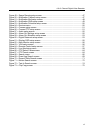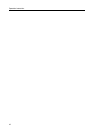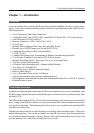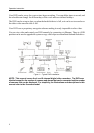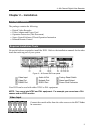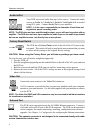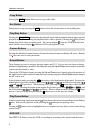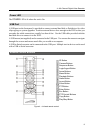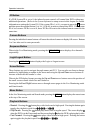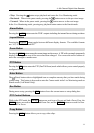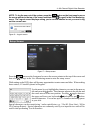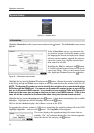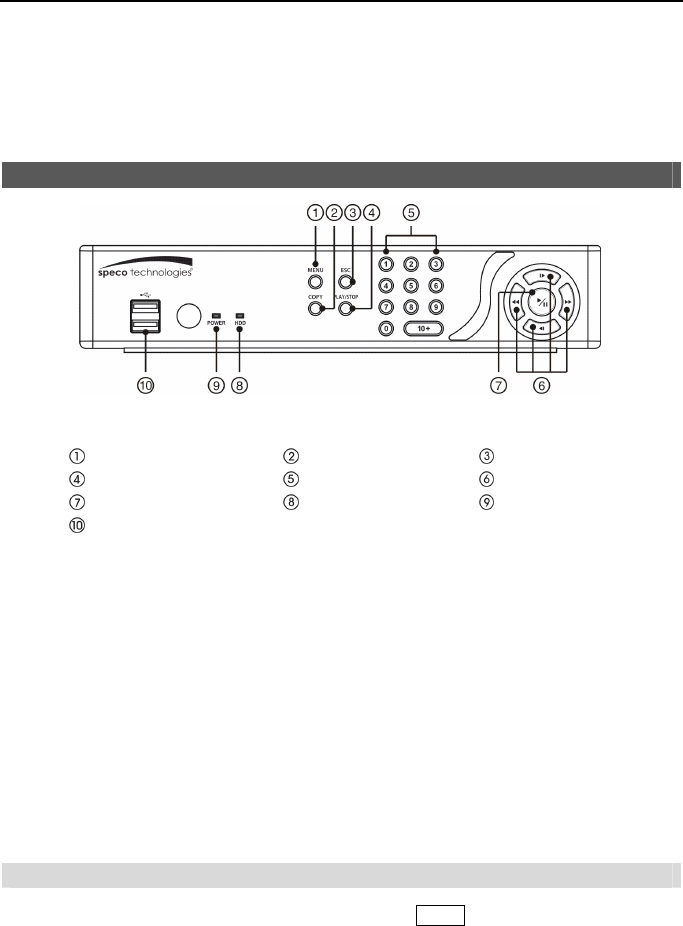
4- & 8-Channel Digital Video Recorder
7
Chapter 3 ─ Configuration
NOTE: Your DVR should be completely installed before proceeding. Refer to Chapter 2 ─
Installation.
Front Panel Controls
Figure 3 ─ DVR front panel.
Menu Button
Copy Button
Esc Button
Play/Stop Button
Camera Buttons
Arrow Buttons
Play/Pause Button
HDD LED
Power LED
USB Port
The front panel looks and operates much like a VCR combined with a multiplexer. The following
describes each button and control. Take a few minutes to review the descriptions. You will use
these to initially set up your DVR and for daily operations.
NOTE: A separate Alarm button on the front panel is not provided. Pressing any button on
the front panel resets alarm output including the internal buzzer when the alarm is activated.
However, when you are in the menu or PTZ mode, you have to exit the menu or PTZ mode
first to reset alarm output.
NOTE: The infrared sensor is just to the right of the USB ports. Make certain that nothing
blocks the sensor, or the remote control will not function properly.
NOTE: When you use wireless communication devices (such as Wi-Fi or Bluetooth) near
the DVR, the remote control might not function properly.
NOTE: You can also use a USB mouse (not supplied) to navigate through the screens and
menus much like you would on a computer.
Menu Button
In the Live Monitoring mode and Search mode, pressing the MENU button displays the menu icons
at the top of the screen.