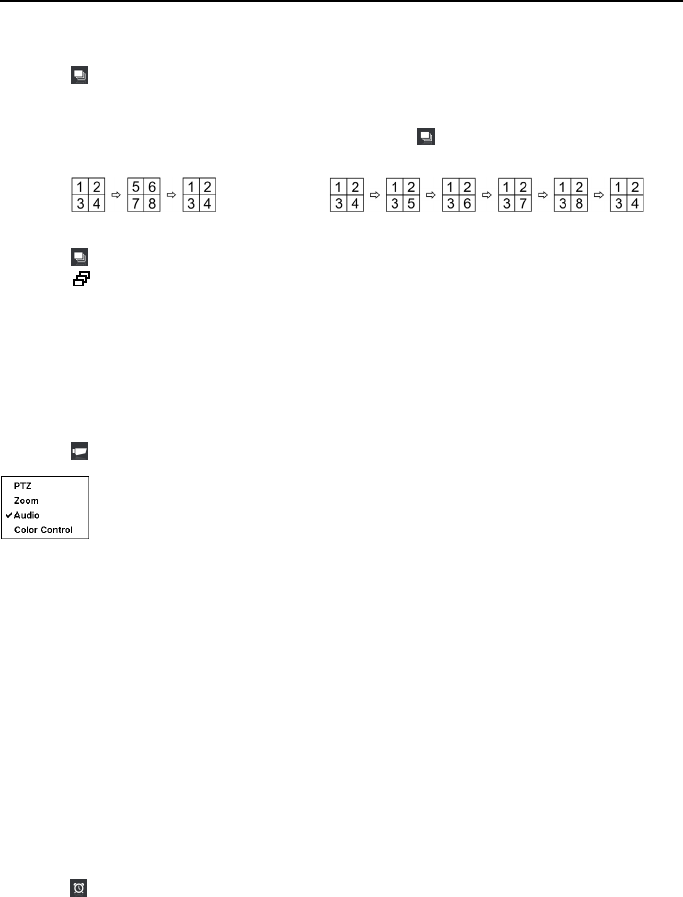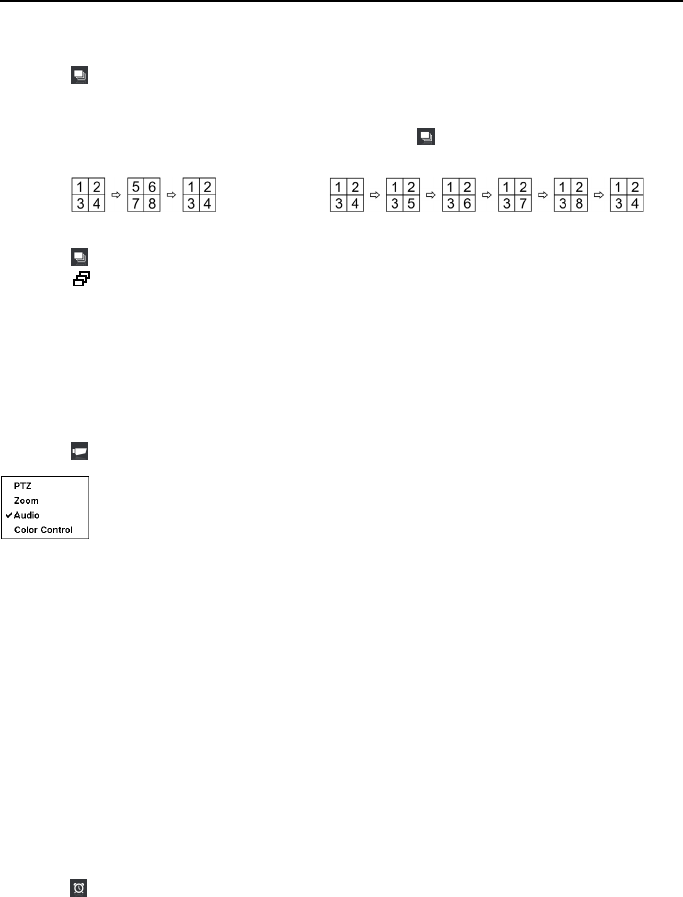
4- & 8-Channel Digital Video Recorder
61
Sequence
Selecting (Sequence) in the Live Monitoring menu causes the cameras to display sequentially.
When in one of the multiview formats, selecting Sequence will cause the DVR to go through
predefined screen layouts (Full Sequence). Or, the bottom, right screen will display live cameras
sequentially (Cameo Sequence). For example, if you select
(Sequence) in the Live Monitoring
in the 2x2 format, the 8-channel DVR changes pages as follows:
Full Sequence
Cameo Sequence
Selecting again in the Live Monitoring menu exits the Sequence mode. While in the Sequence
mode, the
icon displays in bottom-left corner if Sequence is selected in the Display setup screen
(OSD tab). If all the cameras in a page are Off, or have lost video or are set to Covert (unless the
user has authority to view covert cameras), that page will be excluded from the sequence.
NOTE: The Full Sequence for the full sequence monitoring and the Cameo Sequence for
the cameo sequence monitoring should be selected in the Display setup screen (Main
Monitor tab).
Camera Menu
Selecting (Camera Menu) in the Live Monitoring menu displays the following Camera Menu.
Zoom: Selecting Zoom and choosing the camera number zooms the current image of the selected
camera on the screen. Refer to the following Zoom Mode section for details.
Audio: Selecting Audio toggles audio output On and Off.
Color Control: Selecting Color Control and choosing the camera number allows you to control
brightness, contrast, hue and saturation for each camera for the selected camera if a user who
has Color Control authority logs into the system. It is the same as pressing and holding a camera
button for a few seconds.
NOTE: It is important that cameras and monitors are correctly installed and adjusted prior
to making any image adjustments using the DVR’s controls.
NOTE: Any image adjustments you make will be applied to both the live video on the
monitors and the recorded video.
NOTE: The Camera Menu also can be displayed by clicking the right mouse button on the
screen while in the live monitoring mode.
Alarm
Selecting (Alarm) in the Live Monitoring menu resets the DVR’s outputs including the internal
buzzer during an alarm. It is the same as pressing any button on the front panel when the alarm
is activated.
PTZ: Selecting PTZ and choosing the camera number allows you to control
the selected camera as long as it has Pan, Tilt and Zoom capabilities. Refer to
the following PTZ Mode section for details.