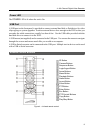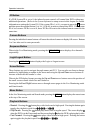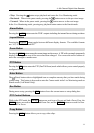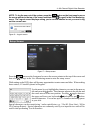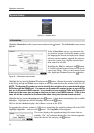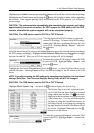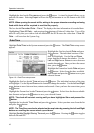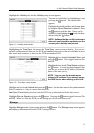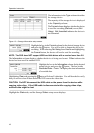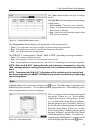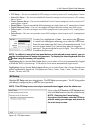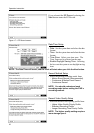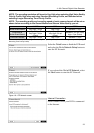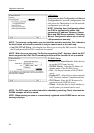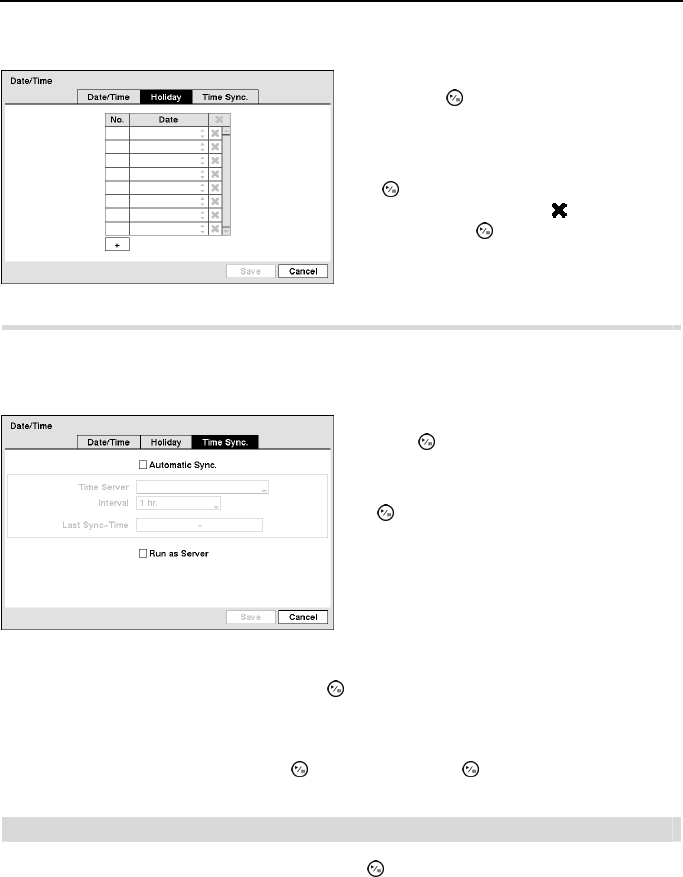
4- & 8-Channel Digital Video Recorder
17
Highlight the Holiday tab, and the Holiday setup screen appears.
Highlighting the Time Sync. tab causes the Time Sync. setup screen to display. You can set
up time synchronization between the DVR and standard time servers that are available in most
time zones and countries, or between the DVR and another DVR.
Highlight the box beside Interval and press the button. Set the time interval for synchronization
from 30 minutes to 1 day at various time intervals.
Last Sync-Time displays the last time the DVR was synchronized with the time server.
Highlight Run as Server and press the button. Pressing the button toggles between On
and Off. When it is On, the DVR you are setting up will run as a time server.
Storage
Highlight Storage in the System menu and press the button. The Storage setup screen appears
and displays information about the DVR’s storage devices.
Figure 11 ─ Holiday setup screen.
You can set up holidays by highlighting
+
and
pressing the
button. The current date
appears.
Highlight the month and day and change them
by using the Up and Down arrow buttons. Press
the
button to add the date. Dates can be
deleted by highlighting the
beside the date
and pressing the
button.
NOTE: Holidays that do not fall on the same
date each year should be updated once the
current year’s holiday has passed.
Figure 12 ─ Time Sync. setup screen.
Highlight the box beside Automatic Sync. and
press the
button. This toggles between On
and Off.
Highlight the box beside Time Server and press
the
button. A virtual keyboard appears that
you can use to enter the IP address or domain
name of the time server.
NOTE: You can use the domain name
instead of IP address if you already set up
the DNS Server when setting up the LAN.