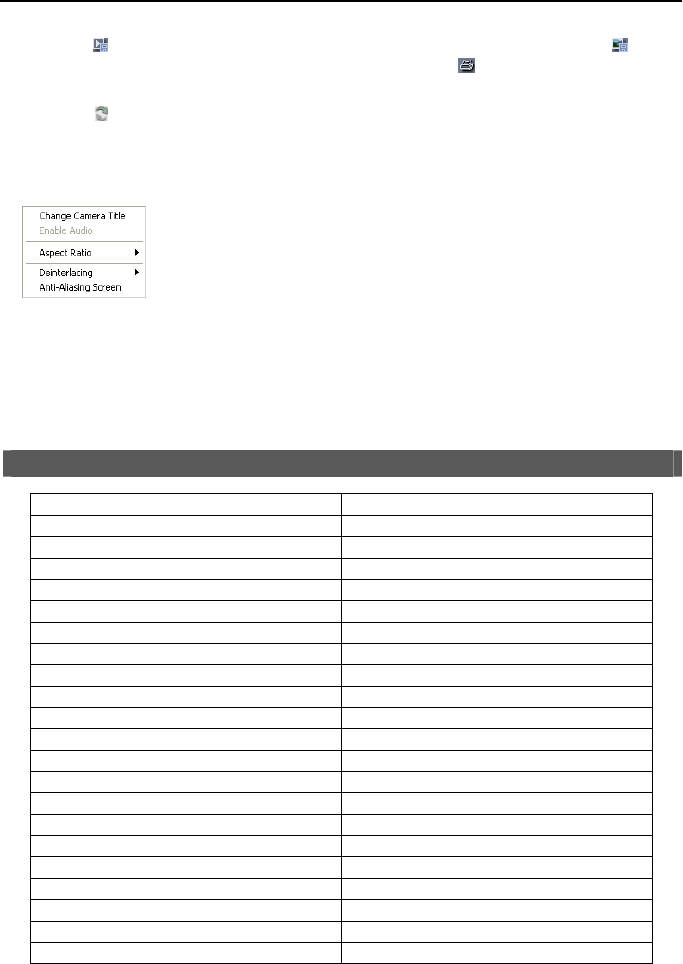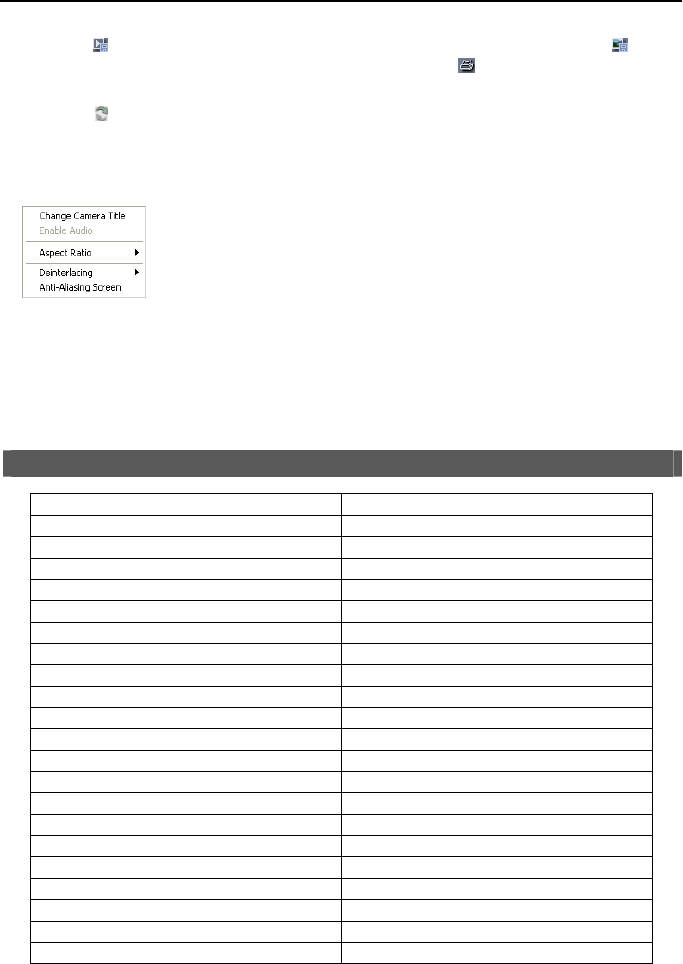
Operation Instruction
84
⑪
Click the to save any video clip of recorded data as an executable file, or click the to save
the current image in a bitmap or JPEG file format. Click the
to print the current image on
a printer connected to your computer.
⑫ Click the to reload the recording data.
⑬ The timetable displays recorded data of the selected camera by time (in hour segments).
⑭ Selecting a camera on the screen and clicking the right mouse button displays the text menu
screen.
Change Camera Title: Changes the camera name.
Enable Audio: Plays audio while playing back recorded video that has recorded
audio. (Single-Screen Layout Only)
Aspect Ratio: Changes the image aspect ratio.
Deinterlacing: Using a deinterlace filter for interlaced video enhances image
display quality by eliminating horizontal scan lines and noise in areas with motion.
Anti-Aliasing Screen: Enhances image display quality by eliminating stair
stepping (aliasing) effects in the enlarged image.
NOTE: A camera name change in the Remote Search mode does not affect the camera name
set up on the remote site. Leaving the Camera Title blank causes the camera name set up
on the remote site to display.
System Log Notices
Boot Up Schedule Off
Shutdown Panic On
Restart Panic Off
Upgrade Clear All Data
Upgrade Fail Format Disk
Time Change Disk Full
Time Zone Change Disk Config Change
Time Sync Disk ‘No.’ : ‘serial number’
Time Sync Fail Disk ‘No.’ : Removed
Disk Bad Auto Deletion
Login Search Begin
Logout Search End
Setup Begin Clip-Copy Begin
Setup End Clip-Copy End
Remote Setup Change Clip-Copy Cancel
Remote Setup Fail Clip-Copy Fail
Setup Imported Callback Fail
Setup Import Failure Import Digital Deterrent file complete
Setup Exported Import Digital Deterrent file error
Setup Export Failure Export Digital Deterrent file complete
Setup Export Cancel Export Digital Deterrent file error
Schedule On