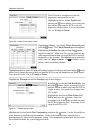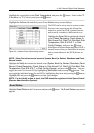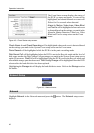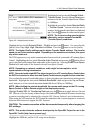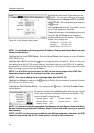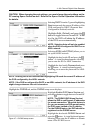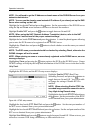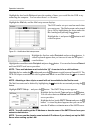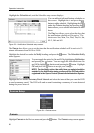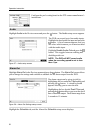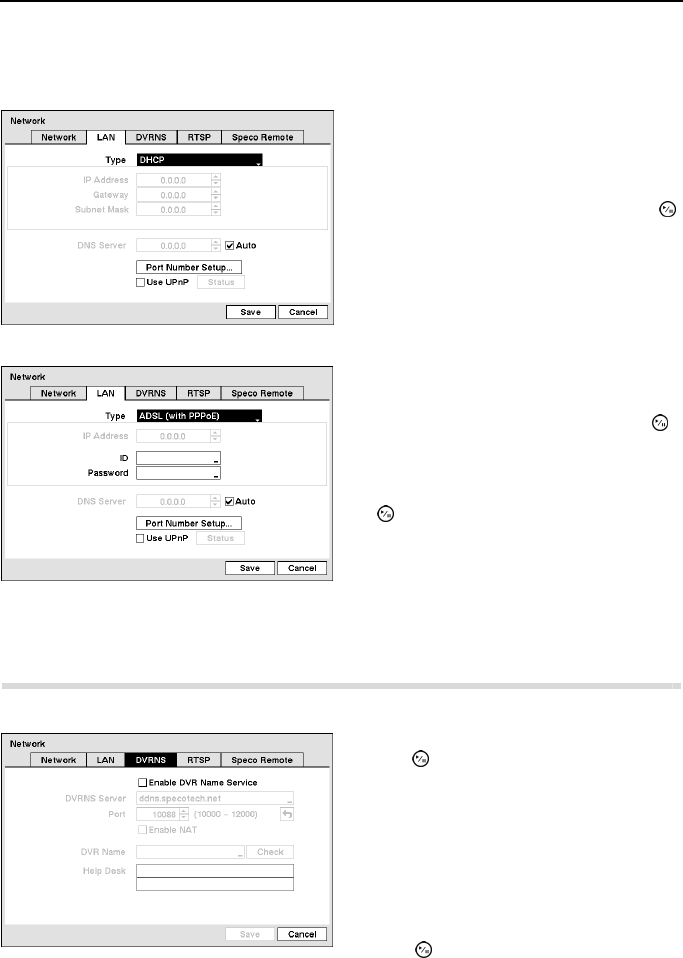
4- & 8-Channel Digital Video Recorder
45
CAUTION: When changing the port settings, you must change the port settings on the
PC running Speco Central as well. Refer to the Speco Central Operation Instruction
for details.
NOTE: Entering the ID and Password and highlighting OK reads the current IP address of
the DVR configured by the ADSL network.
NOTE: If the DVR is configured for DHCP or an ADSL network, the IP address of the DVR
might change whenever the unit is turned on.
Highlight the DVRNS tab, and the DVRNS setup screen displays.
Selecting DHCP from the Type and highlighting
Save button reads the current IP address of the
DVR configured by DHCP (Dynamic Host
Configuration Protocol) network.
Highlight Auto (Default) and press the
button to toggle between On and Off. When
it is On, the DVR will obtain the IP address
of the DNS server automatically.
NOTE: Selecting Auto will only be enabled
when the DVR is configured for DHCP or an
ADSL network.
Selecting ADSL (with PPPoE) allows you to
set up the ADSL network.
Highlight the box beside ID and press the
button. A virtual keyboard appears allowing
you to enter the ID for ADSL connection.
Highlight the box beside Password and press
the
button. A virtual keyboard appears
allowing you to enter the password for ADSL
connection.
Figure 47 ─ DVRNS setup screen.
Highlight Enable DVR Name Service and
press the
button to toggle between On and Off.
NOTE: The DVRNS (DVR Name Service)
allows the DVR to use Dynamic IP addresses
for remote connection. When this feature is
On, you can access your DVR remotely using
the DVR name instead of its IP address.
For the DVRNS feature, the DVR should be
registered on the DVRNS server.
Highlight the box beside DVRNS Server and
press the
button. A virtual keyboard appears
allowing you to enter the IP address or domain
name of the DVRNS server.