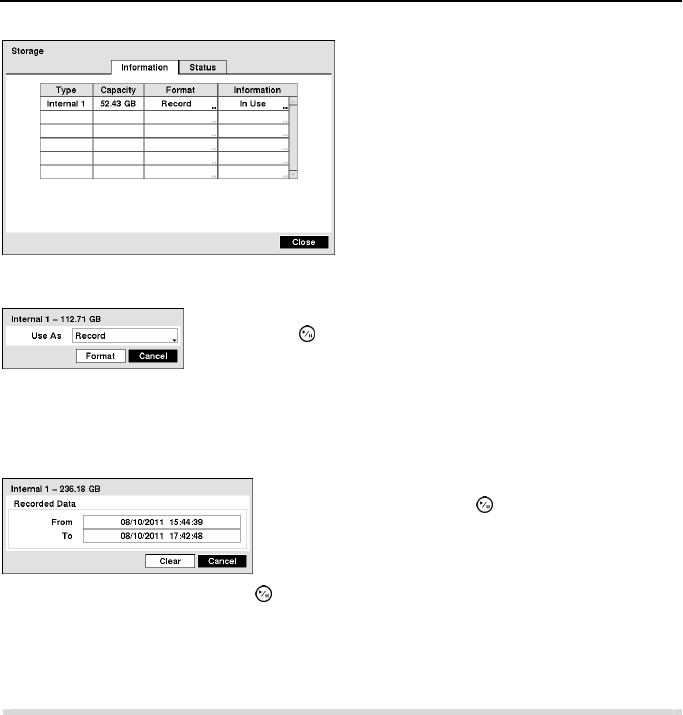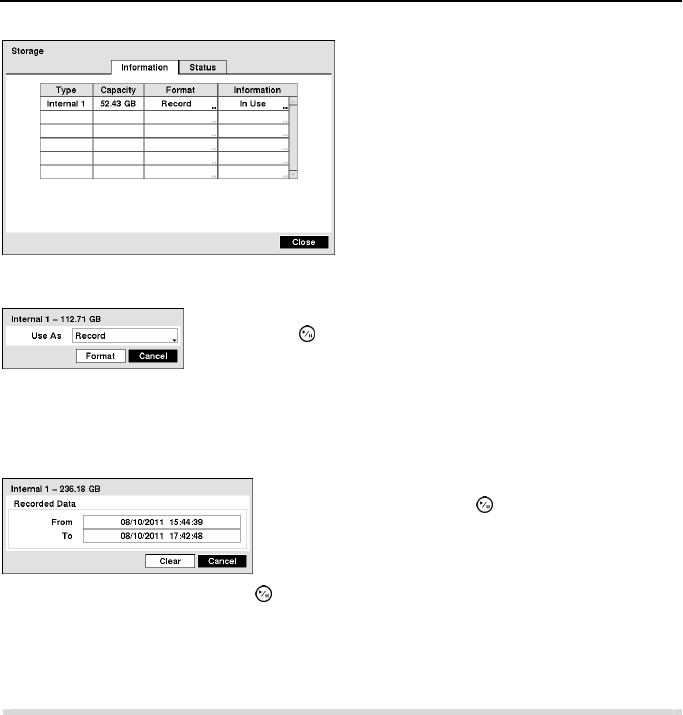
Operation Instruction
18
NOTE: The DVR does NOT support USB hard disk drives with a version lower than 2.0.
The Information column displays whether the device is being used or not. Other indicates the
device has been used for another DVR.
Highlighting Clear and pressing the button will clear all video data. You will be asked to verify
that you wish to clear all data before the DVR erases the video data.
CAUTION: Do NOT disconnect the USB cable or the power from the device while
copying video clips. If the USB cable is disconnected while copying video clips,
archived data might be lost.
Highlight the Status tab, and the Storage Status setup screen displays.
Figure 13 ─ Storage Information setup screen.
The information in the Type column describes
the storage device.
The capacity of the storage device is displayed
in the Capacity column.
The Format column displays whether the device
is used for recording (Record) or not (Not
Using). Not formatted indicates the device is
not formatted.
Highlight the box in the Format column for the desired storage device
and press the
button. You will be able to format the device for
recording. When selecting Not Using from Use As and highlighting
the Format button, the device will not be used for recording.
Highlight the box in the Information column for the desired
storage device and press the
button. The box beside
Recorded Data – From / To displays the time information
of recorded data.