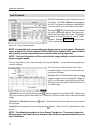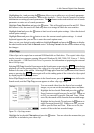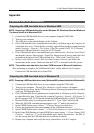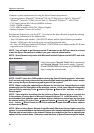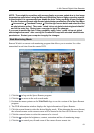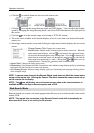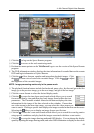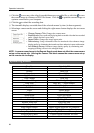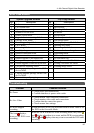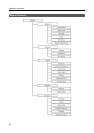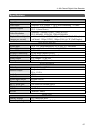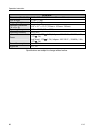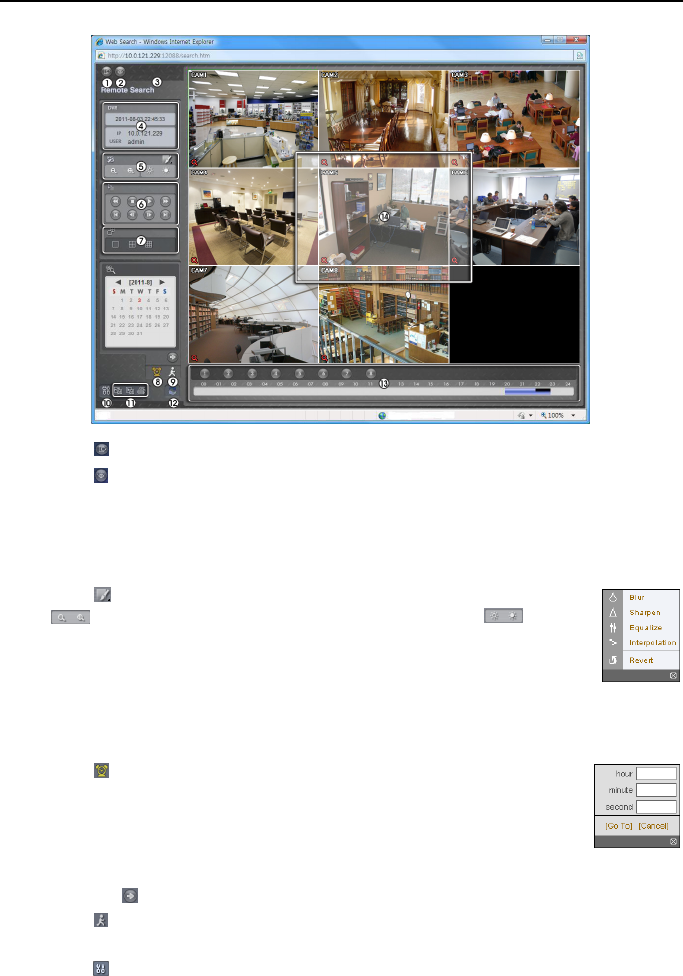
4- & 8-Channel Digital Video Recorder
83
①
Click the to log out the Speco Remote program.
② Click the to access to the web monitoring mode.
③ Position the mouse pointer on the WebSearch logo to see the version of the Speco Remote
program.
④ The DVR information window displays the time information of recorded data on the remote
DVR and login information of Speco Remote.
⑤ Click the to blur, sharpen, equalize and interpolate playback images. Click
the
to zoom out or zoom in the recorded image. Click the to adjust
the brightness of the recorded images.
NOTE: Image processing works only in the pause mode.
⑥ The playback function buttons include fast backward, pause, play, fast forward, go to the first
image, go to the previous image, go to the next image, and got to the last image.
⑦ Click the screen format to select the desired display mode.
⑧ Click the to enter the time-lapse search mode which allows you to search
for recorded data by time and then play back images found within the time
parameters. The Timetable window located at the bottom displays the time
information for the image of the date selected on the calendar. If more than
one video stream in the same time range, you can select the video stream you
want to search. Clicking a specific time displays the image recorded at that time on the screen.
Selecting the
allows you to display an image from a specific time.
⑨ Click the to enter the event search mode which allows you to search for event log entries
using specific conditions and play back the images associated with those event entries.
⑩ Click the to set up the image drawing mode and OSD display. You can change the display
speed by adjusting the image drawing mode, and select OSD information to display on the screen.