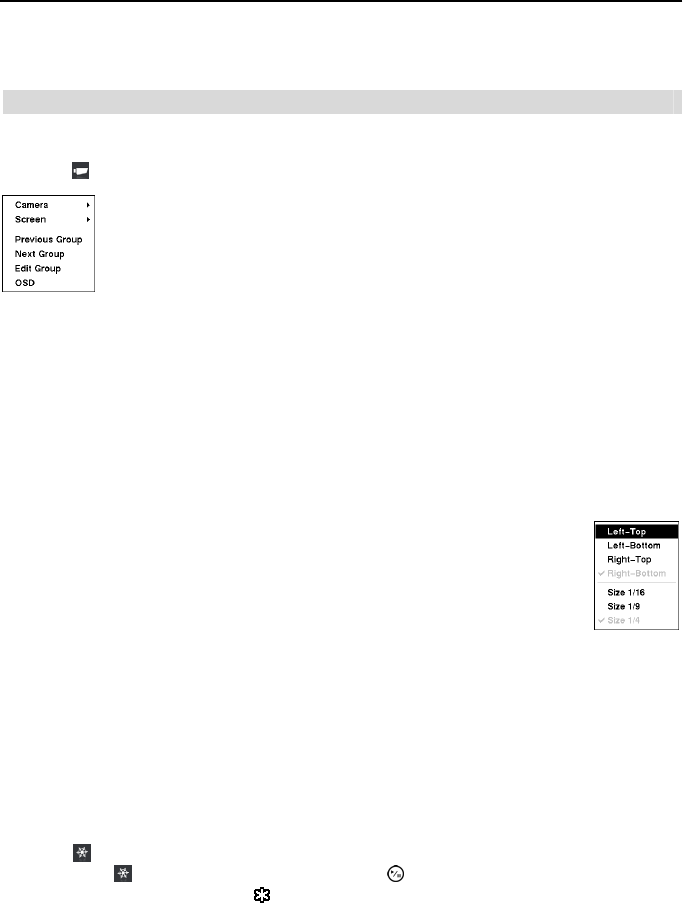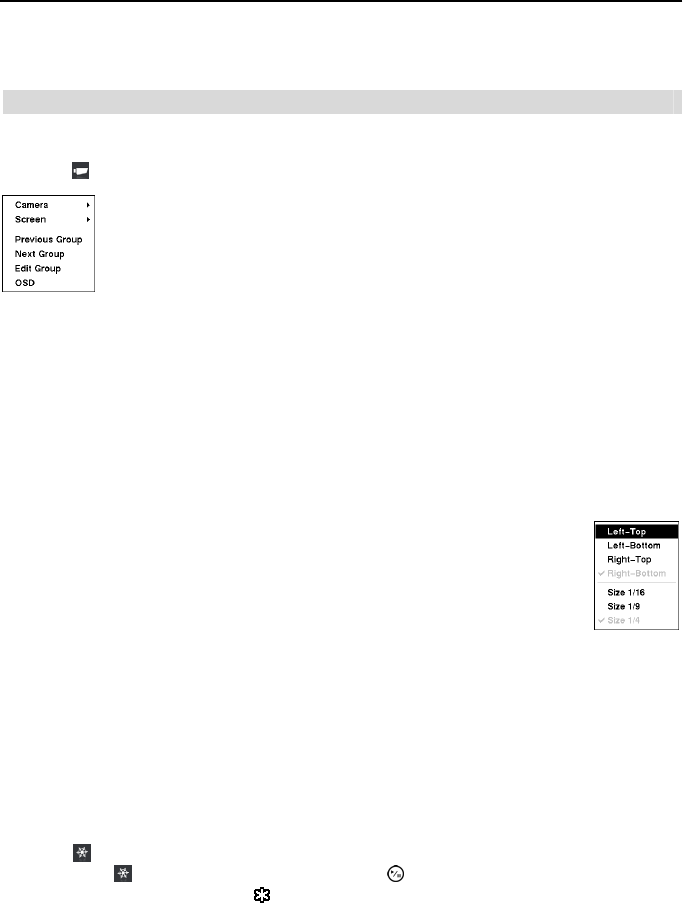
Operation Instruction
60
NOTE: The Live Monitoring menu also can be displayed by moving the mouse pointer to
the top of the screen.
Live Monitoring Menu
Display
Selecting (Display Menu) in the Live Monitoring menu displays the following Display Menu.
Screen: Selecting Screen and choosing the screen mode (PIP, 2x2, 1P5, 1P7 or 3x3) displays
the cameras in the selected multiview screen mode. Selecting each display mode is the same
as scrolling the mouse wheel up and down when in one of the multiview formats (i.e., 2x2, 1P5,
1P7 or 3x3).
NOTE: In the 1P5 or 1P7 display mode, the main channel indicates the channel displayed
on the large screen which is displayed in the top-left. You can select the camera you want
to display on the main channel screen. Select a channel on the screen and click the right
mouse button to display the Camera Menu. Selecting Go To Main swaps the selected
channel with the main channel. This function is supported only in the 1P5 and 1P7 display
modes and can be activated from any of channel screens except the main channel screen.
NOTE: You can change the location of the PIP (Picture-in-Picture)
counterclockwise or clockwise by pressing the Up and Down arrow buttons,
and change its size by pressing the Left and Right arrow buttons. To change
its location and size by using the mouse, select the PIP and then click the
right mouse button to display the following menu. Select the options you
want. You can also change the location of the PIP by clicking the left mouse
button on the PIP window and dragging it to where you want it located, and
change the size of the PIP by clicking the left mouse button at the corner of
the PIP window and dragging it until it is the desired size.
Previous Group, Next Group: Selecting Previous Group or Next Group moves to the
previous or next page.
Edit Group: Selecting Edit Group enters the cameo mode. Refer to the following Active Cameo
Mode for details.
OSD: Selecting OSD toggles OSD On and Off.
Freeze
Selecting (Freeze) in the Live Monitoring menu will freeze the current image on the screen
until you select
again. It is the same as pressing the (Play/Pause) button on the front panel.
While in the Freeze mode, the icon
displays in bottom-left corner if Freeze is selected in the
Display setup screen (OSD tab).
Camera: Selecting Camera and choosing the camera number displays the
selected camera full screen. It is the same as pressing the individual camera
buttons on the front panel or clicking the left mouse button on a camera image
when in one of the multiview formats (i.e., 2x2, 1P5, 1P7 or 3x3). Clicking the
left mouse button on the screen again returns to the previous display mode.