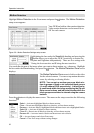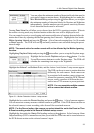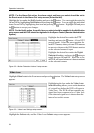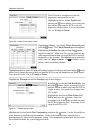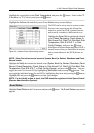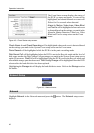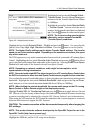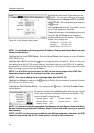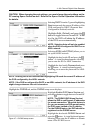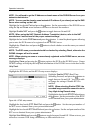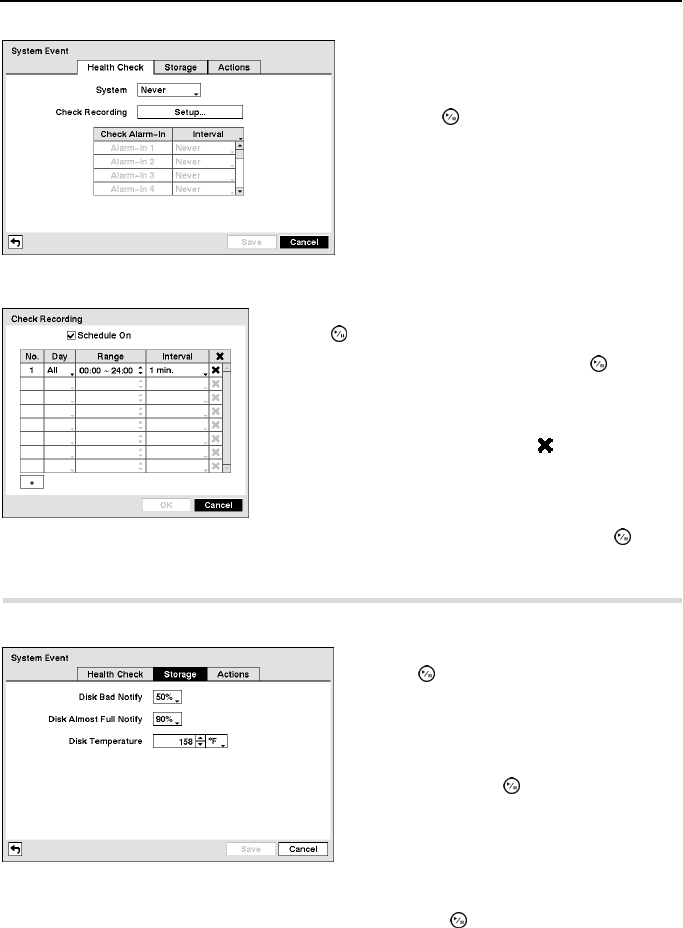
Operation Instruction
40
Highlighting the box under the Interval heading beside each alarm-in and pressing the button
allows you to change the interval that you want the DVR to run self-diagnostics on Alarm Inputs.
You can select from 1 hr. to 30 days or Never.
Highlight the Storage tab and the Storage setup screen displays.
Highlight the first box beside Disk Temperature, and press the
button. Use the Up and Down
arrow buttons to scroll through the numbers. Refer to the hard disk drive manufacturer’s
documentation for the correct temperature setting. If the temperature of hard disk drive exceeds
the defined threshold, the system triggers an alert.
Figure 40 ─ Health Check setup screen.
The DVR can be configured to run self-
diagnostics and report the results.
Highlighting the box beside System and
pressing the
button allows you to select the
interval that you want the DVR to run self-
diagnostics on the system. You can select from
1 hr. to 30 days or Never.
Highlight the Setup... box beside Check Recording and
press the
button. The Check Recording screen appears.
Highlighting Schedule On and pressing the button
toggles On and Off. When set to On, you can select the day,
time range and interval that you want the DVR to run self-
diagnostics on the recorder. The Interval can be selectable
from 1 min. to 7 days or Never. The
box allows you to
delete a check recording schedule.
Figure 41 ─ Storage setup screen.
Highlight the box beside Disk Bad Notify, and
press the
button. Select percentage level of
bad disk sectors at which you want the DVR to
trigger an alert. Percentage levels range from
10% to 90%.
Highlight the box beside Disk Almost Full
Notify, and press the
button. Select the
percentage level of disk usage at which you want
the DVR to trigger an alert. Percentage levels
range from 80% to 99%.