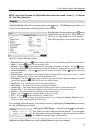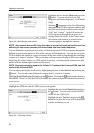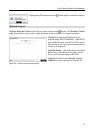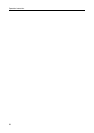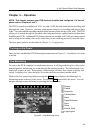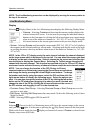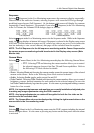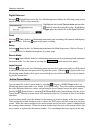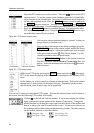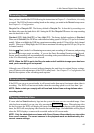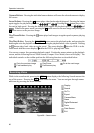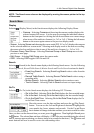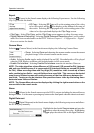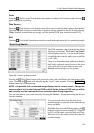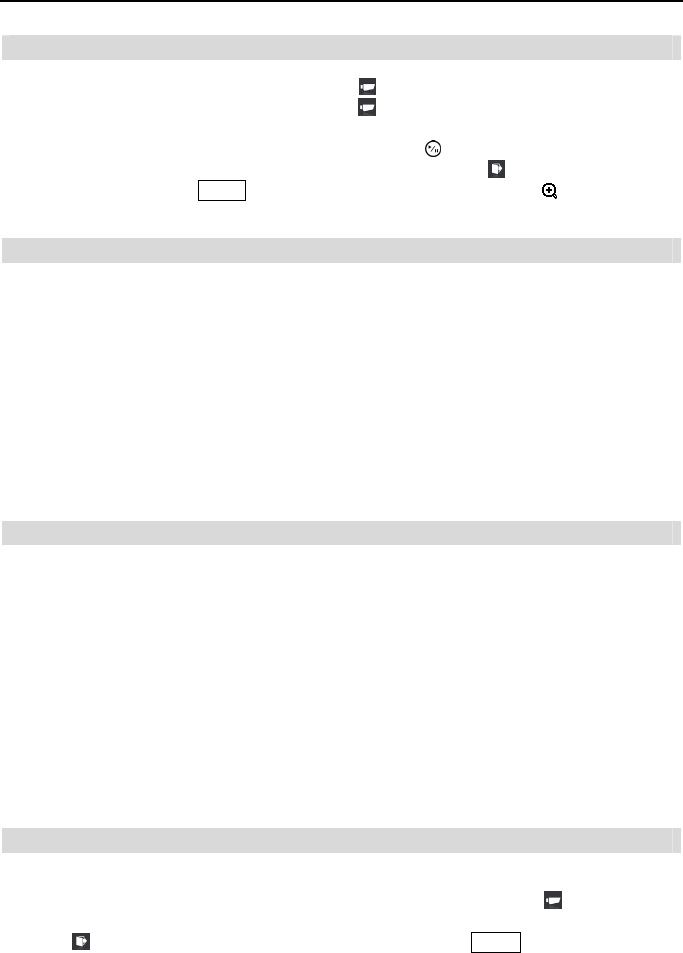
4- & 8-Channel Digital Video Recorder
63
Zoom Mode
You can enlarge an area of the video by selecting (Camera Menu) Zoom in the Live
Monitoring menu. For a few seconds after selecting
(Camera Menu) Zoom from the Camera,
a rectangle displays on the screen. A rectangle shows the area that will be enlarged. You can move
the rectangle around using the arrow buttons. Pressing the
(Play/Pause) button in the Zoom
mode enlarges the area in rectangle. Exit the Zoom mode by selecting
(Exit) in the Zoom menu
displayed when pressing the
MENU button. While in the Zoom mode, the icon displays if Zoom
is selected in the Display setup screen (OSD tab).
Event Monitoring
When an event occurs, the DVR will display the camera associated with the event if Event
Monitoring On is selected in the Display setup screen (Main Monitor tab).
How the cameras are displayed depends on the number of cameras associated with the event. If
one camera is associated with the event, the DVR will display the camera full screen. If two to
four cameras are associated with the event, the DVR will display the cameras on a 2x2 screen. If
five to eight cameras are associated with the event, the DVR will display the cameras on a 1P5,
1P7 or 3x3 screen.
Event monitoring lasts for the dwell time set for event recording. After the dwell time has elapsed,
the monitor returns to the previous screen unless another event has occurred. If you want to return
to the live monitoring mode before the dwell time has elapsed, press one of the camera buttons.
Covert Camera
If a camera is set up as Covert 1 in the Camera setup screen (Settings tab), that camera will not
be displayed unless a user with Covert Camera View authority logs into the system. However
the camera title and status icons will be displayed on the monitor.
If a camera is set up as Covert 2 in the Camera setup screen (Settings tab), that camera appears
to be Off unless a user with Covert Camera View authority logs into the system. The camera
title will be grayed out and status icons will not be displayed on the monitor.
NOTE: When a camera is set up as Covert 1, the DVR displays the camera title and status
icons on the covert video. When set up as Covert 2, the DVR displays only the camera title
on the covert video.
If a user who has Covert Camera View authority logs into the system, the user can view video
from cameras set to Covert 1 or Covert 2 including the camera titles and status icons.
PTZ Mode
If a user who has PTZ Control authority logs into the system, the user can control PTZ cameras.
The DVR will control cameras with Pan, Tilt and Zoom capabilities. Select
(Camera Menu)
PTZ
in the Live Monitoring menu to display the PTZ camera menu and enter the PTZ mode.
Selecting
(Exit) in the PTZ menu displayed when pressing the MENU button exits the PTZ
mode.