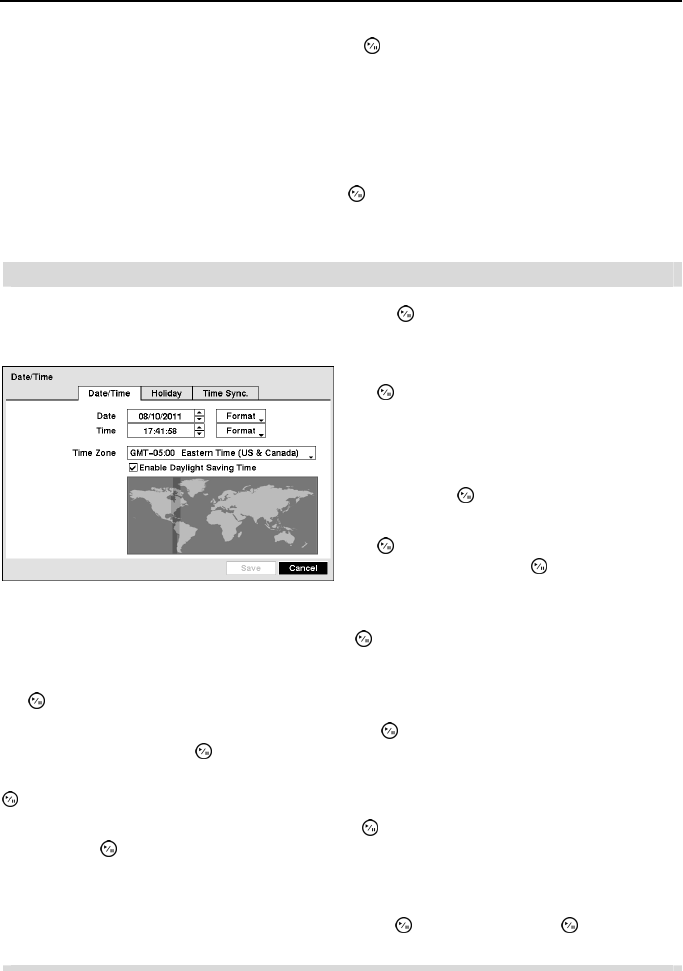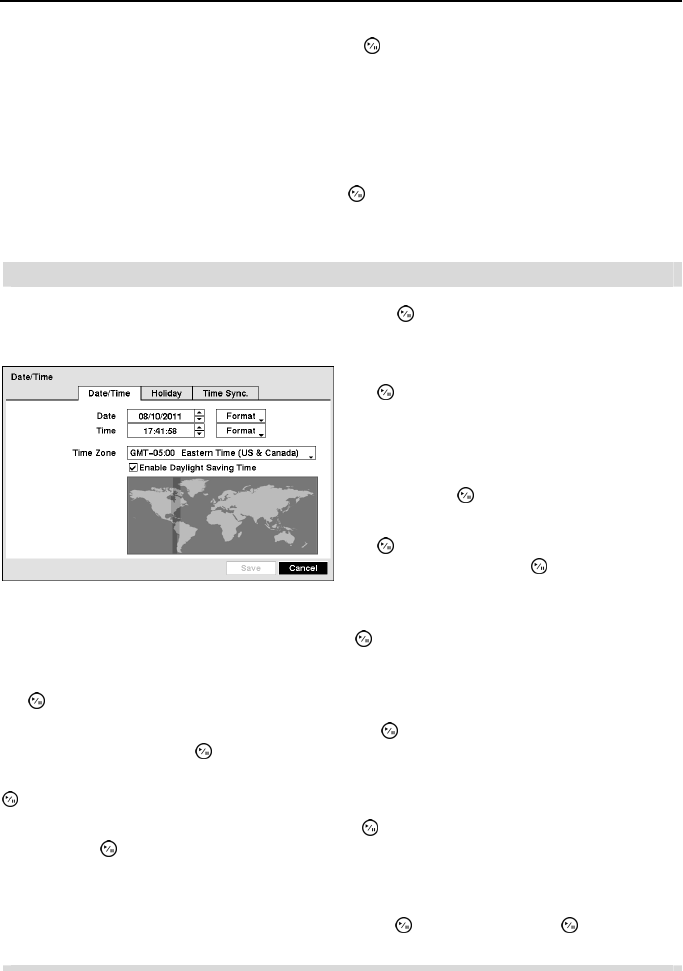
Operation Instruction
16
Highlight the box beside File name and press the button. A virtual keyboard allows you to
enter the file name. Selecting Export will save the log information in .txt file format on the USB
device.
NOTE: When opening the saved .txt file, setting to the proper character encoding and using
fixed width fonts will be required to read the file properly.
The box beside Recorded Data – From / To displays the time information of recorded data.
Highlighting Clear All Data… and pressing the button will clear all video data. You will be
asked to verify that you wish to clear all data before the DVR erases the video data. Clear All
Data… will not clear the System Log.
Date/Time
Highlight Date/Time in the System menu and press the button. The Date/Time setup screen
appears.
Highlight the first box beside Time and press the button. The individual sections of the time
will highlight. Use the Up and Down arrow buttons to change the number. Use the Left and Right
arrow buttons to move between hour, minutes and seconds. Once you have the correct time, press
the
button.
Highlight the Format box beside Time and press the button. Select from the three available
time formats and press the
button to save your selected format.
NOTE: The clock will not start running until you have highlighted Save and pressed the
button.
Highlight the box beside Time Zone and press the button. Select your time zone from the list
and press the
button.
NOTE: The Time Zone can also be selected on the map below by pressing the Left and Right
buttons or scrolling the mouse wheel up and down.
Highlight Enable Daylight Saving Time and press the button. Pressing the button toggles
between On and Off.
Figure 10 ─ Date/Time setup screen.
Highlight the first box beside Date and press
the
button. The individual sections of the
date will highlight. Use the Up and Down
arrow buttons to change the number. Use the
Left and Right arrow buttons to move between
month, date and year. Once you have the correct
date, press the
button.
Highlight the Format box beside Date and press
the
button. Select from the three available
date formats and press the
button to save your
selected format.