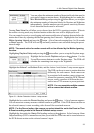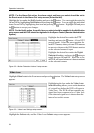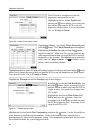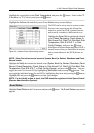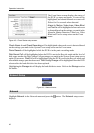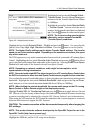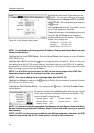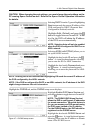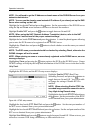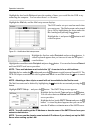4- & 8-Channel Digital Video Recorder
41
Highlight the second box beside Disk Temperature, and press the
button. Select either ºF
(Fahrenheit) or ºC (Celsius), and press the
button.
Highlight the Actions tab and the System Event Actions setup screen displays.
NOTE: Alarm-Out action cannot be set to System, Boot Up, Restart, Shutdown and Panic
Record events.
Highlight the Notify box beside the desired event (System, Boot Up, Restart, Shutdown, Panic
Record, Check Recording, Check Alarm-In, Disk Almost Full, Disk Full, Disk Bad, Disk
Temperature, Disk S.M.A.R.T. or Disk Config Change), and press the
button. You can
toggle the entire list On and Off by highlighting Notification and pressing the
button. You
can toggle the individual items On and Off by highlighting that item and pressing the
button.
Highlight OK and press the
button to accept your changes.
NOTE: For the Notify action to work, the DVR should be registered in the Speco Central
(Remote Administration System).
Event Status
Highlight Event Status in the Event menu and press the button. The Event Status setup screen
appears.
Figure 42 ─ System Event Actions setup screen.
The DVR can be set to react to system events.
System events can activate the Alarm-Out
connector, sound the DVR’s internal buzzer,
and/or notify a number of different devices.
Highlight the Alarm-Out box beside the desired
event (Check Recording, Check Alarm-In,
Disk Almost Full, Disk Full, Disk Bad, Disk
Temperature, Disk S.M.A.R.T. or Disk
Config Change), and press the
button.
Select between Alarm Output and Beep (DVR’s
internal buzzer) that you would like to activate
and to sound whenever the DVR detects an
event.