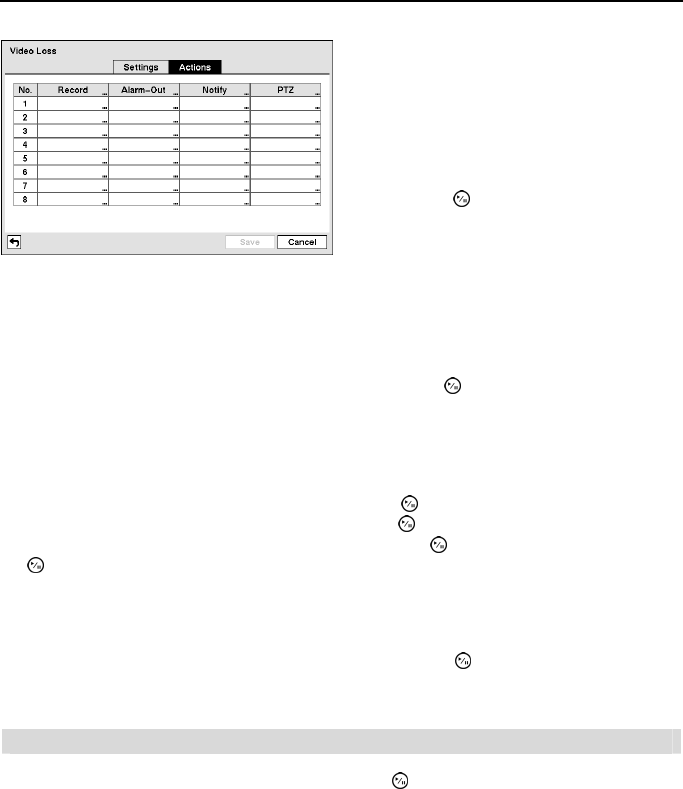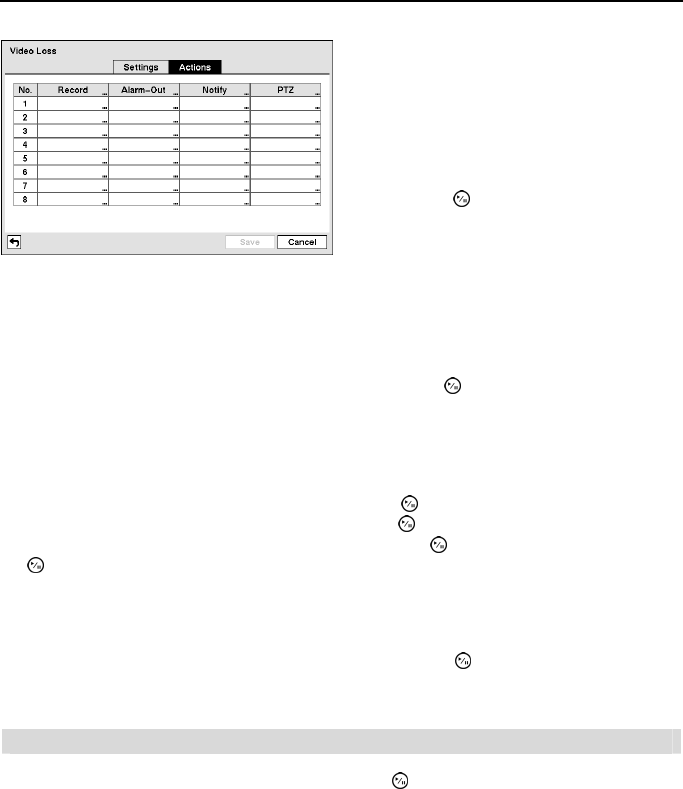
4- & 8-Channel Digital Video Recorder
35
NOTE: For the Record action, the camera you select should be set to the Event or Time
& Event recording mode in the Record Schedule setup screen.
Highlight the box under the Alarm-Out heading and press the button. Select between Alarm
Output and Beep (DVR’s internal buzzer) that you would like to activate and to sound whenever
the DVR detects video loss on the selected camera.
NOTE: For the Alarm-Out action, the alarm output and beep you select should be set to
the Event mode in the Alarm-Out setup screen (Schedule tab).
Highlight the box under the Notify heading and press the button. You can toggle the entire list
On and Off by highlighting Notification and pressing the
button. You can toggle the individual
items On and Off by highlighting that item and pressing the
button. Highlight OK and press
the
button to accept your changes.
NOTE: For the Notify action, the notify item you select should be enabled in the Notification
setup screen and the DVR should be registered in the Speco Central (Remote Administration
System).
Highlight the desired box under the PTZ heading, and press the button. A list of PTZ presets
appear. Select the preset position for each PTZ camera, where you want PTZ cameras to move
to when the DVR detects video loss on the selected camera’s input.
Video Blind
Highlight Video Blind in the Event menu and press the button. The Video Blind setup screen
appears.
Figure 34 ─ Video Loss Actions setup screen.
The DVR can be set to react to video loss
differently for each camera. Each camera can
be associated with another camera, trigger an
Alarm-Out connector, sound the DVR’s internal
buzzer, notify a number of different devices,
and/or move PTZ cameras to preset positions.
Highlight the box under the Record heading
and press the
button. A list of cameras
appears. You can associate as many cameras
with that camera as you wish. If the DVR
detects video loss on the selected camera, it
starts recording video from all the associated
cameras.