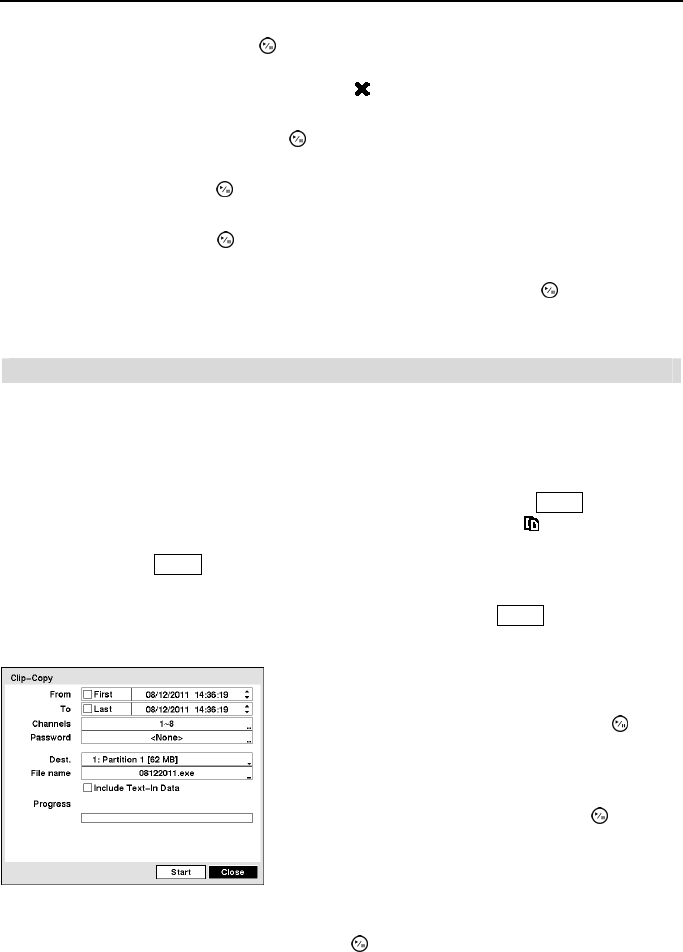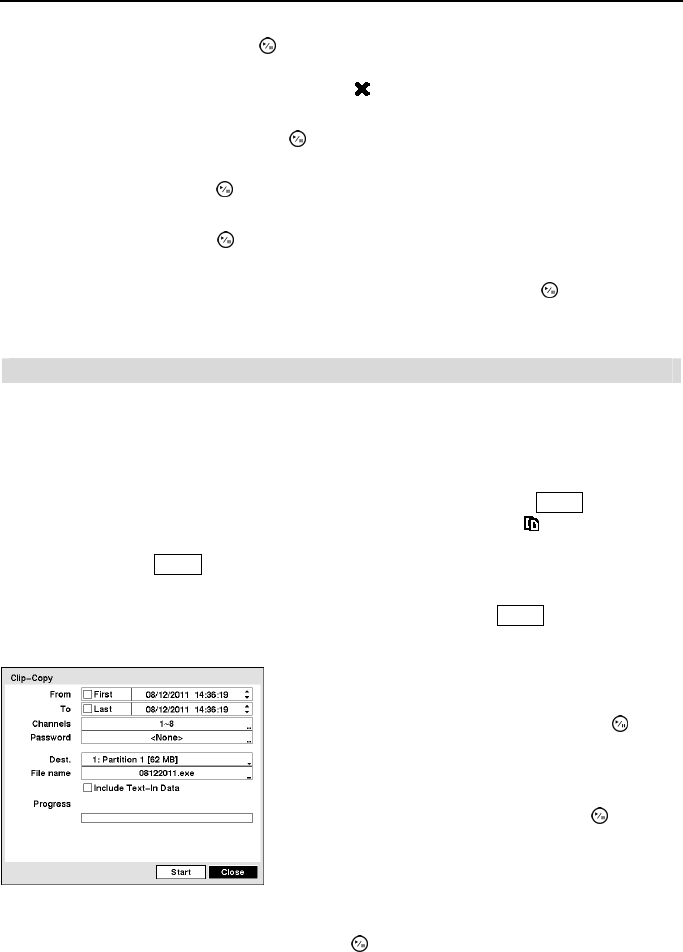
4- & 8-Channel Digital Video Recorder
75
Highlighting the
+
and pressing the
button allows you to add a new set of search parameter.
Set up the desired search parameter. Refer to the Appendix – Text-In Search Examples for further
information on setting up search parameters. The
column can be used to delete a set of search
parameter or entire sets of search parameters.
Highlight Case Sensitive and press the button. This will toggle between On and Off. When
this feature is On, the search will find only those text strings in which the case matches.
Highlight Load and press the button to load saved search option settings. Select the desired
search option settings.
Highlight Save and press the button to save the current search option settings. A virtual
keyboard appears that you can use to enter the search option name.
Once you set your desired search conditions, highlight Search and press the button to display
the search results in the Text-In Search screen. Selecting Cancel exits the screen without saving
the changes.
Clip-Copy
Video clips can be copied on an external USB hard disk or flash drive. The copied video clips
can be viewed on computers running Microsoft Windows 98, ME, 2000, XP, Vista or 7. Refer
to the Appendix – USB Hard Disk Drive Preparation for information on preparing the external
drive for clip copy.
Selecting EZ Copy from the Export menu in the Search menu or pressing the COPY button during
playback will set the starting point of the video to be clip copied, and the
icon displays at the
bottom-left corner of the screen. Selecting EZ Copy again from the Export menu in the Search
menu or pressing the
COPY button again will set the ending point of the video to be clip copied
by displaying the Clip-Copy screen.
Select Clip-Copy from the Export menu in the Search menu, press the COPY button while in the
Search mode, and the Clip-Copy screen appears to allow clip copy setup.
Highlight the box beside Channels and press the button. You can select the cameras that you
would like to include in your video clip.
Figure 73 ─ Clip-Copy screen.
You can search video from the first to last recorded
images, or you can set the start and stop times and dates.
Highlight the box beside From and press the (Play/
Pause) button to toggle between On and Off. When set
to Off, you can enter a specific Date and Time. When
set to On, the search will be from the first recorded image.
Highlight the box beside To and press the button to
toggle between On and Off. When set to Off, you can
enter a specific Date and Time. When set to On, the
search will be to the last recorded image.