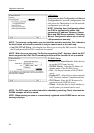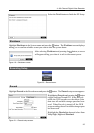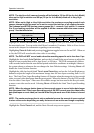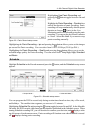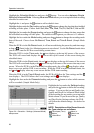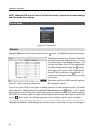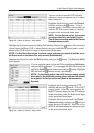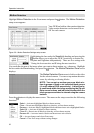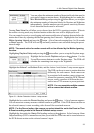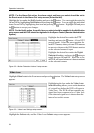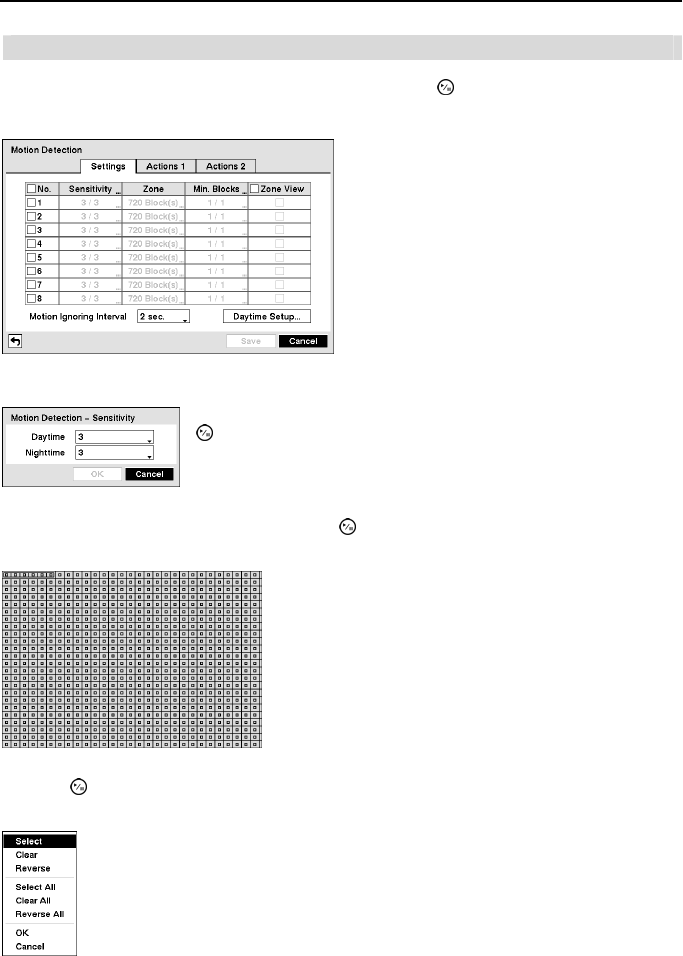
Operation Instruction
32
Motion Detection
Highlight Motion Detection in the Event menu and press the button. The Motion Detection
setup screen appears.
You can define the area of the image where you want to detect motion; e.g., a doorway. Highlight
the box under the Zone heading, and press the
button. The Motion Detection Zone screen
displays.
Press the button to display the menu screen. The menu on the setup screen has the following
functions:
Figure 30 ─ Motion Detection Settings setup screen.
Your DVR has built-in video motion detection.
Video motion detection can be turned On or
Off for each camera.
Highlighting the box under the Sensitivity heading and pressing the
button allows you to adjust the DVR’s sensitivity to motion for
Daytime and Nighttime independently. There are five settings with
1 being the least sensitive and 5 being the most sensitive.
The Motion Detection Zone screen is laid over the video
for the selected camera. You can set up motion detection
zones by selecting or clearing blocks.
NOTE: You can set up motion zones one block at a
time in groups of three or six individual block groups
(4- and 8-channel DVR respectively). A block group
is positioned within the image area using the Up and
Down arrow buttons, and individual blocks within the
block groups are selected or cleared using the camera
buttons.
Select ─ Activates highlighted blocks to detect motion.
Clear ─ Deactivates highlighted blocks so that they will not detect motion.
Reverse ─ Activates inactive highlighted blocks and deactivates active highlighted blocks.
Select All ─ Activates all blocks to detect motion.
Clear All ─ Deactivates all blocks so that they will not detect motion.
Reverse All ─ Activates inactive blocks and deactivates active blocks.
OK ─ Accepts changes and closes Zone setup.
Cancel ─ Exits Zone setup without saving changes.