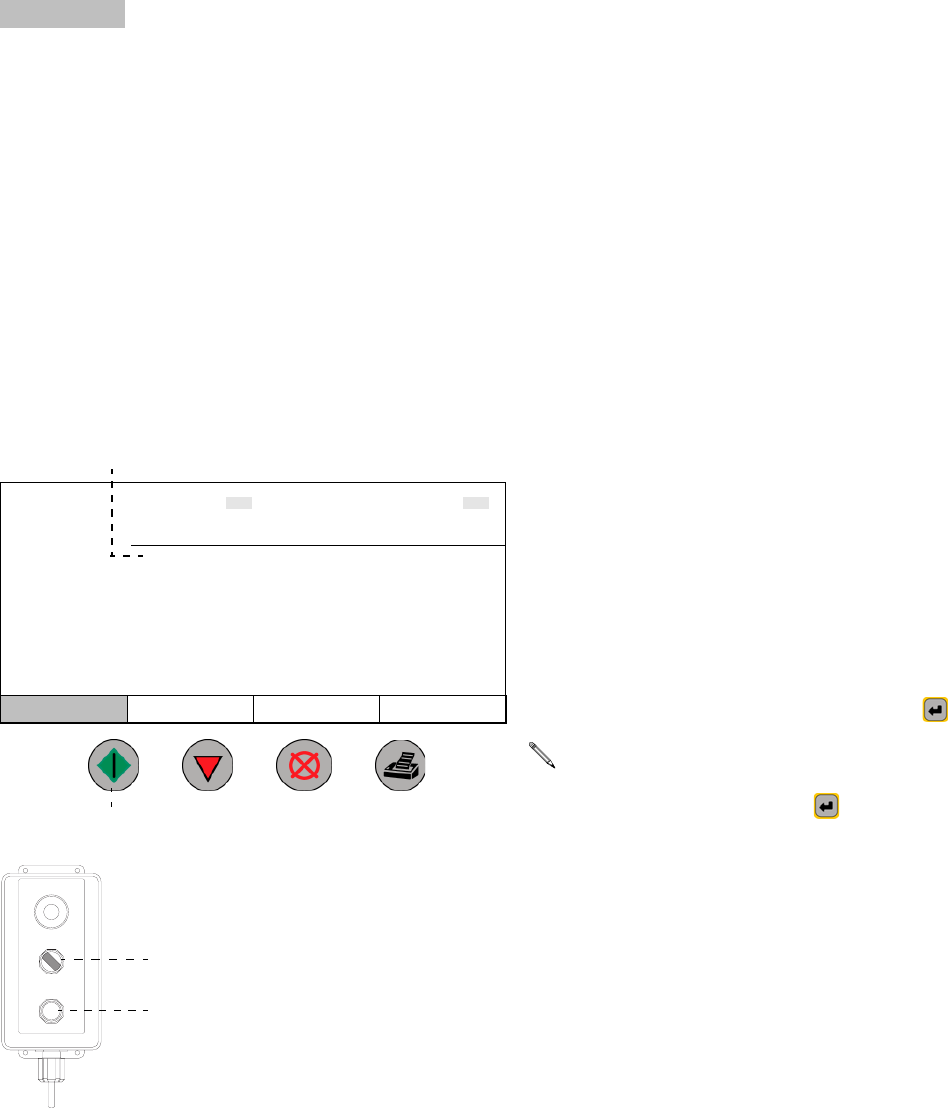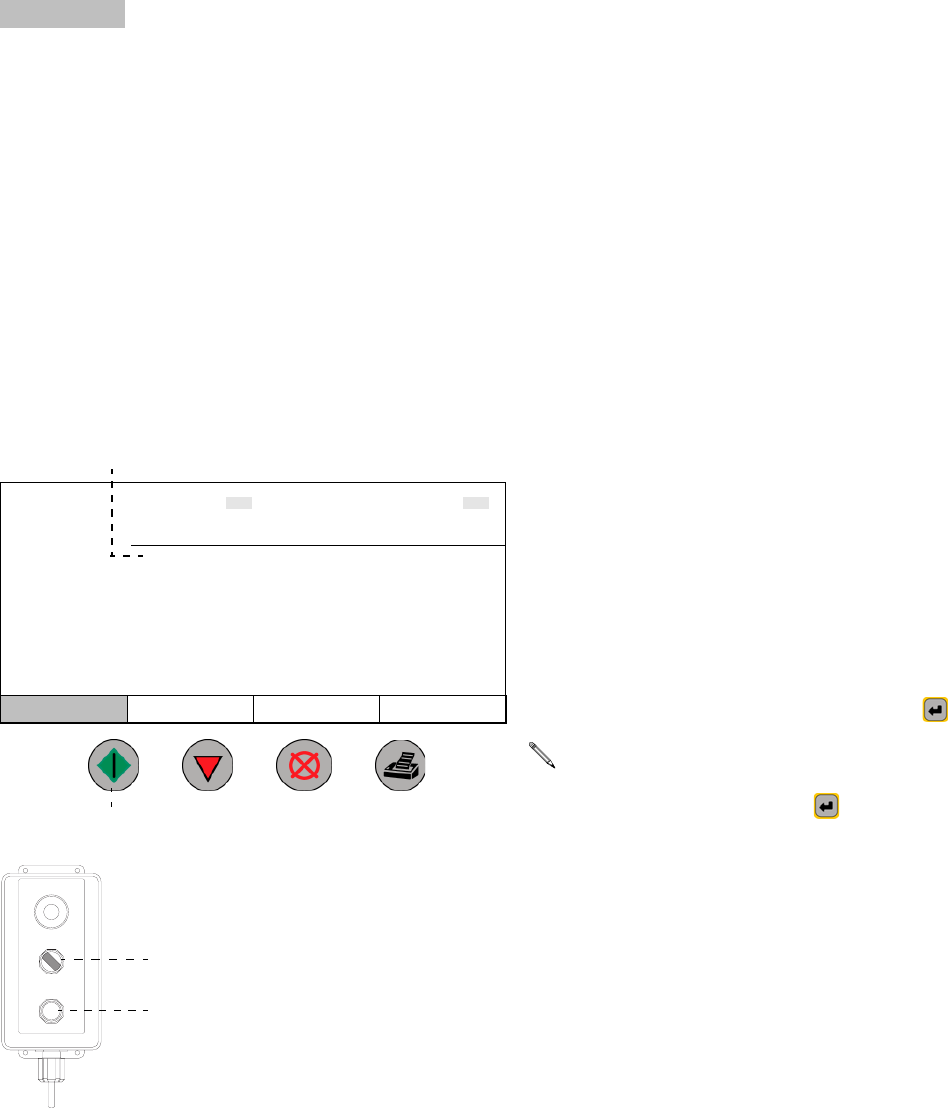
Dispense Mode
30 309301G
Run Screen
Use the Run screen to dispense a recipe or individual fluids. The Run screen displays either
Recipe Dispense or Fluid Dispense, depending on which Dispense Mode was selected in
System setup.
Idle, Dispense, and Alarm Status
In each of the fluid columns, under the Fluid panel number, is a status line, which shows the
status of the associated fluid panel. The three possible statuses are:
Idle — fluid panel is idle (not dispensing).
Dispense — fluid panel is dispensing.
Alarm — controller has detected the fluid panel has an alarm condition. To view alarm
information, press the right arrow key twice to move to Alarm screen. Refer to page 33.
Run
Recipe Dispense
Recipe Dispense displays in the Run screen if “Recipe”
is selected as the Dispense Mode. Recipe Dispense is
used to dispense a set amount of fluid, typically from
more than one fluid panel simultaneously.
1. Place the dispense lines into the receptacle(s) you
want to dispense into.
2. Set the Operator Station dispense switch to AUTO.
3. Type the desired recipe number (1-250).
The Target value is set in Recipe Setup. You cannot
change it in the Run screen.
4. Type a 4 digit ID# if desired.
5. Press the Start button on the Controller or on the
Remote Operator Station to begin dispensing the
recipe.
6. As the fluids dispense, their statuses on the screen
change from Idle to Dispense and the amounts dis-
pensed appear in the Actual row.
7. Each fluid panel stops dispensing when its individual
Target is reached.
RECIPE DISPENSE
ID#
Fluid 1 Fluid 2 Fluid 3
Idle Idle Idle
Target 005.00 ltr 050.00 ltr 010.10 ltr
Actual 5.00 ltr 51.00 ltr 10.00 ltr
Tolerance % 555
Difference % 0+2-1
Run Totals Alarms
Start
Status line
STOP
DISPENSE
AUTO ON
DISPENSE
START
ti1359a
START
Dispense
Switch AUTO