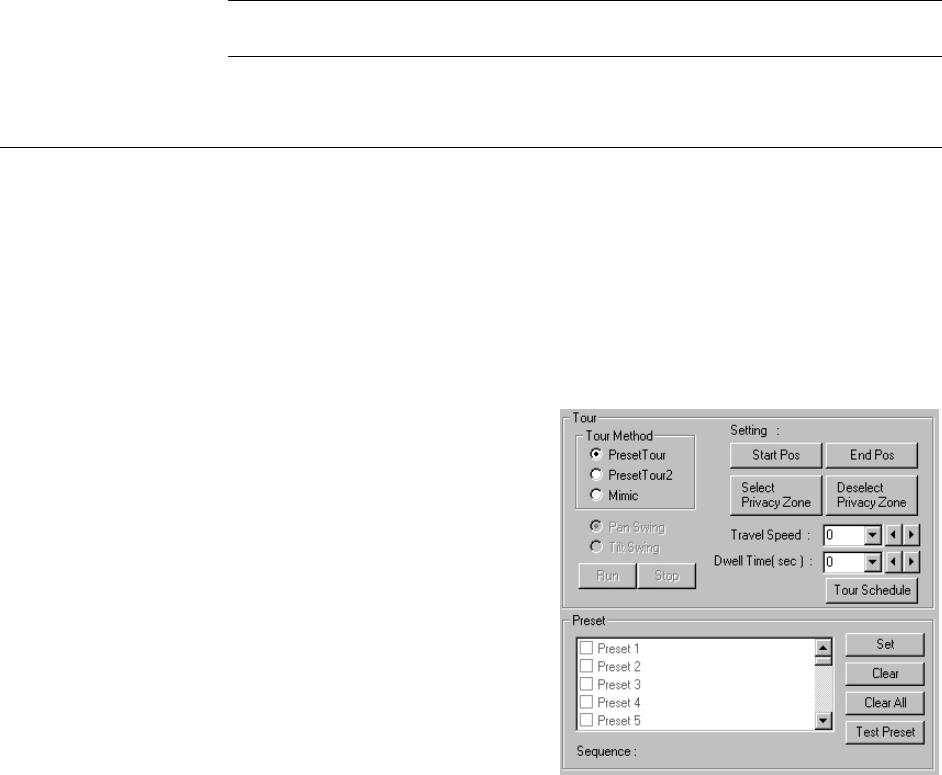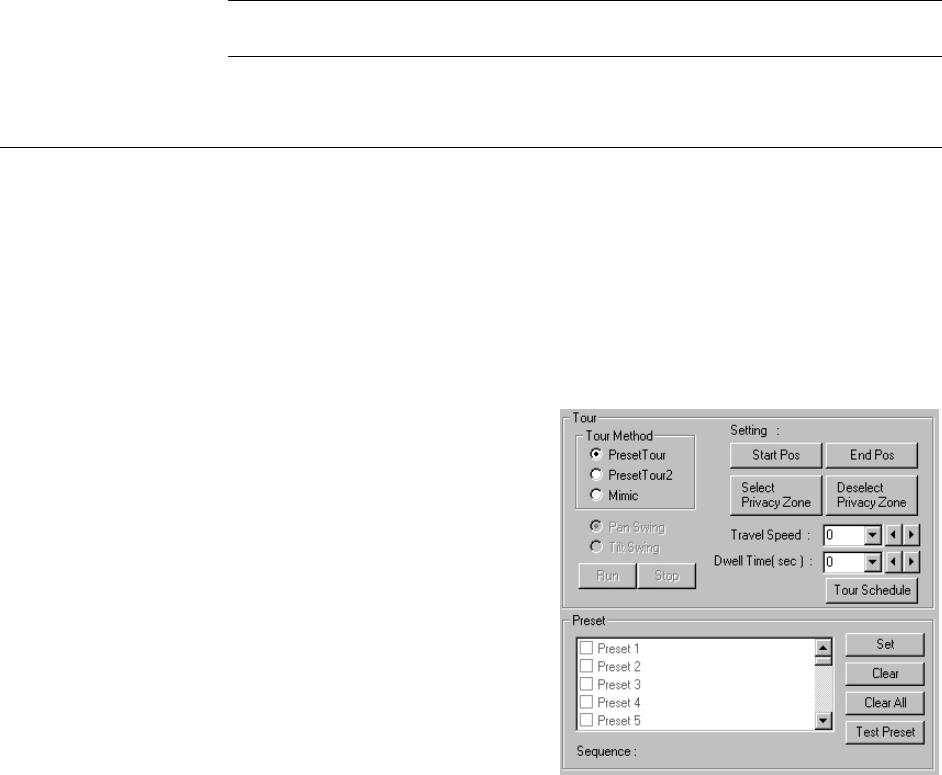
Fusion IV DVR User Guide
________________________________________________________________________________________________________
Document 800-05305V1 Rev B 101
10/11
6. Enter a Dwell Time and Speed Setting. This is used for the Tour 2 function (Each
preset can have a different Dwell and Speed setting).
7. Click Set once the camera is in the desired position.
8. Enter a name in the new window and click OK.
Note Preset positions can also be created using the advanced buttons on the PTZ
graphical controller.
Viewing a Preset
1. From the Live View screen select the PTZ camera by clicking on it.
2. Using the keyboard click the number keys corresponding with the Preset Positions.
The camera will move to the saved Preset.
3. Presets can also be activated using the on-screen PTZ controller. Open the
controller and click a preset number button.
Understanding Tours
The following section explains PTZ Tour options. Not every Tour method will be
available for each PTZ camera.
Preset Tour
Cycles through the selected Recorded
Presets.
Preset Tour 2
Cycles through the selected Recorded
Presets with the addition of a definable
Travel Speed and Dwell Time.
Mimic Tour
‘Mimics’ a user-defined motion path,
copying everything the user does
(including speed).
Privacy Zone
A user-defined masked out area so it
cannot be viewed.
Sequence
Displays a list of preset sequences.
This list is only displayed on supported protocols.
Travel Speed
Sets the speed at which a PTZ moves from one Preset position to the next (when using
Preset Tour 1).
Dwell Time
Defines the length of time (in seconds) that a PTZ Tour stays on a Preset Position (when
using Preset Tour 1).
The Honeywell VCL Tour has been updated. Preset 1 now obeys configured speed
and dwell times and Preset 2 uses PTZ dome defaults.