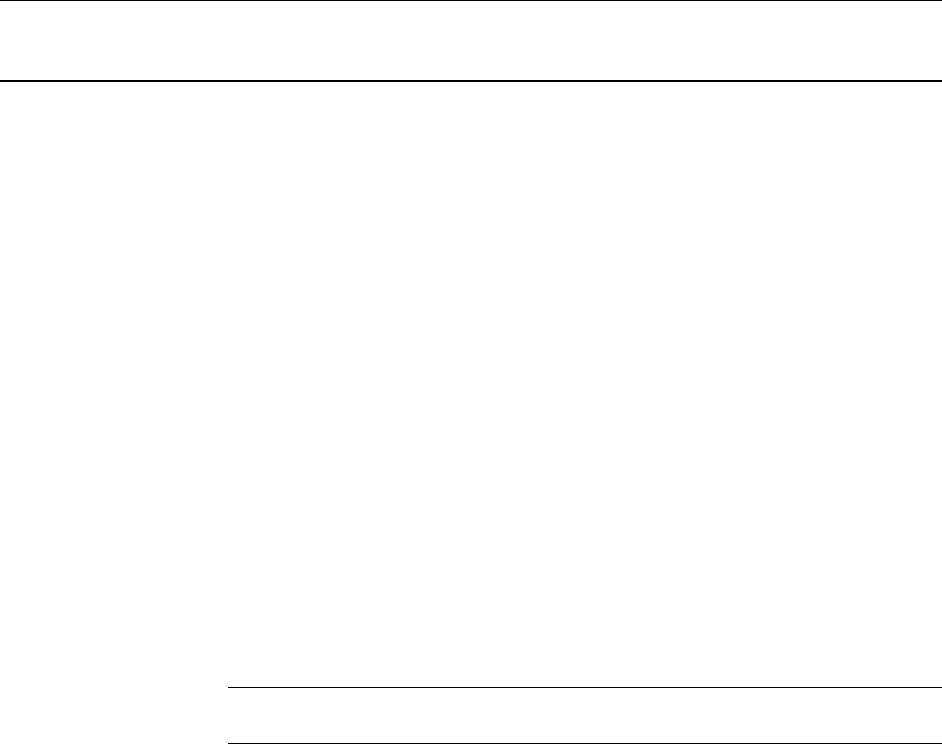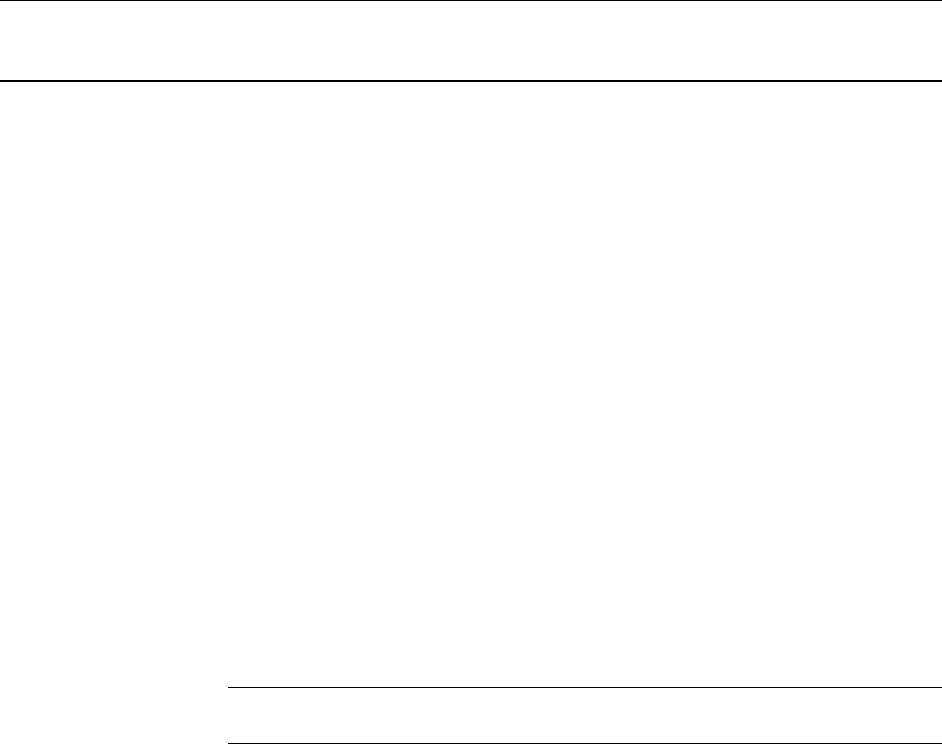
Fusion IV DVR User Guide
________________________________________________________________________________________________________
Document 800-05305V1 Rev B 121
10/11
Alarm Monitor Overview
The Alarm Monitor software is a utility that streams video across a Local Area Network to
a Client PC when an alarm is detected on the DVR. The video that streams across can
be stopped, played forwards and backwards, in slow motion or real time.
The utility is loaded at startup and placed in the taskbar. It constantly monitors for a
signal from the DVR. When an alarm signal is detected the Alarm Monitor Image Viewer
Window opens and starts playing the video from the camera associated to the alarm.
Installing the Alarm Monitor
1. Insert the Software Installation Disc into the CDROM. (Do not install on the DVR)
Select the Alarm Monitor option to begin installation and accept the license
agreement.
2. Follow the on screen instructions.
3. Click the Finish button to complete the installation.
Configuring the DVR
To enable the Alarm Monitor on the DVR follow these steps:
1. Enter Setup and click the Recording Schedule tab.
2. Assign the desired sensors to the desired cameras. Refer to the Recording
Schedule section of this manual for in depth instructions on how to do this.
3. Enable Sensor Event and/or Motion Event in the Alarm Options Section of each
schedule number to send alarm events to the Alarm Monitor.
Note The Remote Alarm and Emergency Alarm options are used by the more
advanced FVMS multi site management and control software.
4. Enter the IP Address of the computer running the Alarm Monitor software.
5. Click the Network tab and make sure that Disable Remote Control is not checked.
6. The Alarm Monitor uses the Emergency Port to transfer the data through. The port
can be adjusted inside the Network Menu if necessary. It is recommended that the
default port setting be used.
7. Click the Sensor Menu tab.
8. Configure the Sensors assigned to cameras.
9. Click OK.