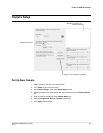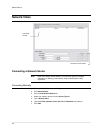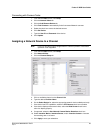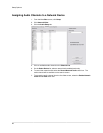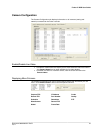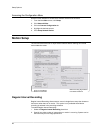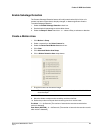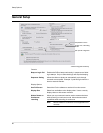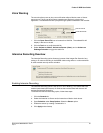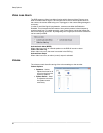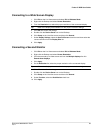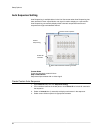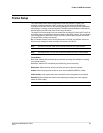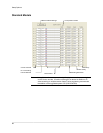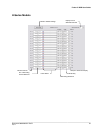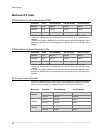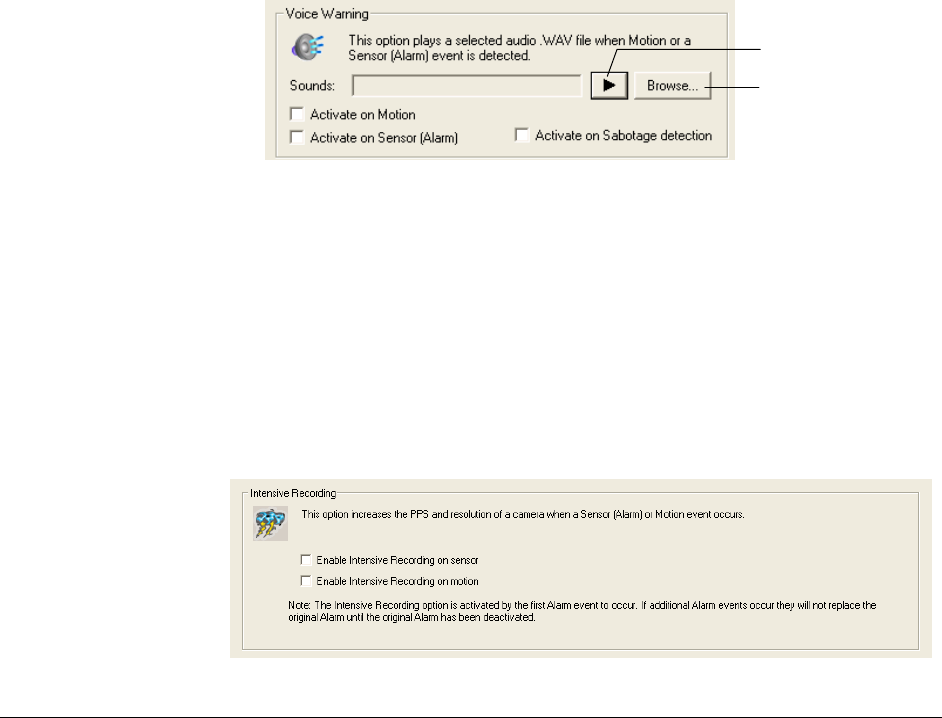
Fusion IV DVR User Guide
________________________________________________________________________________________________________
Document 800-05305V1 Rev B 51
10/11
Voice Warning
The recorder allows users to play a sound file when either a Motion event or Sensor
event occurs. This file can be a custom created sound file that is unique to the
application. The selected WAV file is played through speakers attached to the recorder.
1. Click the Open Sound File icon to browse for a WAV file. The selected file will
display in the box on the left.
2. Click the Test icon to verify the audio file.
3. Select Activate on Motion, Activate on Sensor (Alarm), and or Activate on
Sabotage Detection to trigger the audio file.
Intensive Recording Overview
The Intensive Recording option allows an increase of the Images Per Second of any
analog or IP camera recording in the MJPEG codec using sensor or motion activation.
H-series models use only sensor activation.
Enabling Intensive Recording
The Intensive Recording option is set up as an ‘All or Nothing’. This means that once
enabled (associated with sensors) all cameras that are associated with sensors will
activate the Intensive Recording.
To activate the Intensive Recording option, follow these steps.
1. Click the General tab.
2. Select the Intensive-on Sensor and/or Intensive on Motion check boxes.
3. Open Schedule under Setup Options. Select the Sensor option.
4. Enable the sensor by creating a schedule for it.
5. Click Apply and exit setup.
Test Sound File
Locate Sound File