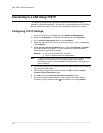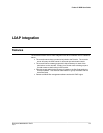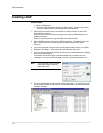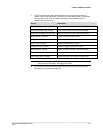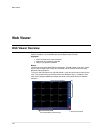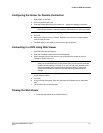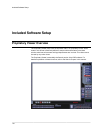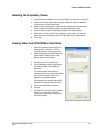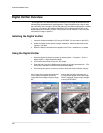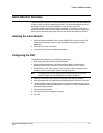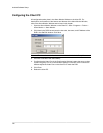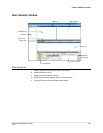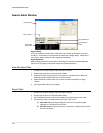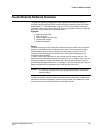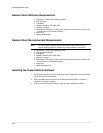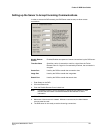Included Software Setup
________________________________________________________________________________________________________
120
Digital Verifier Overview
.JPG images and .AVI video files that are exported from the Digital Video Recorder are
automatically embedded with a digital signature. Digital Signatures are a way to verify
the authenticity of the images to ensure that they have not been tampered with or edited
in any way. Included on the Software Installation DVD, supplied with the DVR, is the
Digital Signature Verification program. This program can be installed on any computer
and loads an image in question.
Installing the Digital Verifier
1. Insert the Software Installation CD into the CD-ROM. (Do not install on the DVR.)
2. Select the Digital Verifier option to begin installation. When the Welcome screen
appears, click Next.
3. When the Setup Complete window appears click Finish. Installation is complete.
Using the Digital Verifier
1. Open the Digital Verification program by selecting Start > Programs > Fusion >
Digital Verifier > Digital Signature Verifier.
2. Click the Browse button to load the .JPG image.
3. Enter the Site Code of the DVR that the image was originally extracted from. (The
Site Code is specified in the Site Information Setup Menu)
4. Click the Verify button to continue or Close to close the window without verifying.
If the image has not been tampered with,
a blue square will appear around the
image with the message “Original image
file.”
If the image has been tampered with, a
red square will appear around the image
with the message “Entire image changed
or wrong SITE CODE.”