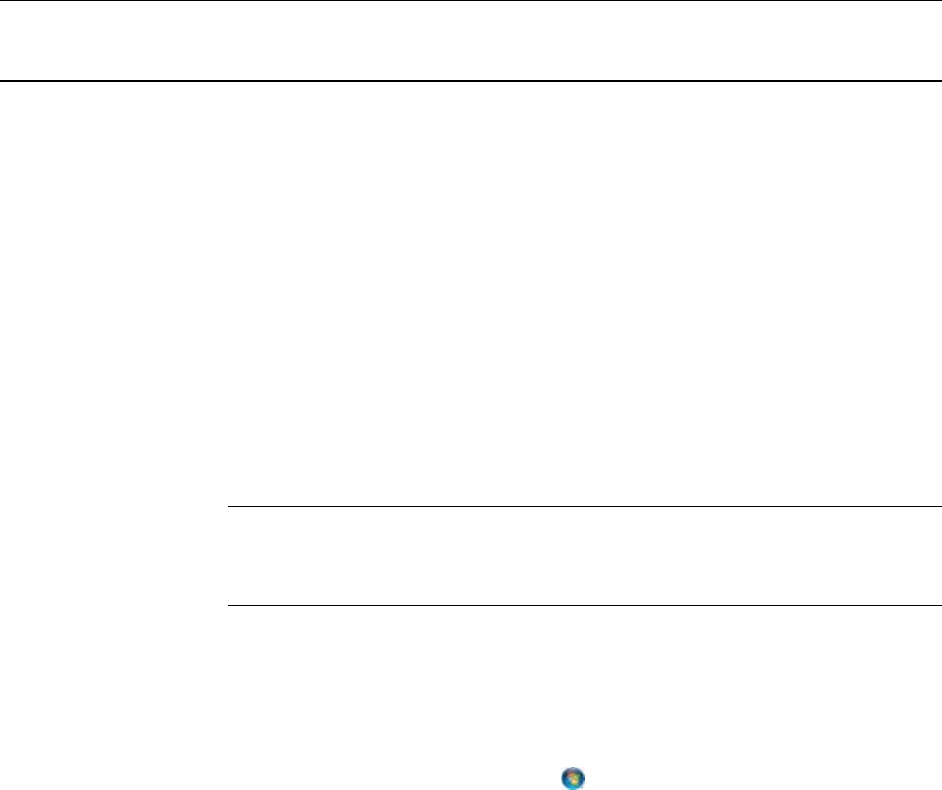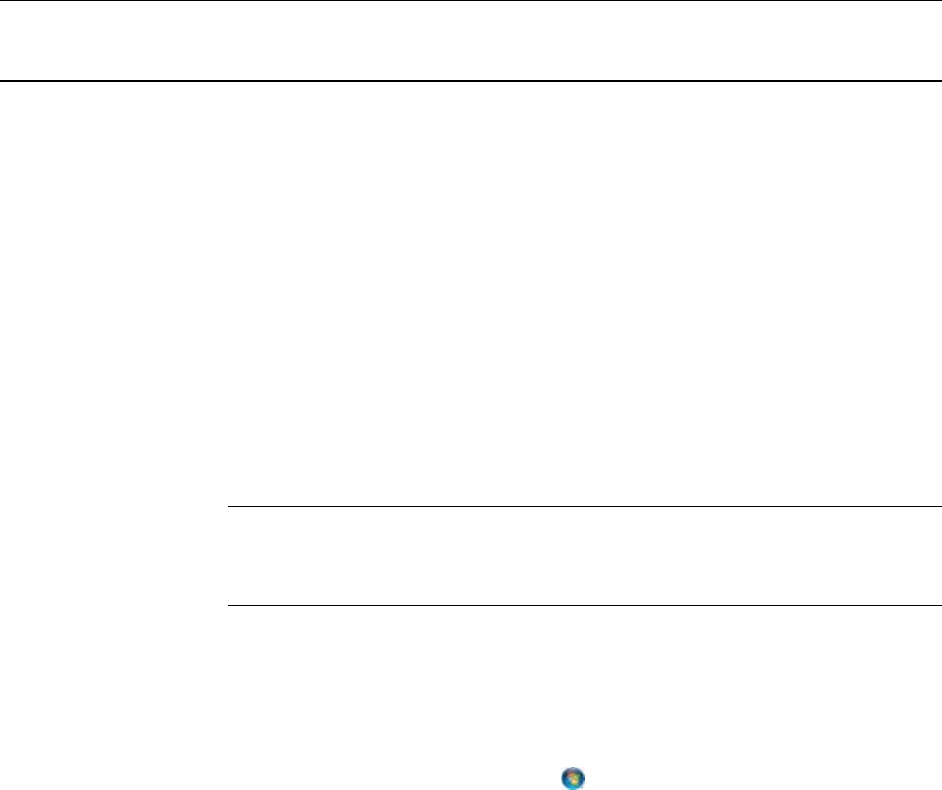
LAN / ISDN / PSTN Connections
________________________________________________________________________________________________________
112
Connecting to a LAN Using TCP/IP
The networking options of the recorder can create and edit all Network settings
available on Windows Embedded 7. The recorder comes equipped with a 10/100/1000
Network Interface Card (NIC). This card uses a standard RJ-45 Ethernet connector.
Configuring TCP/IP Settings
1. On the Live View screen, click Exit and select Restart in Windows Mode.
2. Right-click the Network icon located on the desktop and select Properties.
3. Click Local Area Connections and then click Properties.
4. Select the Internet Protocol (TCP/IP) by clicking on it once. Once it is highlighted,
click Properties.
5. Select Use the Following IP Address option. Enter the IP Address and Subnet
mask appropriate for the network. It is recommended to contact the Network
Administrator for appropriate IP settings.
Example: a. Common IP addresses are 10.0.0.25
b. Common Subnet masks are 255.255.255.0
Note In order to connect to the recorder through a remote LAN connection, a static
IP address must be assigned. If the network assigns the IP address
automatically (DHCP), contact the Network Administrator for help assigning a
static IP address.
6. If the network requires you to specify the DNS information, enter it now by selecting
the appropriate DNS options.
7. When finished configuring the TCP/IP settings click OK to close the Internet
Protocol (TCP/IP) Properties window.
8. Click OK to close the Local Area Connection Properties window.
9. It may be required to restart Windows for the changes to take effect. Restart
windows by clicking the Start button
on the desktop and clicking Restart.