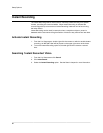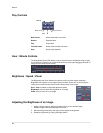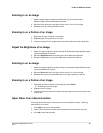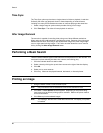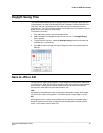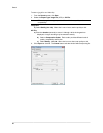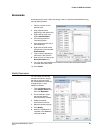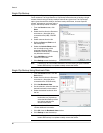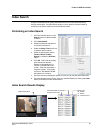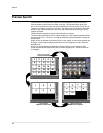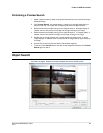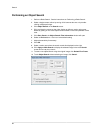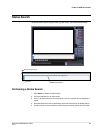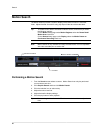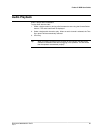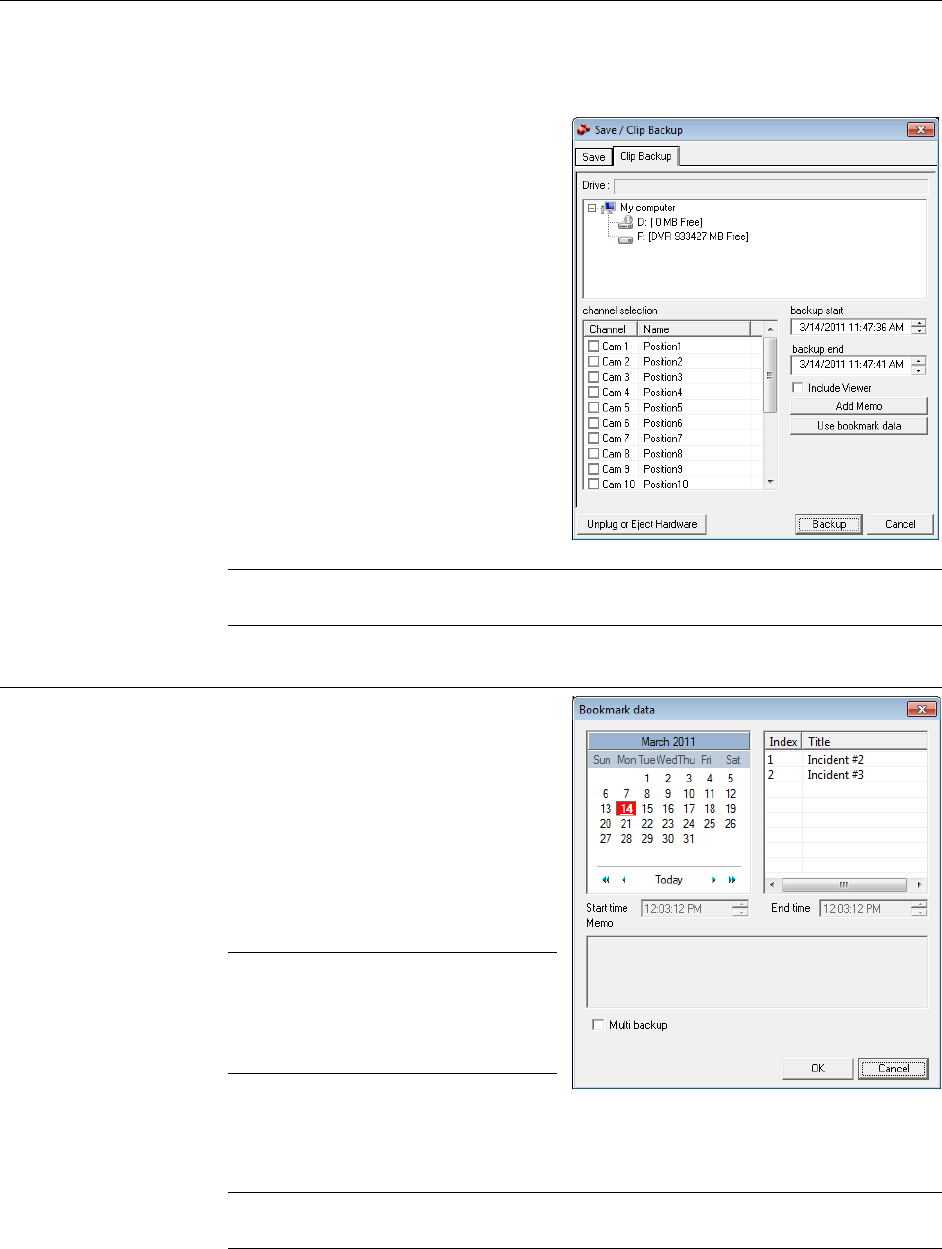
Search
________________________________________________________________________________________________________
90
Single Clip Backup
Along with the Save option, a single camera backup option is also included with the
Fusion software. The single Camera or Clip Backup allows the user to backup a single
camera without having to backup multiple cameras at a given time. The Clip Backup
option gives the users the ability to choose a backup time frame, choose a specific
camera, add memos, and even make a
copy for the Backup Viewer if needed.
1. From the Search screen, click
Save.
2. Select the drive from the file tree to
save data to. (Hard disk drive,
removable drive (USB), CD/DVD
drive)
3. Select cameras from the list.
4. Define the Start and End time of
the backup clip.
5. Select the Include Viewer check
box to include a copy of the
proprietary Backup Viewer
Software to view the clip on virtually
any Windows machine.
6. Click Add Memo to include
additional information.
7. Click Backup to start the backup.
Note If backing up to a removable USB device click the Unplug or Eject Hardware
button after backup is complete to safely remove the device.
Single Clip Backup Using Bookmark Data
1. From the Search screen, click the
Save button.
2. Select the drive from the file tree to
save data to. (Hard disk drive,
removable drive, CD/DVD drive).
3. Click Use Bookmark Data.
4. On the calendar, select the date the
desired bookmarks were created.
5. Select the desired bookmark from
the list.
Note To include multiple
bookmarks in a clip backup,
select the Multi Backup check
box before selecting the
desired bookmarks.
6. Type notes in the Memo box to
include additional information.
7. Click OK close the Bookmark data window.
8. Click Backup to start the backup.
Note If backing up to a removable USB device click the Unplug or Eject Hardware
button after backup is complete to safely remove the device.