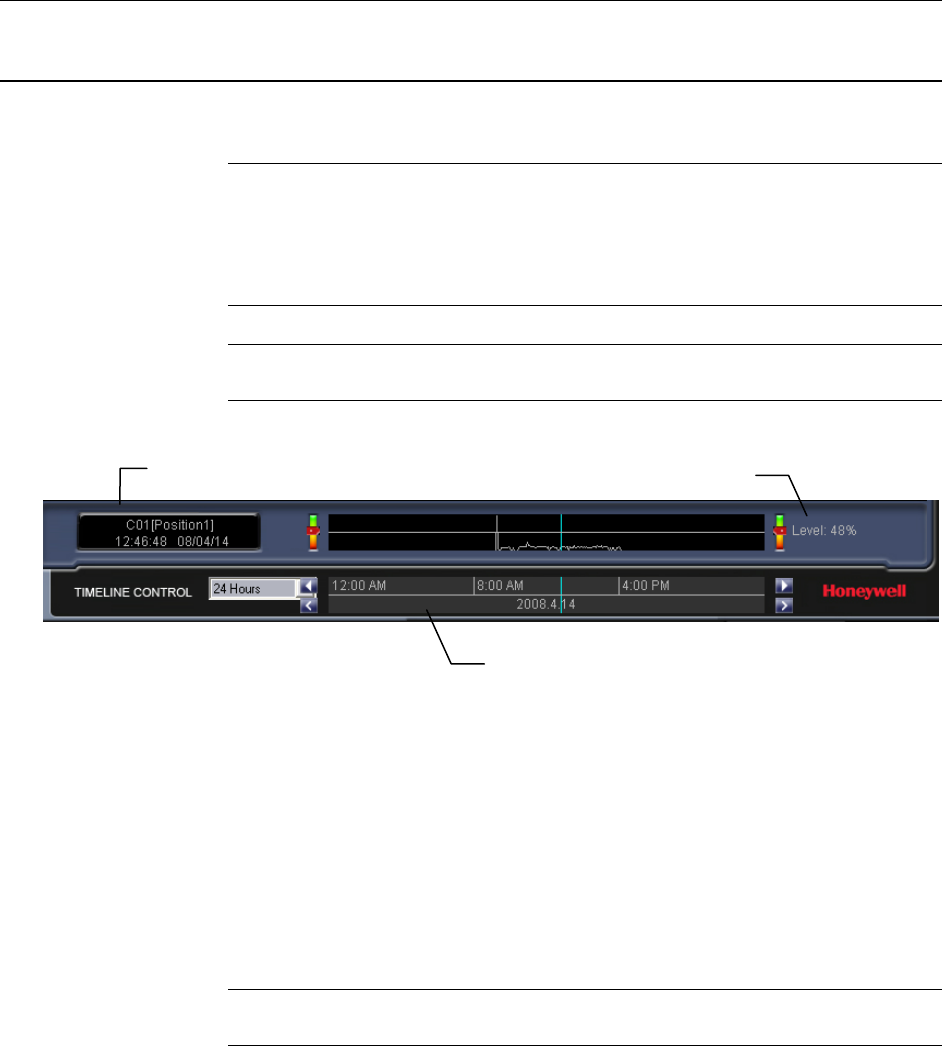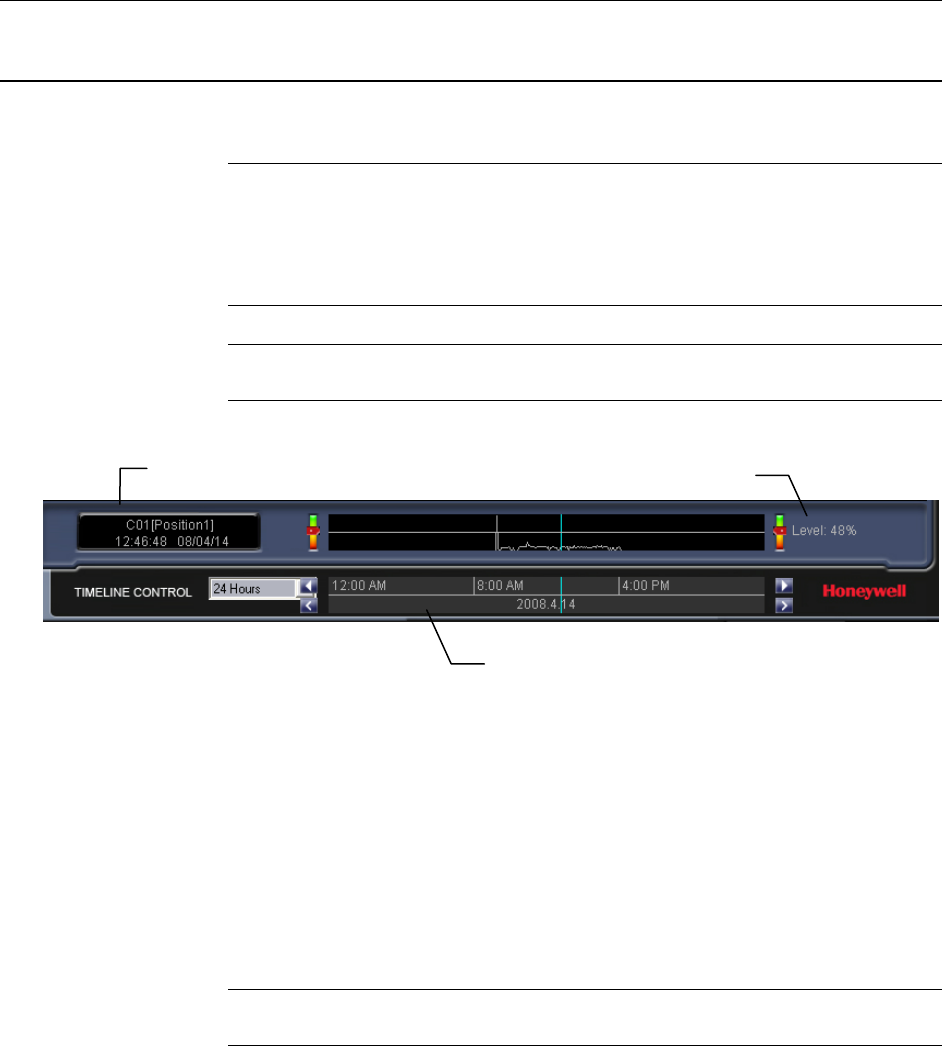
Search
________________________________________________________________________________________________________
96
Motion Search
The Motion Search provides a dynamic display of the levels of motion in recorded
video. Adjust the level of motion to only play clips of video at or above that level.
Tip To enable motion data to be saved for Motion search, ensure that you select
the following settings:
On the Motion setup page under Motion Regions, select the Detect Detail
Motion Area check box.
On the General setup page under Display, select the Motion Detect on
Continuous Recording check box.
Note Motion Search is only available for newly recorded video; it is not compatible
with video recorded prior to version 3.6.
Performing a Motion Search
1. From the Search screen select a camera. Motion Search can only be performed
on one camera at a time.
2. Click Graphic Search and then click Motion Search.
3. Click the calendar icon to select a day.
4. Adjust the motion level line.
5. Adjust the timeline display settings.
6. Click the play button to start playback.
Tip You can drag the blue line on the Timeline or motion level box to adjust the
time.
Camera Information
Timeline
Motion Tolerance Level