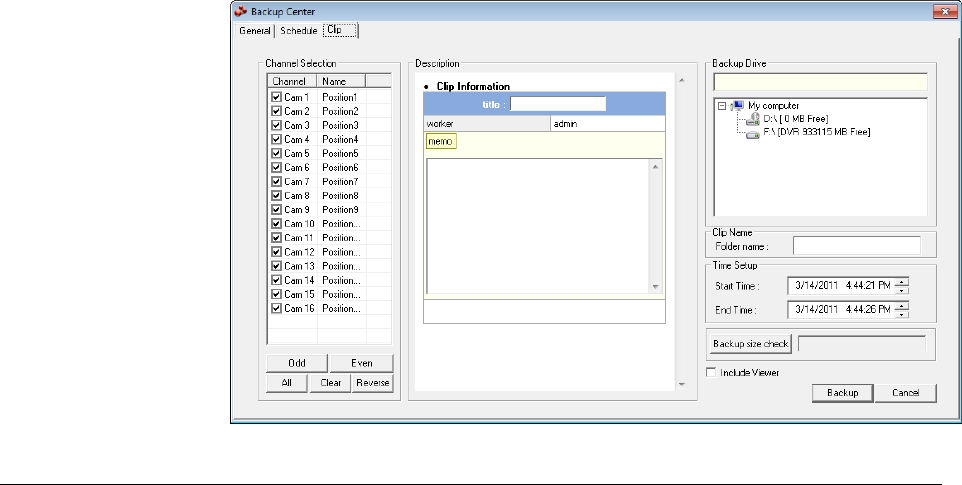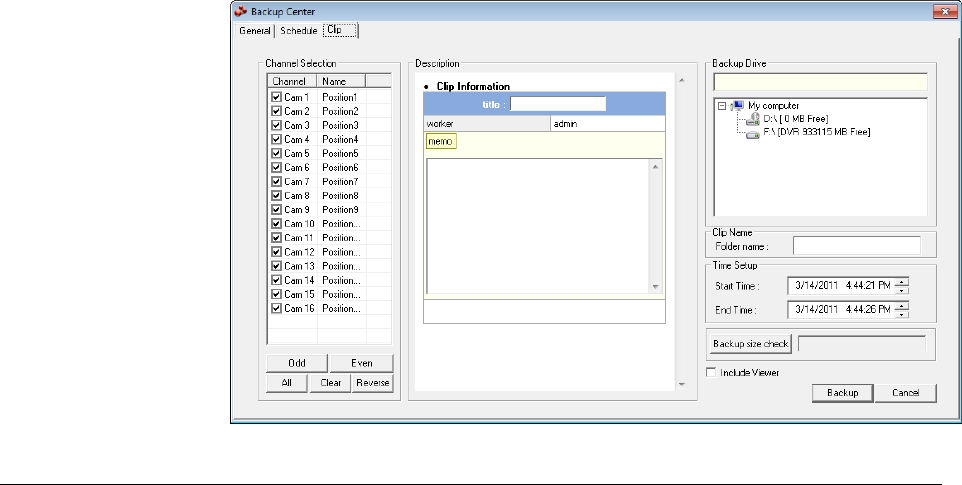
Fusion IV DVR User Guide
________________________________________________________________________________________________________
Document 800-05305V1 Rev B 109
10/11
Clip Screen Overview
The Clip Screen is used for backing up video recorded by individual cameras for a
selected period of time to a specified storage location
Performing a Clip Backup
1. Click Backup on the Live View screen.
2. Click the Clip tab at the top of the Backup Center window.
3. Set the Start Time and End Time under Time Setup.
4. Select the cameras to back up in the Channel Selection box.
5. Select the Backup Drive to save the backup video to.
6. Type the Folder name for the clip files under Clip Name.
7. Select the Include Viewer check box to include the Backup Viewer Application.
8. Enter pertinent clip information into the Clip Information section in the Description
box.
9. Click Backup size check to confirm the file size of the clip backup.
10. Click Backup to begin the backup process. A progress bar will be displayed in the
lower right corner of the Live View screen.