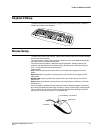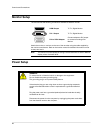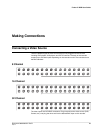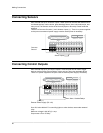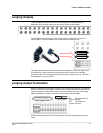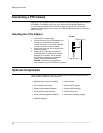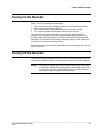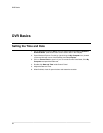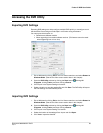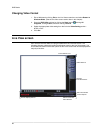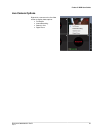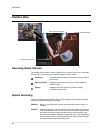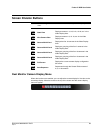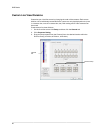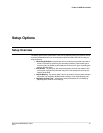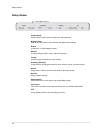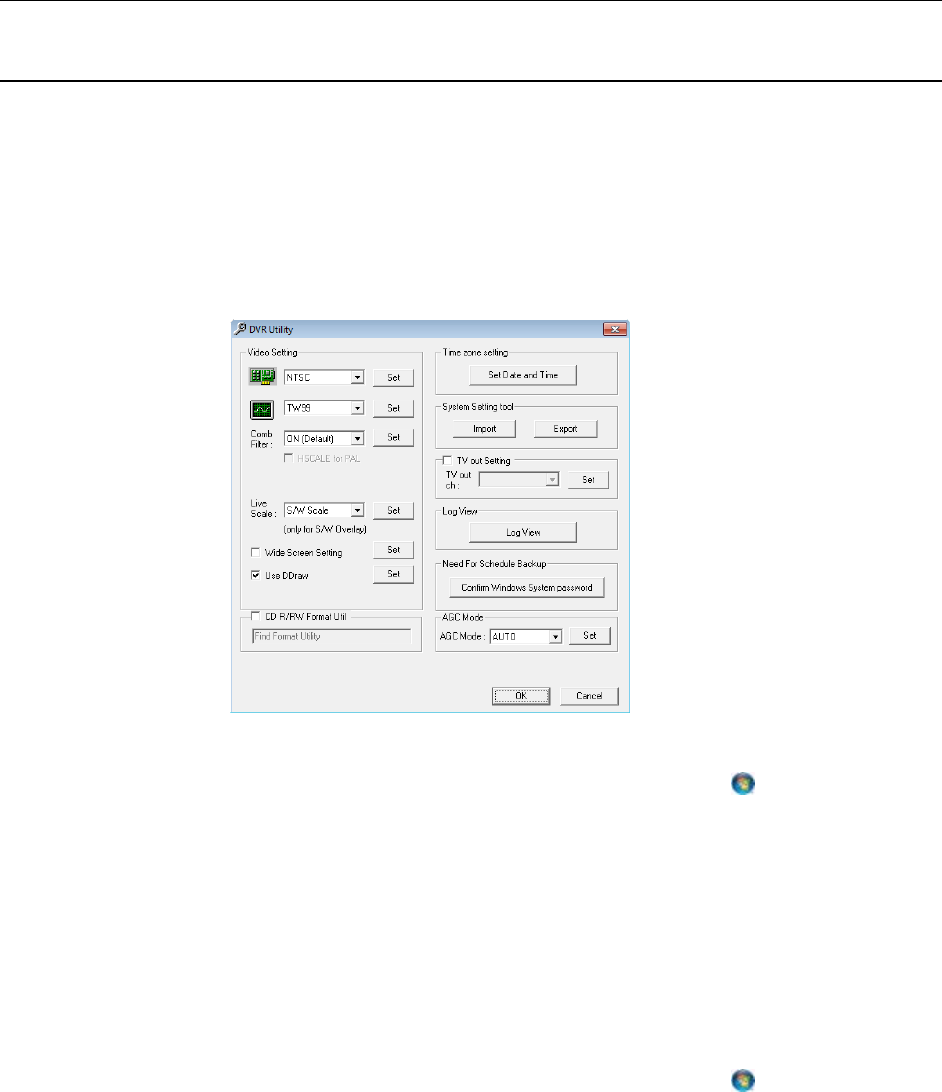
Fusion IV DVR User Guide
________________________________________________________________________________________________________
Document 800-05305V1 Rev B 35
10/11
Accessing the DVR Utility
Exporting DVR Settings
Exporting DVR settings can help configure multiple DVRs quickly or reconfigure a unit
that has failed. Some things must be kept in mind when using this feature.
You cannot use this function on:
• DVRs that are different models.
• When upgrading from certain software versions. (This feature cannot be used
when upgrading from v2.x to v3.x)
1. Exit to Windows by clicking Exit on the Live View screen then and select Restart in
Windows Mode. (See the Live View screen section later in this chapter)
2. Open the DVR Utility window by clicking the Start button , clicking All
Programs, clicking Fusion, and then clicking vFormat.
3. Click Export in the System Setting tool section.
4. Select a location to save the settings file and click Save. The DVR Utility will export
the DVR settings and automatically close.
Importing DVR Settings
1. Exit to Windows by clicking Exit on the Live View screen then and select Restart in
Windows Mode. (See the Live View screen section later in this chapter)
2. Open the DVR Utility window by clicking the Start button
, clicking All
Programs, clicking Fusion, and then clicking vFormat.
3. Click Import in the System Setting Tool section.
4. Select the location of the settings file to import and click Open.
5. Click Yes to import the data file.