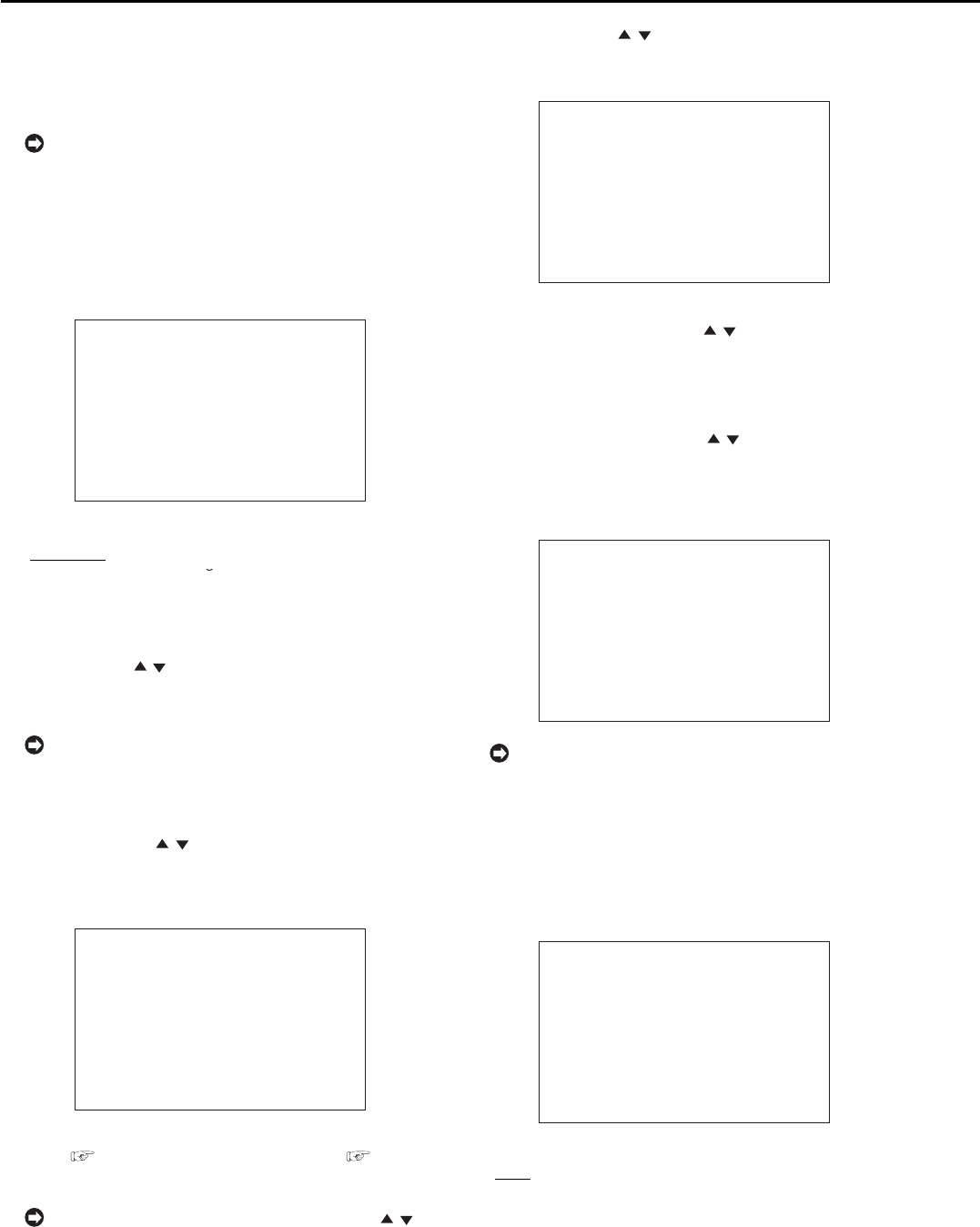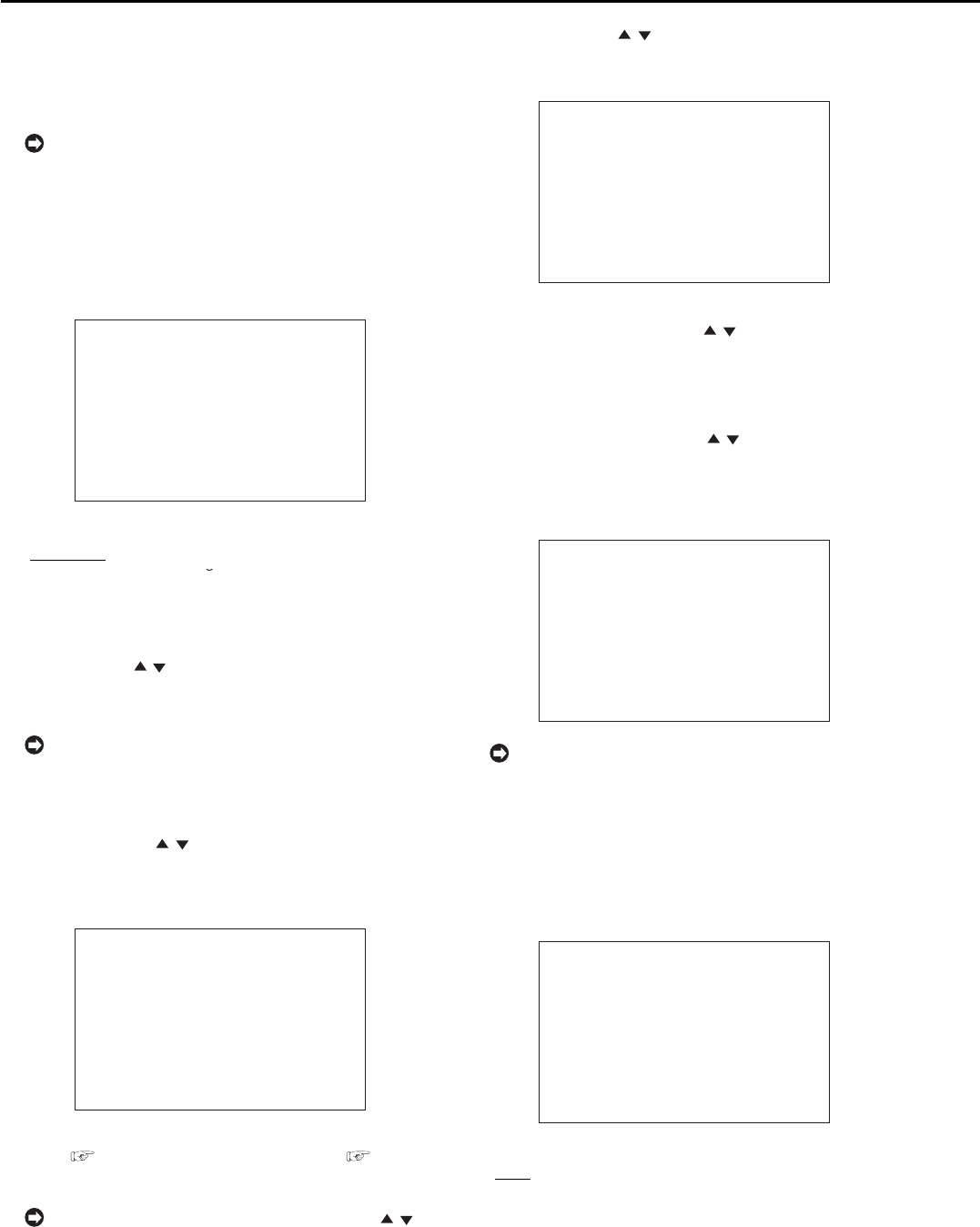
20
••••••••••••••••••••••••••••••••••••••••••••••••••••••••••••••••••••••••••••••••••••••••••••••••••••••••••••••••••••••••••••••••••••••••••••••••••••
AUTO SET UP
■ AUTO SET UP
AUTO SET UP is displayed, in order to set up an
indispensable function, when this unit is turned on for the
first time.
Only when the unit is turned on for the first time,
the AUTO SET UP screen is displayed automatically.
It is not displayed automatically next time.
1. Turn on the MAIN switch on the rear panel and wait until
the ACCESS indicator is turned off, then press the POWER
button on the front panel.
• The <LANGUAGE SELECTION> screen is displayed.
• This menu is used to select the language of the menu.
<LANGUAGE SELECTION>
>>
LANGUAGE ENGLISH
EXECUTE
JOG
↑
/
↓
:SELECT
ENTER :EXECUTE
Setting of LANGUAGE (default: “ENGLISH”)
“
ENGLISH,” “FRANCAIS,” “DEUTSCH,”
“ESPAÑOL,” “
P
y
CCK
NN
,” “ITALIANO”
2. Press the ENTER button.
• The background of the setting item turns red and flashes.
3. Press the JOG , buttons to display the desired setting
and then press the ENTER button.
• The setting item is determined and flashing stops.
Beware that the menu screen cannot be exited
while setting the AUTO SET UP. Furthermore, the
screen which has already set cannot be displayed
again.
4. Press the JOG , buttons to move the cursor to
“EXECUTE” and then press the ENTER button.
• The <TIME DATE ADJUST> screen appears.
• This menu is used to set the date and time.
<TIME DATE ADJUST>
>>
DAY LIGHT SAVING OFF
DAY 01
MONTH 01
YEAR 2003
TIME 00:00:00
APPLY
EXECUTE
JOG
↑
/
↓
:SELECT
ENTER :EXECUTE
5. Set the desired setting in this screen. See
♦
DAY LIGHT
SAVING (
page 23),
♦
TIME DATE ADJUST ( page 24)
for the details.
To start the clock running, press the JOG ,
buttons to move the cursor to “APPLY” and then
press the ENTER button.
6. Press the JOG , buttons to move the cursor to
“EXECUTE” and then press the ENTER button.
• “PERFORM AUTO SET UP?” is displayed on the screen.
PERFORM AUTO SET UP?
>>
YES
NO
ENTER:EXECUTE
7-1. (When cancelling AUTO SET UP • • • )
Select “NO” by pressing the JOG
, buttons and then press
the ENTER button.
• “SETTING UP...” is displayed on the screen, and the unit
boots-up.
7-2. (When executing AUTO SET UP • • • )
Select “YES” by pressing the JOG
, buttons and then press
the ENTER button.
• The <CAMERA CHECK> screen appears.
• This menu is used to determine the connected cameras and
the video condition.
<CAMERA CHECK>
>>
EXECUTE
CHECK CAMERA CONNECTION AND
IMAGE BEFORE EXECUTE
ENTER:EXECUTE
To execute AUTO SET UP again, while pressing
the WARNING RESET button, press the POWER
button on the front panel while the MAIN switch is
set to ON and the POWER button is set to OFF. All
the menus of record settings will be reset.
8. Press the ENTER button.
• The <AUTO RECORD SETTING> screen appears.
• This menu is used to set the recording period.
<AUTO RECORD SETTING>
>>
RECORDING CYCLE 24H
EXECUTE
JOG
↑
/
↓
:SELECT
ENTER :EXECUTE
Setting of RECORDING CYCLE (default: “24H”)
“
24H,” “48H,” “72H,” “96H,” “120H,” “144H,”
“1WEEK,” “2WEEK,” “3WEEK,” “1MONTH,”
“2MONTH,” “3MONTH,” “4MONTH,” “5MONTH,”
“6MONTH,” “1YEAR”