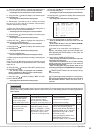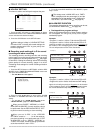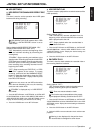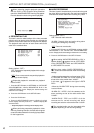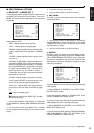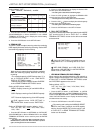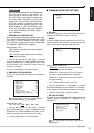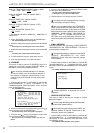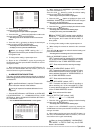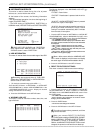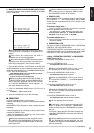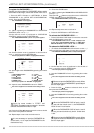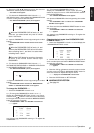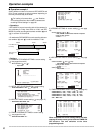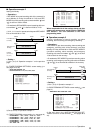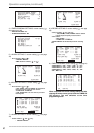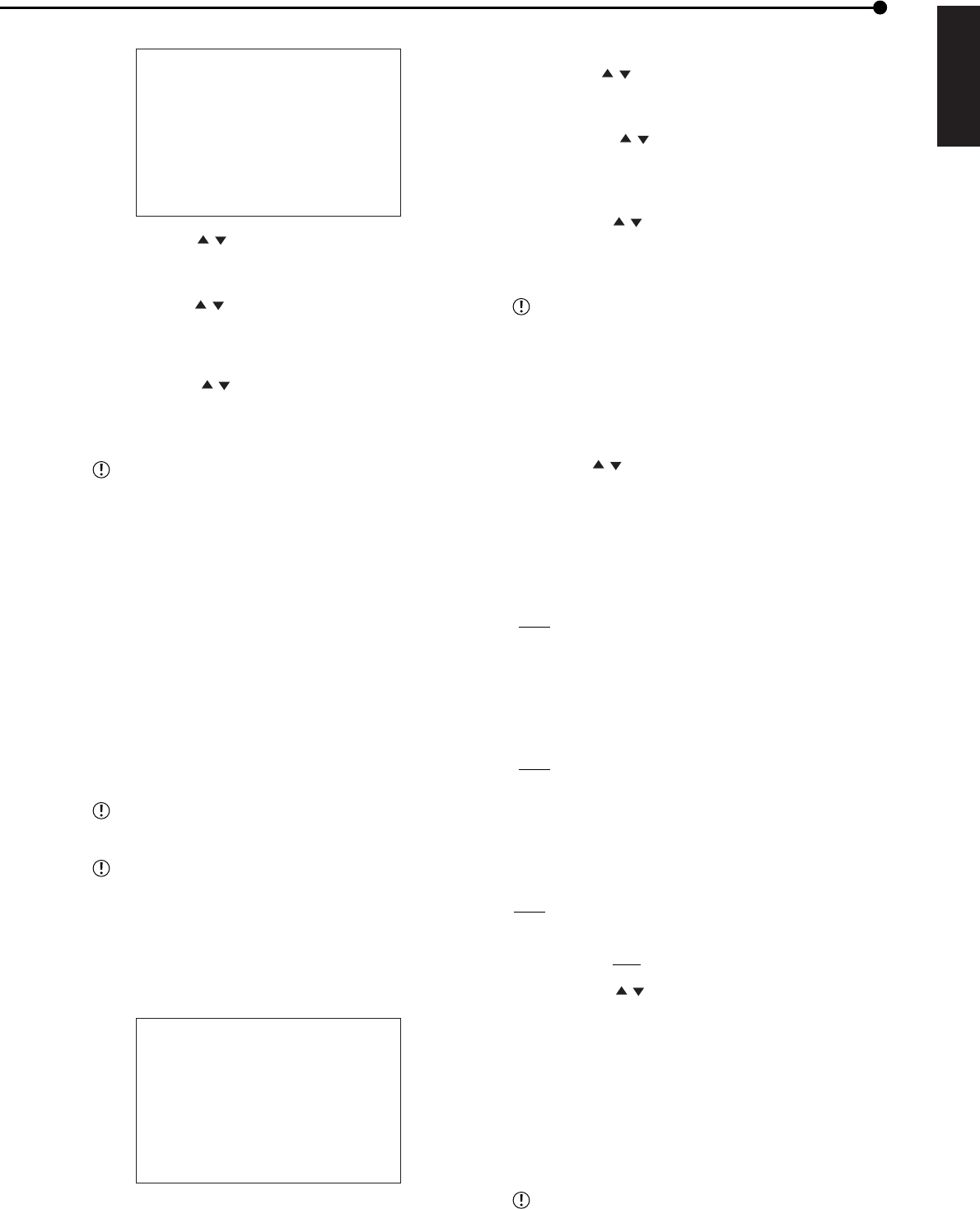
53
•••••••••••••••••••••••••••••••••••••••••••••••••••••••••••••••••••••••••••••••••••••••••••••••••••••••••••••••••••••••••••••••••••••••••••• Operations
ENGLISH
<SERVICE PORT SETTING>
>>
WEB •00080
USER ACCESS 53705
SUPER USER 53706
LIVE USER1 53707
LIVE USER2 53708
LIVE USER3 53709
LIVE USER4 53710
2. Press the JOG , buttons to select the desired setting
and then press the ENTER button.
• The first figure of the port number is highlighted.
3. Press the JOG , buttons to highlight the number to be
changed and then press the ENTER button.
• The background of the selected number turns red and
flashes.
4. Press the JOG , buttons to display the desired port
number and then press the ENTER button.
• The setting item is determined and stops flashing.
• To display the cursor, press the CLEAR button.
When you change “WEB” setting, the “ • ”
displayed on the left of the port number turns its color
from green to red.
5. To change other settings, repeat steps 2 to 4.
6. Return to the <ETHERNET> screen by pressing the
CLEAR button and then press the SET UP button to exit if no
changes are made.
7. When settings are changed, press the SET UP button. (In
this case, the CLEAR button does not function.) The unit is
reset and turned on again automatically.
• ALARM NOTIFICATION SETTING
This menu is used to transmit warning signals or signals of
status change such as a short circuit of a rear terminal to the
connected PC.
The specified software is required. Please refer
to the instruction manual of the software.
Issuing of reports to broadcast addresses is not
supported.
1. Press the SET UP button
}
<SETTINGS>
}
<INITIAL SET
UP/INFORMATION>
}
<COMMUNICATION PORT
SETTING>
}
Select “ALARM NOTIFICATION SETTING” in
the <ETHERNET> screen.
• The <ALARM NOTIFICATION SETTING> screen appears.
<ALARM NOTIFICATION SETTING>
NO IP ADDRESS TARGET OWN
>>
1 000.000.000.000•55111 01111
2 000.000.000.000•55111 01112
3 000.000.000.000•55111 01113
4 000.000.000.000•55111 01114
5 000.000.000.000•55111 01115
WARNING OFF
ALARM SENS OFF
REC MODE OFF
RETRY TIME 10S
2. (When setting the IP ADDRESS or port setting number,
etc. of the connected PC • • • )
Press the JOG
, buttons to select the desired setting
number and then press the ENTER button.
• The first figure of the port number is highlighted.
3. Press the JOG , buttons to highlight the figure of IP
ADDRESS, TARGET PORT, and OWN PORT to be changed
and then press the ENTER button.
• The background of the selected number turns red and flashes.
4. Press the JOG , buttons to display the desired number
and then press the ENTER button.
• The setting item is determined and flashing stops.
• To display the cursor, press the CLEAR button.
When TARGET PORT number is set to 00000 to
01023, the “ • ” situated on the left of the value turns
red from green, and in case of 01024 to 49151, it
turns yellow.
5. To change other setting number, repeat steps 2 to 4.
6. (When setting the contents to transmit to the connected
PC • • • )
Press the JOG
, buttons to select the desired setting and
press the ENTER button.
• The background of the setting item turns red and flashes.
Setting of “WARNING” (default: “OFF”)
“ON”: Transmits warning message to the connected
PC. E-mail is sent to address displayed on “USER
ADDRESS” of the <E-MAIL ADDRESS> screen.
“
OFF”: Does not transmit the warning message.
Setting of “ALARM SENS” (default: “OFF”)
“ON”: Transmits the state to the connected PC when
the ALARM IN terminal is short circuited. E-mail is
sent to address displayed on “USER ADDRESS” of
the <E-MAIL ADDRESS> screen.
“
OFF”: Does not transmit the state.
Setting of “REC MODE” (default: “OFF”)
“ON”: Transmits the state of normal recording or
alarm recording, etc. to the connected PC. E-mail
is sent to address displayed on “USER ADDRESS”
of the <E-MAIL ADDRESS> screen.
OFF: Does not transmit the state.
Setting of “RETRY TIME” (default: “10S”)
1S, 2S, • • • •,
10S, • • • • • • 59S, 60S
7. Press the JOG , buttons to display the desired setting
and then press the ENTER button.
• The setting item is determined and flashing stops.
8. Return to the <ETHERNET> screen by pressing the
CLEAR button and then press the SET UP button to exit if no
changes are made.
9. When settings are changed, press the SET UP button. (In
this case, the CLEAR button does not function.) The unit is
reset and turned on again automatically.
When you change “WARNING,” “ALARM SENS,”
“REC MODE,” or “RETRY TIME” only, the CLEAR
button is also available.