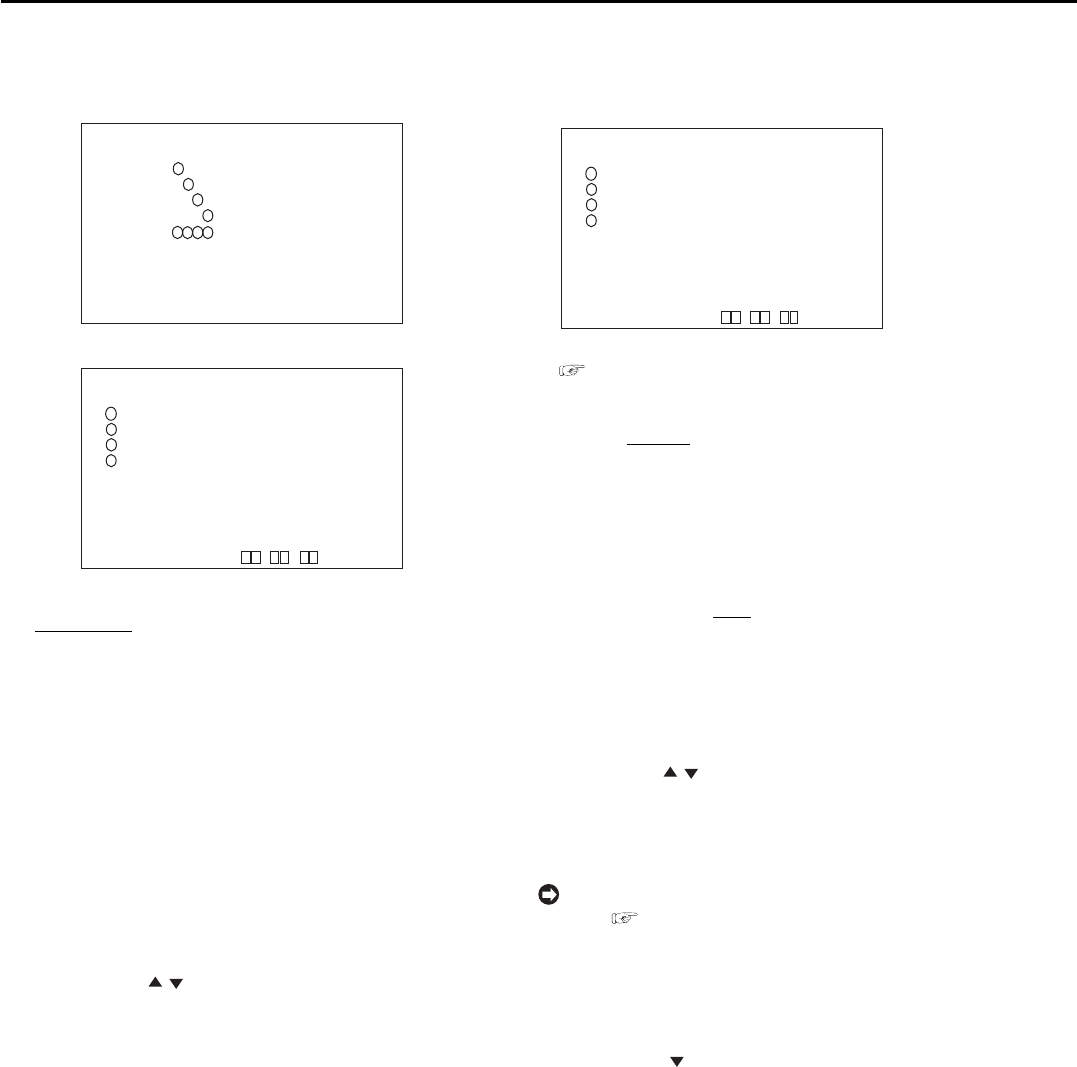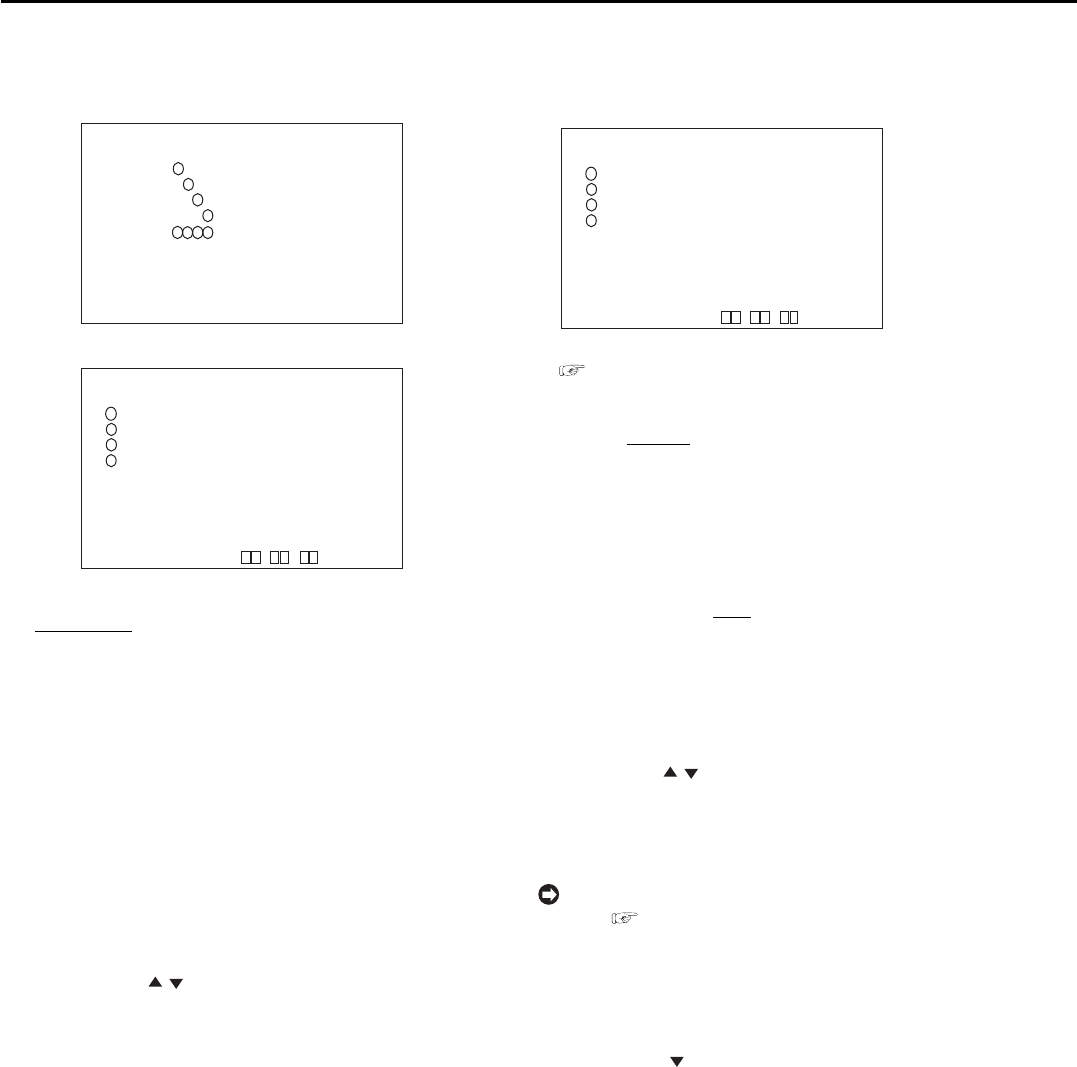
42
••••••••••••••••••••••••••••••••••••••••••••••••••••••••••••••••••••••••••••••••••••••••••••••••••••••••••••••••••••••••••••••••••••••••••••••••••••••••••
<RECORD SETTINGS> (continued)
♦ ALARM TYPE
This item is used to set the camera selection during alarm
recording.
<ALARM SETTING>
ALARM RECORD CAMERA TRIGGER
1 --- EXT
2 - -- EXT
3 -- - EXT
4 --- EXT
EMR
>>
ALARM TYPE ALARM CH
CLEAR:BACK
4
1
2
3
4
1
2
3
4
1
2
3
<RECORD SETTING>
NO PPS GRADE A-PPS A-GRADE
3.125P STD 3.125P STD
3.125P STD 3.125P STD
3.125P STD 3.125P STD
3.125P STD 3.125P STD
>>
ALARM TYPE ALARM CH
PRE ALARM REC OFF
CLEAR:BACK
<ESTD REC> D H M
Setting (default: “ALARM CH”)
“
ALARM CH”: Performs alarm recording only by the
cameras set for alarm recording and input with alarm
signals. When there is an input of alarm signals from
multiple cameras, performs alarm recording by all
the cameras containing alarm signals.
“ALARM PLUS”: Performs alarm recording by the
camera input with alarm signals during normal
recording at the frame speed set in “A-PPS” while
all the other cameras record in the normal PPS.
1. Press the SET UP button
}
<SETTINGS>
}
Select
“ALARM SETTING” or “RECORD SETTING” in the <RECORD
SETTINGS> screen and then press the ENTER button.
• The <ALARM SETTING> or the <RECORD SETTING> screen
appears.
2. Press the JOG , buttons to move the cursor to “ALARM
TYPE” and then press the ENTER button.
• The background of the setting item turns red and flashes.
3. Display the desired item and then press the ENTER button.
• The setting item is determined and flashing stops.
4. Press the CLEAR button or the SET UP button.
♦ RECORD SETTING
This menu is used to set the recording interval and recording
picture quality for normal recording and alarm recording.
4
1
2
3
CAUTION: For <ESTD REC>,
see “Continuous recording time table” on page 77.
<RECORD SETTING>
NO PPS GRADE A-PPS A-GRADE
>>
3.125P STD 3.125P STD
3.125P STD 3.125P STD
3.125P STD 3.125P STD
3.125P STD 3.125P STD
ALARM TYPE ALARM CH
PRE ALARM REC OFF
CLEAR:BACK
<ESTD REC> D H M
Setting of “PPS” and “A-PPS” (default: “3.125P”)
“6.25P,” “
3.125P,” “2.083P,” “1.563P,” “1.25P,”
“1.042P,” “0.781P,” “0.625P,” “0.25P,” “0.125P,”
“0.063P,” “0.031P,” “- - - - - -”
“- - - - - -”: Does not perform recording with camera
set to this item.
Setting of “GRADE” and “A-GRADE” (default: “STD”)
“SUPER,” “HIGH,” “
STD”(STANDARD), “BASIC,”
“LONG”
1. Press the SET UP button
}
<SETTINGS>
}
Select
“RECORD SETTING” in the <RECORD SETTINGS> screen
and press the ENTER button.
• The <RECORD SETTING> screen appears.
2. Press the JOG , buttons to select the desired camera
number and then press the ENTER button twice.
• The setting item of “PPS” is highlighted when the ENTER
button is pressed once. When the button is pressed again,
the background turns red and flashes.
For the details concerning normal recording
settings,
see “Setting the recording interval and
recording picture quality for normal recording” on
pages 25 and 26.
3. Display the desired item and then press the ENTER button.
• The setting item is determined and flashing stops.
4. Press the JOG button to highlight the setting item of
“GRADE” and then press the ENTER button.
• The background of the setting item turns red and flashes.
5. Display the desired item and then press the ENTER button.
• The setting item is determined and flashing stops.
6. (When setting recording intervals and recording picture
quality for alarm recording • • • )
Repeat steps 4 and 5 to select desired settings for “A-PPS”
and “A-GRADE” as well.
7. When the settings are completed, press the CLEAR button.
• The cursor reappears to the left side of the number.
• To continue with other numbers, press the JOG buttons to
move the cursor to the desired number and repeat steps 2 to
7.
8. Press the CLEAR button or the SET UP button.