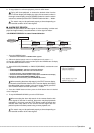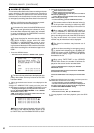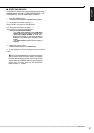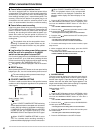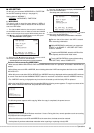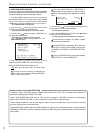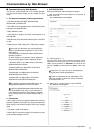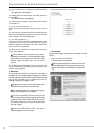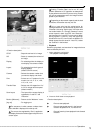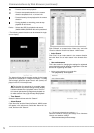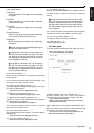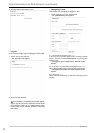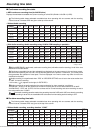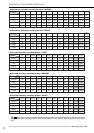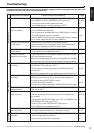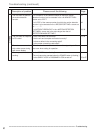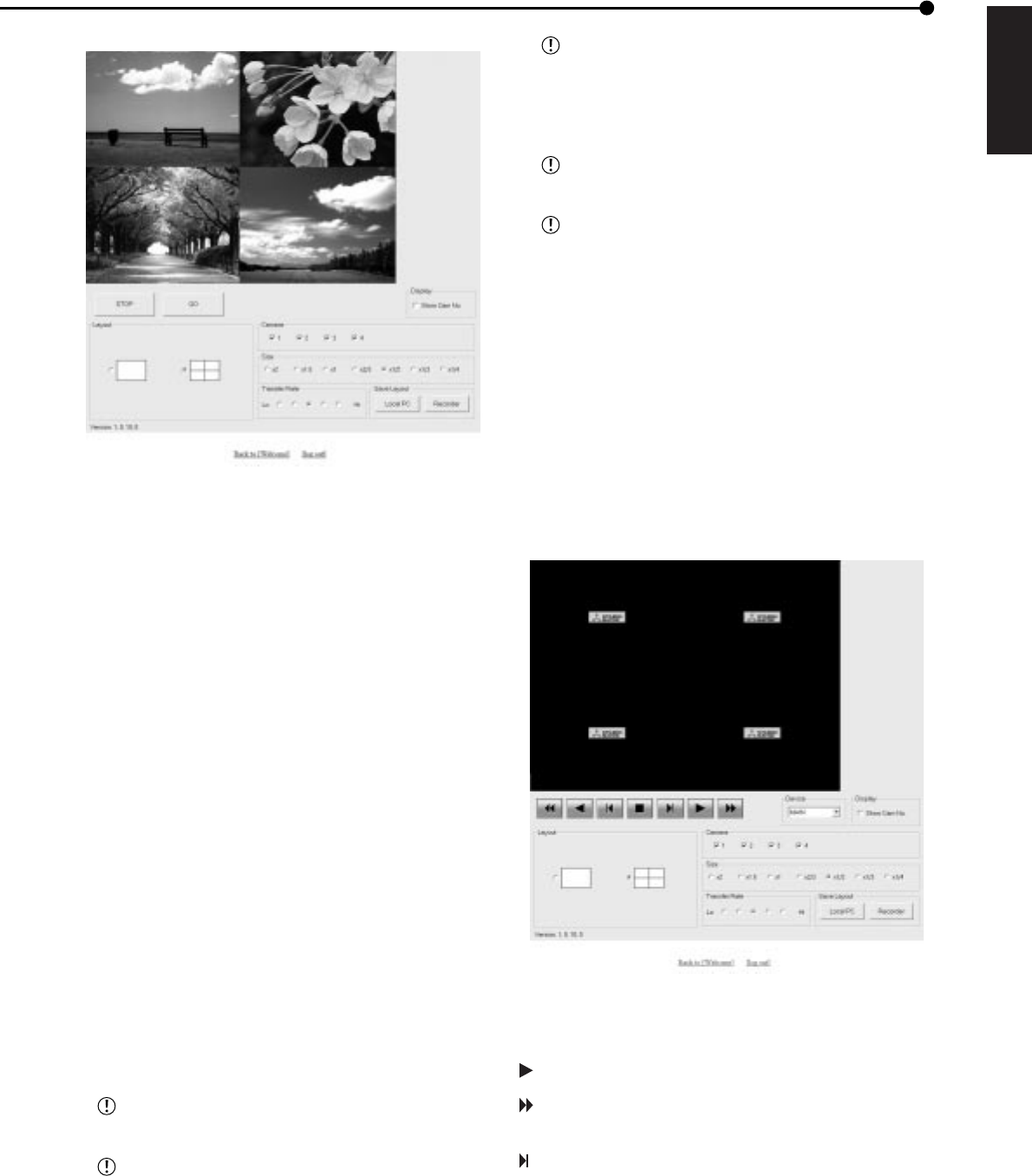
73
•••••••••••••••••••••••••••••••••••••••••••••••••••••••••••••••••••••••••••••••••••••••••••••••••••••••••••••••••••••••••••••••••••••••••••• Operations
ENGLISH
<Function description>
STOP : Stops the retrieval of an image.
GO : Starts (or restarts) the retrieval of
an image.
Display : For selecting either the display or
non-display of a camera number.
Layout : For selecting from the 2 types of
display patterns.
(default: SPLIT4 screen )
Camera : Selects the camera number that
you want to display and check.
Size : Selects one of 7 patterns for the
screen size: x2, x1.5, x1, x2/3,
x1/2, x1/3, x1/4.
Transfer Rate : Selects one of 5 stages from “Lo”
to “Hi” for image retrieval speed.
(default: middle )
Save Layout : The layout of the screen display is
registered to “Local PC” and
“Recorder.”
Back to [Welcome] : Returns to the “Welcome” menu.
[log out] : For logging out.
The sequence in which camera numbers have
been selected is displayed from the top left.
The screen size regulated by “Size” is applied to
the display field at the farthest upper left point in the
screen layout.
Setting “Transfer Rate” too far on “Hi” may
present obstacles to PC operation as determined
by the performance of the PC you are using. Please
set it to the appropriate rate to the image retrieval
speed of your machine.
Depending on the network capacity and the load
conditions, the transfer rate may not rise.
Only a user who has the authorization for
“Change Password” can store screen layouts in the
“Recorder” side using “Save Layout.” If the user who
has authorization for “Change Password” stores
screen layouts in both “Local PC” and “Recorder,”
the information for “Local PC” is given priority. When
storing layouts in “Local PC,” only one layout can
be stored for one PC, even if users are different. To
delete layouts that are stored in “Local PC,” delete
the “Cookies” in the browser.
• Playback
Retrieves, plays back, and searches for images that have
been recorded by this unit.
1. Select “playback” and left-click.
• The “playback” screen appears.
2. Press the PLAY button to start playback.
<Function description>
: Press to start playback.
: Press to start speed search in the forward
direction at speeds of x2, x4, x8 and x16.
: Press to frame-by frame playback in the forward
direction.