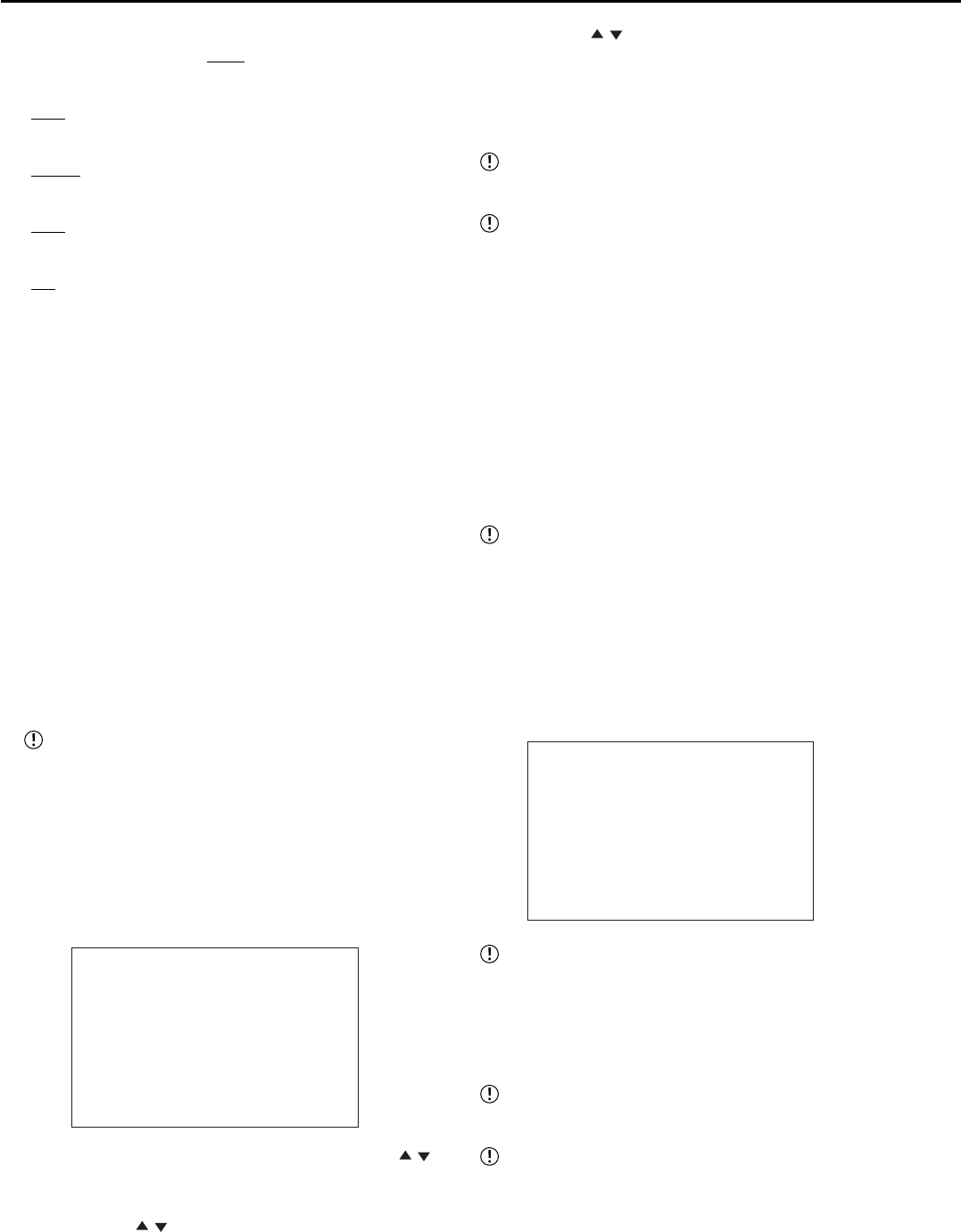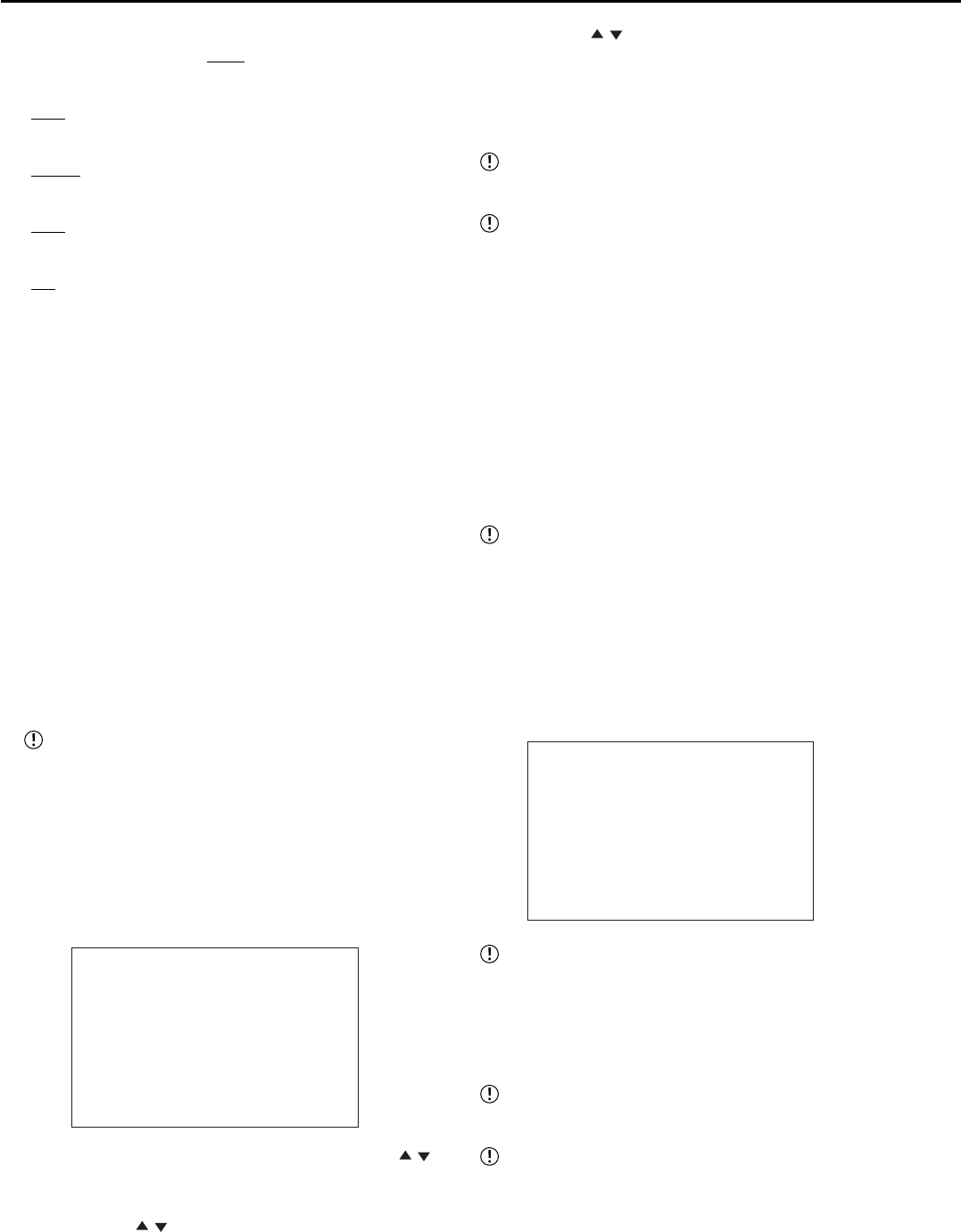
52
••••••••••••••••••••••••••••••••••••••••••••••••••••••••••••••••••••••••••••••••••••••••••••••••••••••••••••••••••••••••••••••••••••••••••••••••••••••••••
<INITIAL SET UP/INFORMATION> (continued)
Setting of “TRANSMISSION MODE” (default: “9600”)
“1200,” “2400,” “4800,” “
9600,” “19200”
Setting of “DATA BIT LENGTH” (default: “8BIT”)
“
8BIT,” “7BIT”
Setting of “PARITY BIT” (default: “NONE”)
“
NONE,” “ODD,” “EVEN”
Setting of “STOP BIT LENGTH” (default: “1BIT”)
“
1BIT,” “2BIT”
Setting of “DELIMITER” (default: “CR”)
“
CR,” “CR•LF”
1. Set RS-232C “MODE” to “REMOTE A,” “REMOTE B,” or
“REMOTE C.”
2. Select “SETTINGS” and then press the ENTER button.
• The <RS-232C SETTINGS> screen appears.
3. Select the setting to be changed and then press the ENTER
button.
• The background of the setting item turns red and flashes.
4. Display the desired setting item and then press the ENTER
button.
• The setting item is determined and flashing stops.
5. To make additional changes, repeat steps 3 and 4.
6. Press the CLEAR button or the SET UP button.
♦ ETHERNET
This menu is used to set the IP ADDRESS which is to
specify the connected recorder, SUB NET MASK, or
GATEWAY, and to confirm MAC ADDRESS.
Do not assign “000.000.000.000” to IP address.
And do not assign it as the broadcast address. If
this address is assigned, communications or any
other functions of the recorder unit may not function
correctly.
1. Press the SET UP button
}
<SETTINGS>
}
<INITIAL SET
UP/INFORMATION>
}
Select “ETHERNET” in the
<COMMUNICATION PORT SETTINGS> screen and then
press the ENTER button.
• The <ETHERNET> screen appears.
<ETHERNET>
>>
IP ADDRESS 192.168.000.100
SUB NET MASK 255.255.255.000
GATEWAY 000.000.000.000
E-MAIL ADDRESS
SERVICE PORT SETTING
ALARM NOTIFICATION SETTING
<MAC ADDRESS>
08-00-70-2E-20-AD
PLEASE PRESS SET UP BUTTON
TO APPLY NEW SETTING
2. Select the setting to be changed by pressing the JOG ,
buttons and then press the ENTER button.
• The leftmost number of the setting item is highlighted.
3. Press the JOG , buttons to highlight the number to be
changed and then press the ENTER button.
• The background of the selected number turns red and
flashes.
4. Press the JOG , buttons to display the desired number
and then press the ENTER button.
• The setting item is determined and flashing stops.
• To display the cursor, press the CLEAR button.
5. Repeat steps 2 to 4 to change the other numbers.
The setting cannot be changed during recording.
Stop recording to change the setting.
When you change the items in the <ETHERNET>
screen, press the SET UP button while the cursor is
on the left side of the item. (In this case, the CLEAR
button does not function. However, when you change
“WARNING,” “ALARM SENS,” “REC MODE,” or
“RETRY TIME” in <ALARM NOTIFICATION
SETTING> only, the CLEAR button functions.) The
unit turns the power off automatically, and then boots-
up.
• E-MAIL ADDRESS
This item is used to refer the setting of “SMTP SERVER,”
“RECORDER ID,” and “USER ADDRESS.” This menu is
for displaying the setting only.
The specified software is required to input “SMTP
SERVER,” “RECORDER ID,” and “USER
ADDRESS.” Please refer to the instruction manual
of the software.
1. Press the SET UP button
}
<SETTINGS>
}
<INITIAL SET
UP/INFORMATION>
}
<COMMUNICATION PORT
SETTING>
}
Select “E-MAIL ADDRESS” in the <ETHERNET>
screen.
• The <E-MAIL ADDRESS> screen appears.
<E-MAIL ADDRESS>
SMTP SERVER
RECORDER ID
USER ADDRESS
1
2
3
4
5
“E-MAIL ADDRESS” is displayed only first 20
characters.
• SERVICE PORT SETTING
This menu is used to set the port number to connect
personal computer.
Do not change the setting without sufficient knowl-
edge about the network setting.
When performing port setting except “WEB,” the
specified software is required. Please refer to the
instruction manual of the software.
1. Press the SET UP button
}
<SETTINGS>
}
<INITIAL SET
UP/INFORMATION>
}
<COMMUNICATION PORT
SETTINGS>
}
select “SERVICE PORT SETTING” in the
<ETHERNET> screen.
• The <SERVICE PORT SETTING> screen appears.