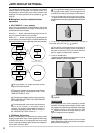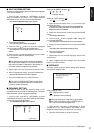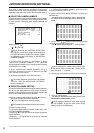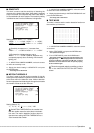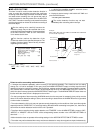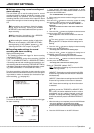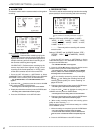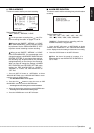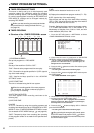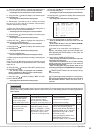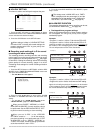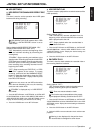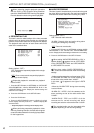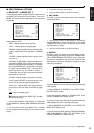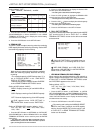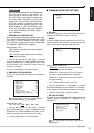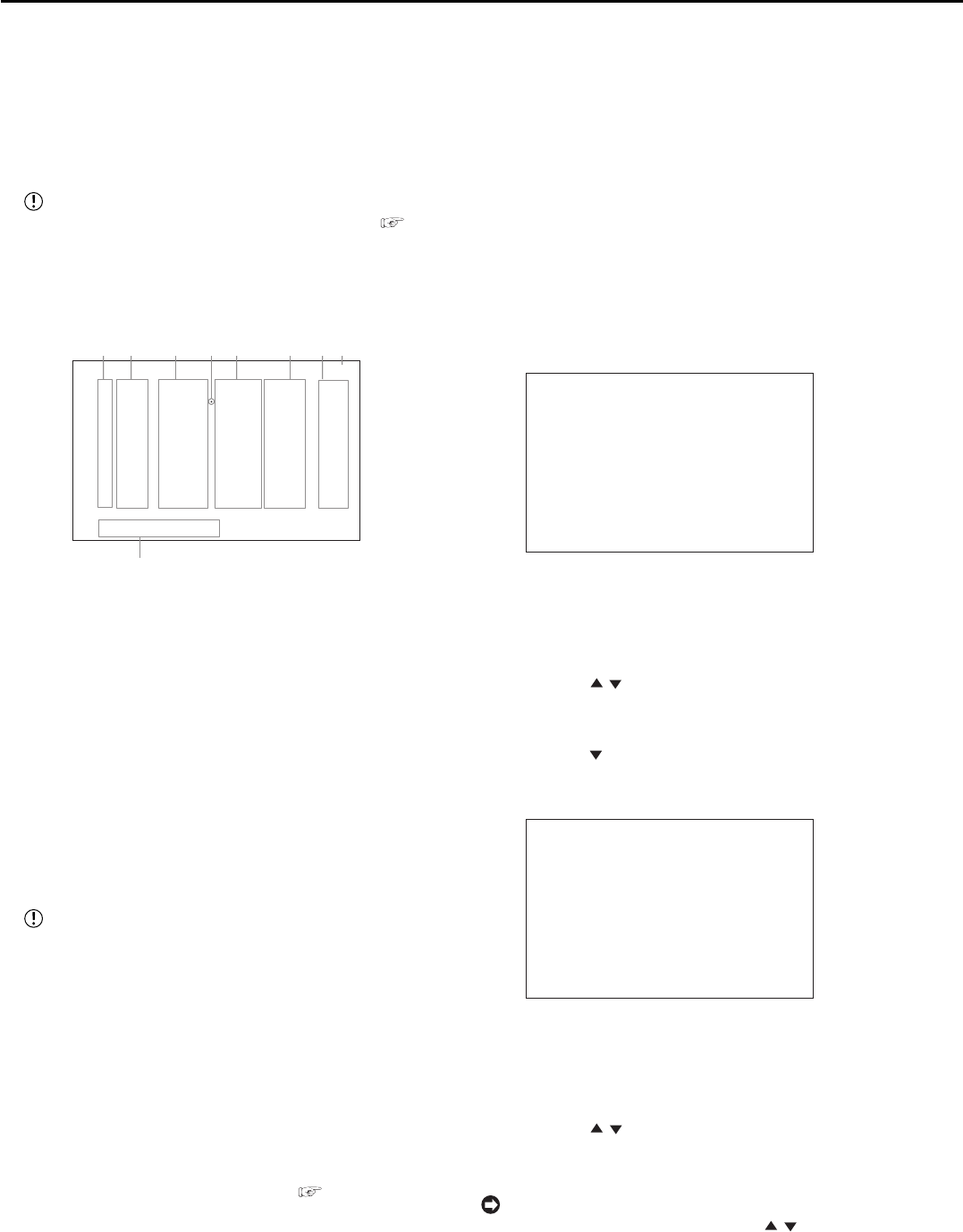
44
••••••••••••••••••••••••••••••••••••••••••••••••••••••••••••••••••••••••••••••••••••••••••••••••••••••••••••••••••••••••••••••••••••••••••••••••••••••••••
<TIMER PROGRAM SETTINGS>
■ TIMER PROGRAM SETTINGS
This menu is used to set up to 3 most frequently used
operation patterns. By individually setting the recording
camera, recording interval, and recording picture quality
for normal recording/alarm recording to REC MODE A to
REC MODE D, settings can be changed instantly by
switching REC MODE.
Before you start recording, accurately set the date
and present time (for setting the date and time,
see page 24).
■ TIMER PROGRAM
♦ Structure of the <TIMER PROGRAM> screen
<TIMER PROGRAM> P1
DW START END MODE MD
>>
1 --- --:-- --:-- ---- -
2 --- --:-- --:-- ---- -
3 --- --:-- --:-- ---- -
4 --- --:-- --:-- ---- -
5 --- --:-- --:-- ---- -
6 --- --:-- --:-- ---- -
7 --- --:-- --:-- ---- -
8 --- --:-- --:-- ---- -
SPL SAT-SUN
1) 2) 3) 4) 5) 6) 7)8)
9)
1) PROGRAM NUMBER
Set up to 8 programs to 1 REC MODE.
2) DW
Set day of the week from “SUN” to “SAT.”
“DAY”: Records at the programmed time everyday.
“SPL”: Records for the period specified in “9) SPL (special
day of the week setting).”
“HOL”: Applies holidays specified in the <HOLIDAY
SETTING> screen.
3) REC START TIME
The time is indicated using the 24-hour system.
When the recording period of 2 or more programs
are overlapped, the higher-numbered program is
given priority for recording.
4) NEXT DAY INDICATOR
This mark appears when recording continues to the
following day.
5) REC END TIME
6) MODE
“A” to “D”: Records by using the recording cameras and
recording intervals which are set in “REC MODE A” to “REC
MODE D” of the <TIMER PROGRAM SETTINGS> screen
(for the details of REC MODE settings,
see page 46).
“SKIP”: Temporarily skips timer recording (the recording
of that program number is not made for the specified time
period).
7) MD
Sets the motion detection function to on or off.
8) Displays the selected timer program number (P1 - P3).
9) SPL (special day of the week setting)
Sets the start and end day of the week. When selecting
“SPL” in “DW,” the period from the start day of the week to
end day of the week set here is active.
Example: Setting the timer program to program number
1 in <TIMER PROGRAM> P2, in REC MODE A, on
Wednesday to Saturday from 12:30 to 13:00, and with
motion detection (MD) set to “ON.”
1. Press the SET UP button
}
<SETTINGS>
}
Select
<TIMER PROGRAM SETTINGS> screen.
<TIMER PROGRAM SETTINGS>
>>
SELECTED PATTERN P1-SET
HOLIDAY SETTING
REC MODE A
REC MODE B
REC MODE C
REC MODE D
ALARM REC DURATION 5S
2. Check that the cursor is positioned at “SELECTED
PATTERN” and then press the ENTER button twice.
• The “P1” display is highlighted when the ENTER button is
pressed once. When the button is pressed again, the
background turns red and flashes.
3. Press the JOG , buttons to select “P2” and then press
the ENTER button.
• The setting item is determined and flashing stops.
4. Press the JOG button to highlight “SET” and then press
the ENTER button.
• The <TIMER PROGRAM> screen appears.
<TIMER PROGRAM> P2
DW START END MODE MD
>>
1 --- --:-- --:-- ---- -
2 --- --:-- --:-- ---- -
3 --- --:-- --:-- ---- -
4 --- --:-- --:-- ---- -
5 --- --:-- --:-- ---- -
6 --- --:-- --:-- ---- -
7 --- --:-- --:-- ---- -
8 --- --:-- --:-- ---- -
SPL SAT-SUN
5. Check that the cursor is positioned at the program number
“1” and then press the ENTER button twice.
• The setting item of “DW” is highlighted when the ENTER
button is pressed once. When the button is pressed again,
the background turns red and flashes.
6. Press the JOG , buttons to display “SPL” in “DW” and
press the ENTER button.
• The setting item is determined and flashing stops.
When selecting the wrong day of the week, press
the ENTER button and press the JOG
, buttons
to display the correct day of the week and then press
the ENTER button again.