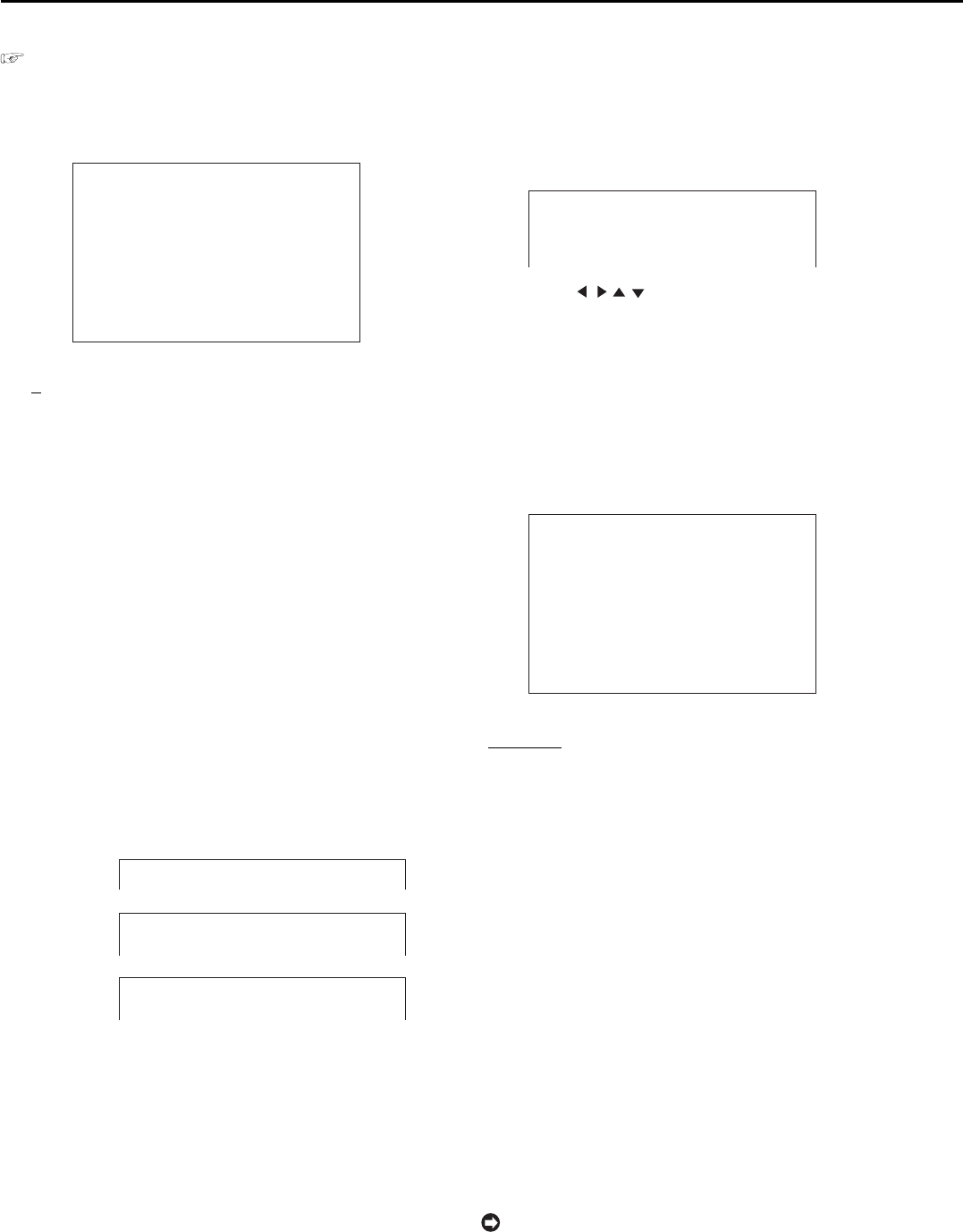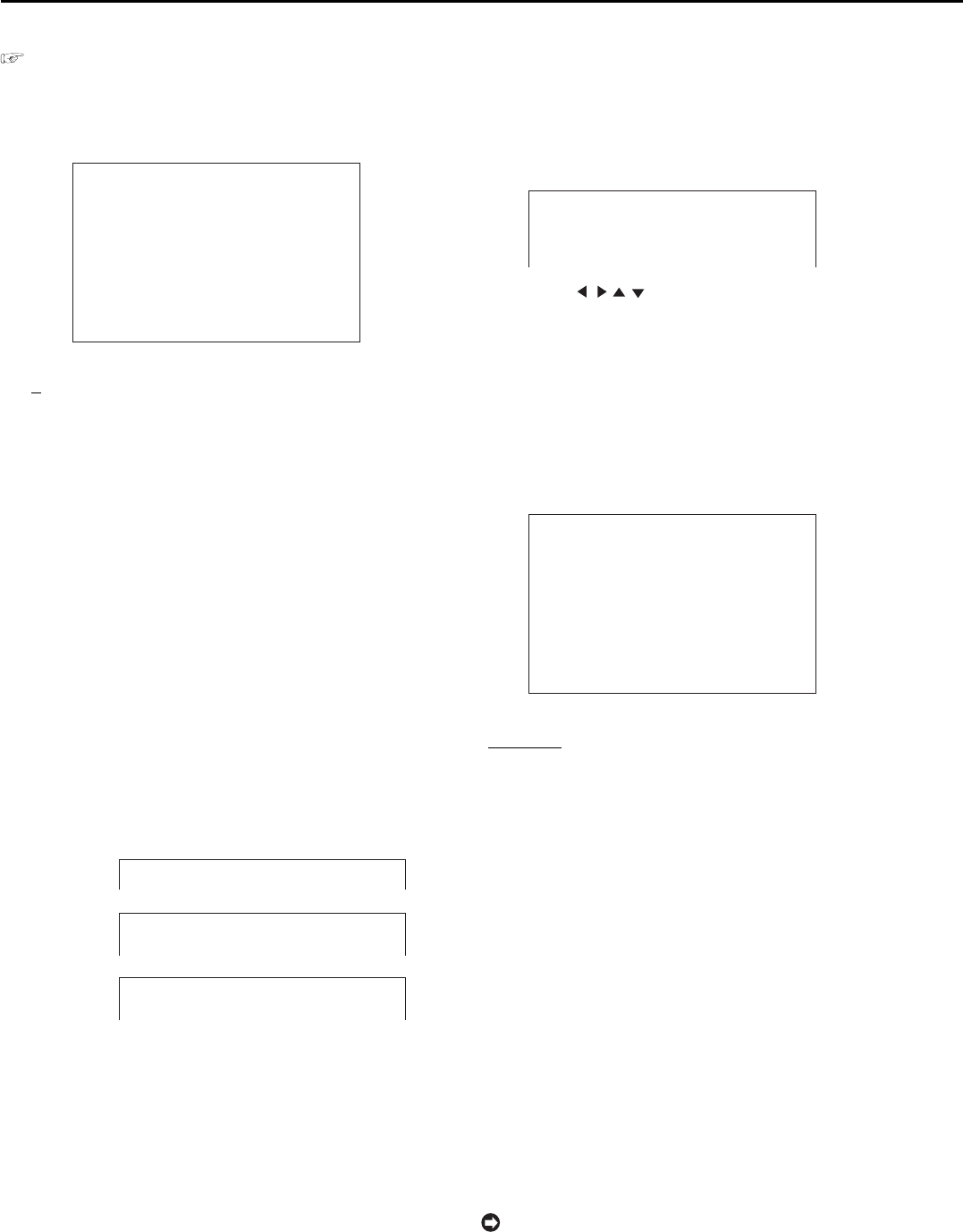
34
••••••••••••••••••••••••••••••••••••••••••••••••••••••••••••••••••••••••••••••••••••••••••••••••••••••••••••••••••••••••••••••••••••••••••••••••••••••••••
<TIME DATE/DISPLAY SETTINGS>
■ TIME DATE ADJUST
See page 24.
■ DISPLAY MODE
This item is used to set the display format of the date and
present time.
<TIME DATE/DISPLAY SETTINGS>
TIME DATE ADJUST
>>
DISPLAY MODE 1
CLOCK LOCATION SETTING
CAMERA DISPLAY NUMBER
CAMERA TITLE/MEMO SETTING
DUPLEX MODE DISPLAY BOTTOM
<MODE 1>
01-01-2003 00:00:00
Setting (default: “1”)
“
1”: Displays the date/month/year and present time.
“2”: Displays the date/month/year, day of the week,
present time, and recording interval (during single
screen playback only).
“3”: Displays the date/month/year, day of the week,
present time, recording interval (during single screen
playback only), recorded capacity of HDD (during
recording/playback and when REMAIN HDD is set
to MAIN or SUB), and alarm recording number (dur-
ing alarm recording/playback).
“4”: Displays nothing.
(When an alarm signal is input, displays the date/
month/year, day of the week, present time, and alarm
recording number (during alarm recording/
playback).)
“5”: Displays nothing.
(When a warning signal is input, displays a warning
message.)
“6”: Displays nothing.
01-01-2003 00:00:00
01-01-2003 WED
00:00:00 12.5P
<MODE1>
<MODE2>
01-01-2003 WED
00:00:00 12.5P 99% A00001
<MODE3>
1. Press the SET UP button
}
<SETTINGS>
}
Select
“DISPLAY MODE” in the <TIME DATE/DISPLAY SETTINGS>
screen. Display the desired setting and determine such setting.
2. Press the CLEAR button or the SET UP button.
■ CLOCK LOCATION SETTING
This menu is used to set the display position of the date
and present time.
1. Press the SET UP button
}
<SETTINGS>
}
Select
“CLOCK LOCATION SETTING” in the <TIME DATE/DISPLAY
SETTINGS> screen and then press the ENTER button.
• The <CLOCK LOCATION SETTING> screen appears.
••••••••••••••••••••••••••••••••
• 01-01-2003 00:00:00 ••••••••••
••••••••••••••••••••••••••••••••
••••••••••••••••••••••••••••••••
••••••••••••••••••••••••••••••••
••••••••••••••••••••••••••••••••
2. Use the JOG , , , buttons to move the date and time
display to the desired position and then press the ENTER
button.
• The setting is determined.
3. Press the CLEAR button or the SET UP button.
■ CAMERA DISPLAY
This item is set to display the title and the memo which are
set in “CAMERA TITLE/MEMO SETTING,” or to display
the camera number only.
<TIME DATE/DISPLAY SETTINGS>
TIME DATE ADJUST
DISPLAY MODE 1
CLOCK LOCATION SETTING
>>
CAMERA DISPLAY NUMBER
CAMERA TITLE/MEMO SETTING
DUPLEX MODE DISPLAY BOTTOM
<MODE 1>
01-01-2003 00:00:00
Setting (default: “NUMBER”)
“
NUMBER”: Displays the camera number only.
“TITLE”: Displays the title set in “CAMERA TITLE/
MEMO SETTING.” The title can be recorded along
with the video.
“COMMENT”: Displays the comment set by RS-
232C connection.
“NONE”: Displays nothing.
1. Press the SET UP button
}
<SETTINGS>
}
Select
“CAMERA DISPLAY” in the <TIME DATE/DISPLAY
SETTINGS> screen. Display the desired setting and determine
such setting.
2. Press the CLEAR button or the SET UP button.
■ CAMERA TITLE/MEMO SETTING
This item is used to set the titles individually to each
connected camera. When selecting “TITLE” in “CAMERA
DISPLAY,” the title, such as the location of the camera,
appears on the screen for an easy-to-understand monitoring
system.
The maximum number of characters for the title
is 16. The number of characters displayed on the
screen is: all 16 for the single screen display, first 10
for the SPLIT4 screen display.