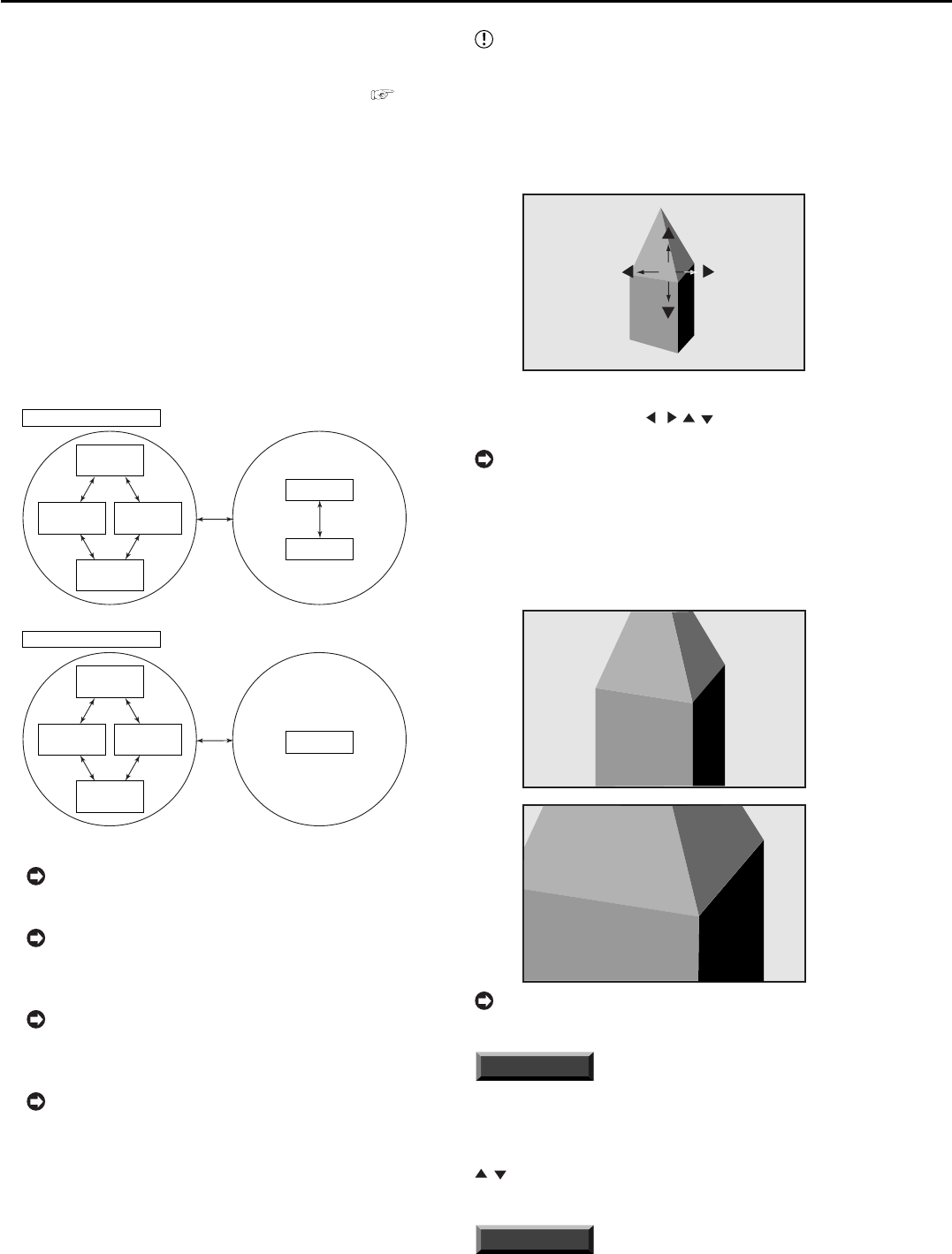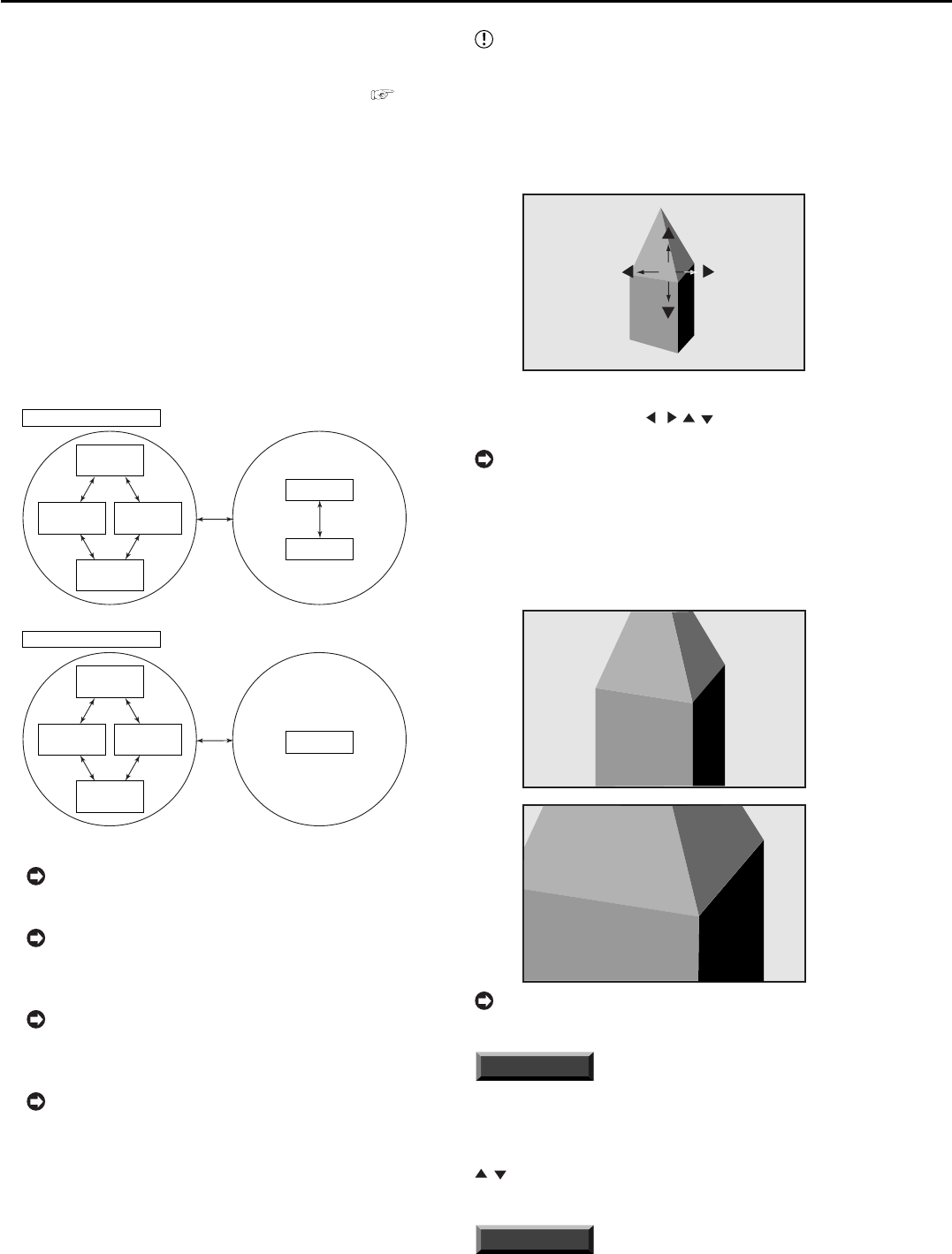
36
••••••••••••••••••••••••••••••••••••••••••••••••••••••••••••••••••••••••••••••••••••••••••••••••••••••••••••••••••••••••••••••••••••••••••••••••••••••••••
<MPX DISPLAY SETTINGS>
The multiplexer function of this unit allows the connected
camera video to be displayed in the splited screen. It is
also possible to set the order of the camera number to be
displayed. For basic operations of the multiplexer,
see
page 22.
■ Multiplexer function related to button
operations
♦ SPLIT/SINGLE, +, and – buttons
Each time you press the SPLIT/SINGLE button, the screen
display is switched between the single screen display and
split/sequential screen display.
When the +, – button is pressed during single screen dis-
play, the camera number can be switched.
When the +, – button is pressed during split/sequential
screen display, the screen display is switched between the
split screen display and the single sequential screen display.
In the mode except PLAYBACK
Single screen display
+ or – button+ or – button
+ or – button
+ or – button
Single screen
display of
camera number 1
Single screen
display of
camera number 3
Single screen
display of
camera number 2
Single screen
display of
camera number 4
Split/sequential screen display
+ or – button
SPLIT
/SINGLE
button
4SPLIT
screen display
Single sequential
screen display
In the PLAYBACK mode
Single screen display
+ or – button+ or – button
+ or – button
+ or – button
Single screen
display of
camera number 1
Single screen
display of
camera number 3
Single screen
display of
camera number 2
Single screen
display of
camera number 4
Split screen display
SPLIT
/SINGLE
button
4SPLIT
screen display
During playback, the single sequential screen
display cannot be selected.
Sequential playback in the single screen display
is possible by setting “SEQUENTIAL PLAY” in the
<HDD SETTINGS> to “ON.”
The split screen display setting can be set using
“SPLIT4 SCREEN SETTING” in the <MPX DISPLAY
SETTINGS> screen.
The update speed of the camera video becomes
slower as the number of connected camera
increases. For smoother video playback, remove un-
necessary cameras by setting “PPS” or “A-PPS” in
the <RECORD SETTING> screen to “- - - - - -.”
♦ ZOOM and JOG buttons
When the ZOOM button is pressed during single screen
display, magnification 100% screen appears and the mag-
nification centre point (X) is displayed at the centre of the
screen. Pressing the button again switches the magnifica-
tion to 200%, and then 400%.
The magnification display function can be set only
during single screen display. The centre point moves
vertically/horizontally by pressing the JOG buttons.
1. Press the ZOOM button during single screen display.
• X1 appears on the top left of the single screen display and
the magnification centre point (X) appears at the centre of the
screen.
X1
X
2. To move the magnification centre point vertically or
horizontally, press the JOG
, , , buttons.
The position of the magnification centre point is
stored even when the display screen is switched or
the power is turned off. This is convenient when the
point to magnify is determined in advance.
3. Press the ZOOM button.
• Pressing the button switches the magnification in order of
X2(200%), X4(400%), normal, and X1(100%).
X2
X4
The magnification function can also be used dur-
ing playback.
INFORMATION
During playback of the video recorded by multiple
cameras in the single screen display, a black screen
may appear when pausing the playback and display
the magnified screen. In this case press the JOG
, buttons to advance the image frame by frame,
then the magnified screen appears.
INFORMATION
The magnification display function of this unit uses
digital magnification and screen details may appear
pixelized when magnifying.