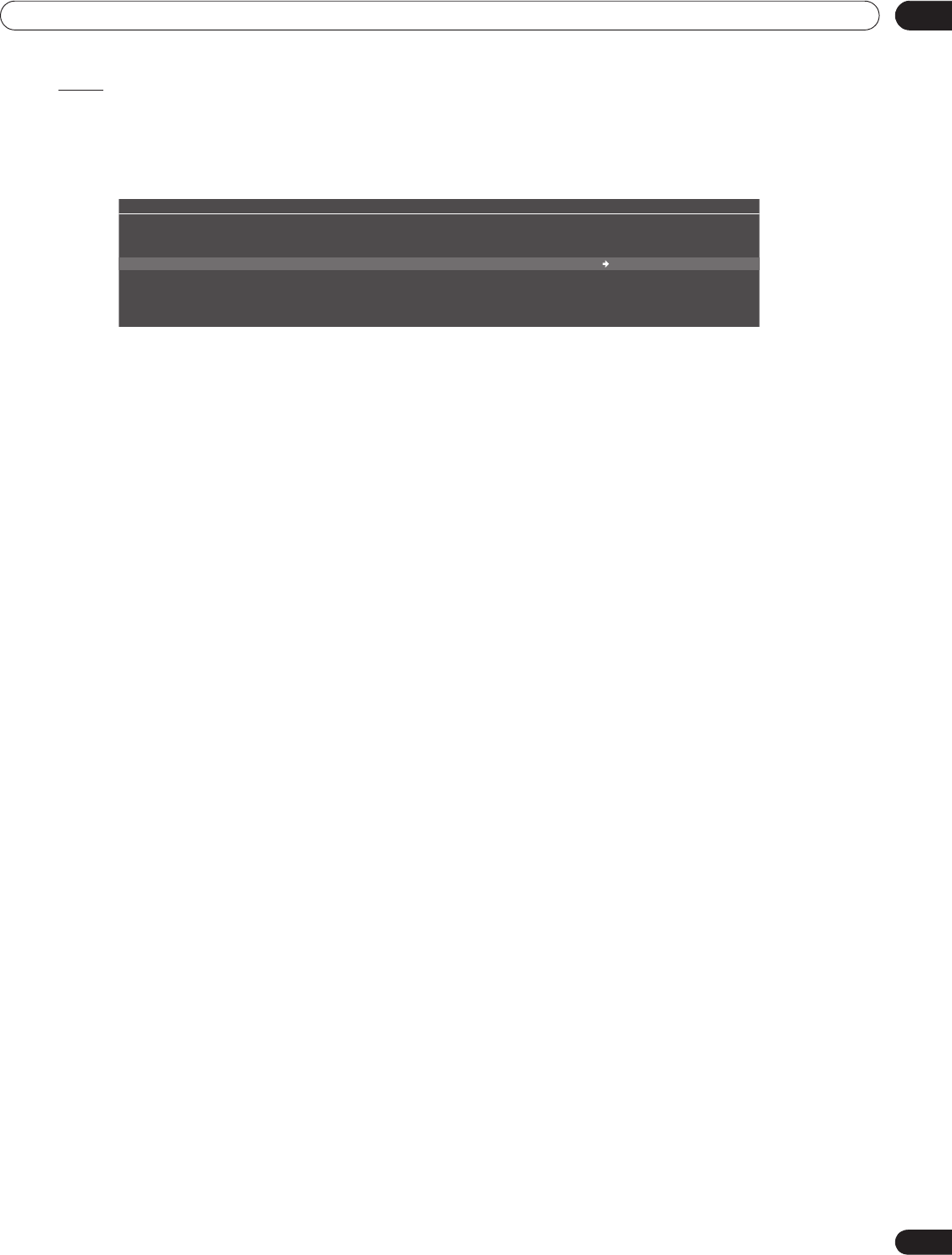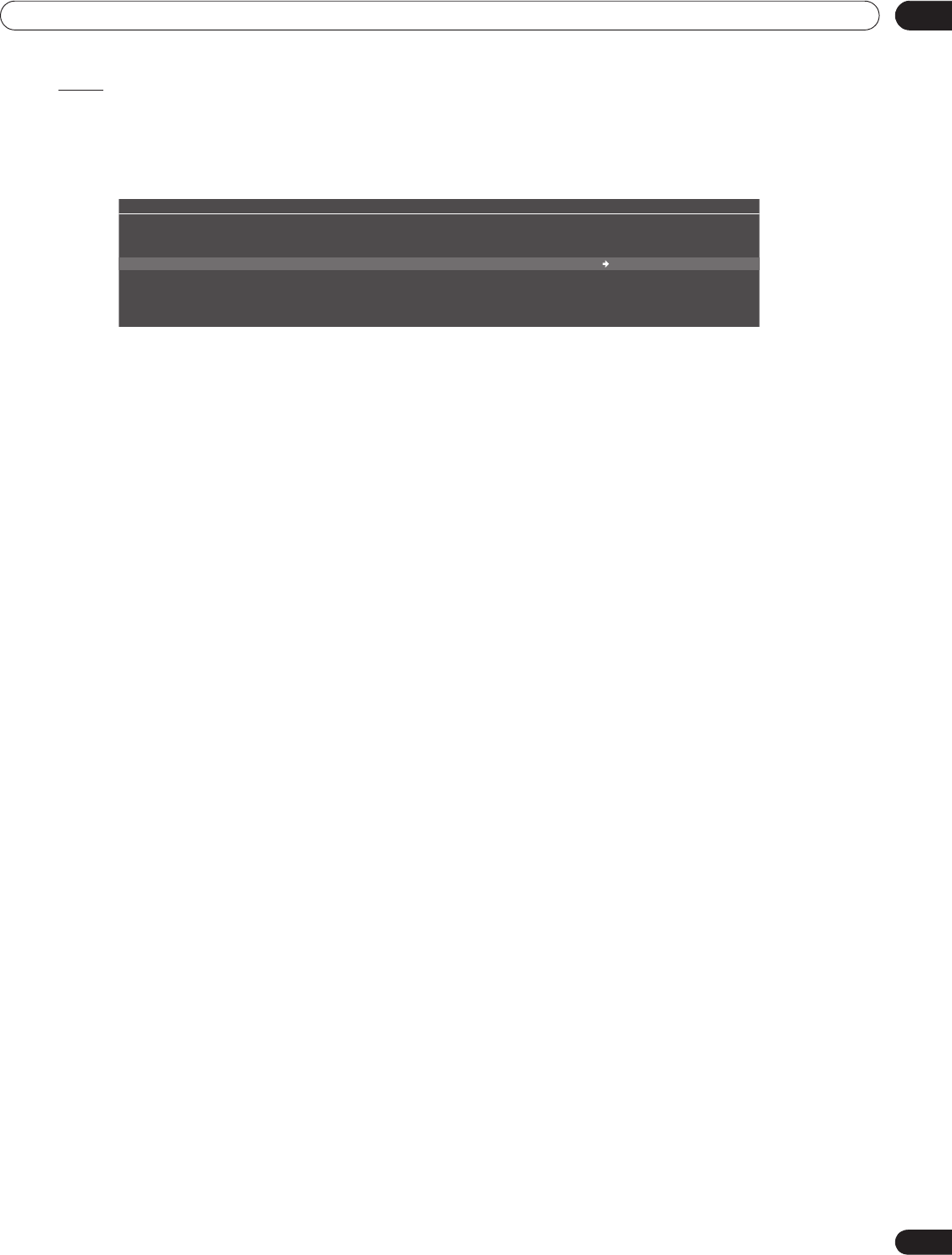
117
En
Use Other Equipment With Your Flat Panel TV
05
Zoom
Use the Zoom option to enlarge the photo content displayed. This option is available on the Photo Player screen.
To enlarge content, follow the steps below.
1 ) While photo content appears, press TOOLS.
The TOOLS Menu appears on screen.
2 ) Select
Zoom
from the TOOLS Menu.
3 ) Press / to select
On
or
Off
.
4 ) Press ENTER to confirm the selection.
Selecting On causes the enlarged photo content to always appear.
Displayed image differs depending on the content. If the content's aspect ratio is longer than 16:9, it
appears fully stretched horizontally to both sides with images cropped at the top and bottom. If the
content’s aspect ratio is wider than 16:9, it appears fully stretched vertically to top and bottom with images
cropped on the right and left sides.
A “zoom” icon appears on screen.
5 ) While in Zoom mode, use the arrow buttons to scroll the content.
Press
or
if the content’s aspect ratio is longer than 16:9,
or
if the content’s aspect ratio is wider
than 16:9.
6 ) Press RETURN or ENTER to cancel the Zoom and return to the normal screen.
Note: The Zoom function is disabled when the content is a 16:9 picture.
TELEVISION
TOOLS
Zoom : Off On
Music Player
Add to HMG Playlist
PRO151FD.book Page 117 Wednesday, April 2, 2008 10:19 AM