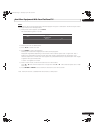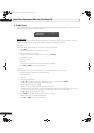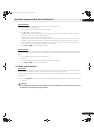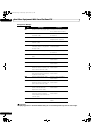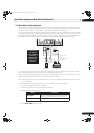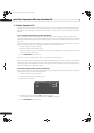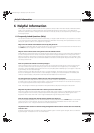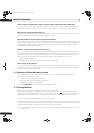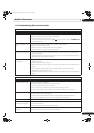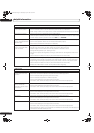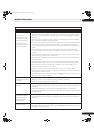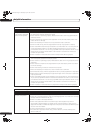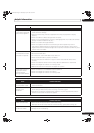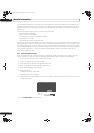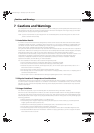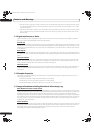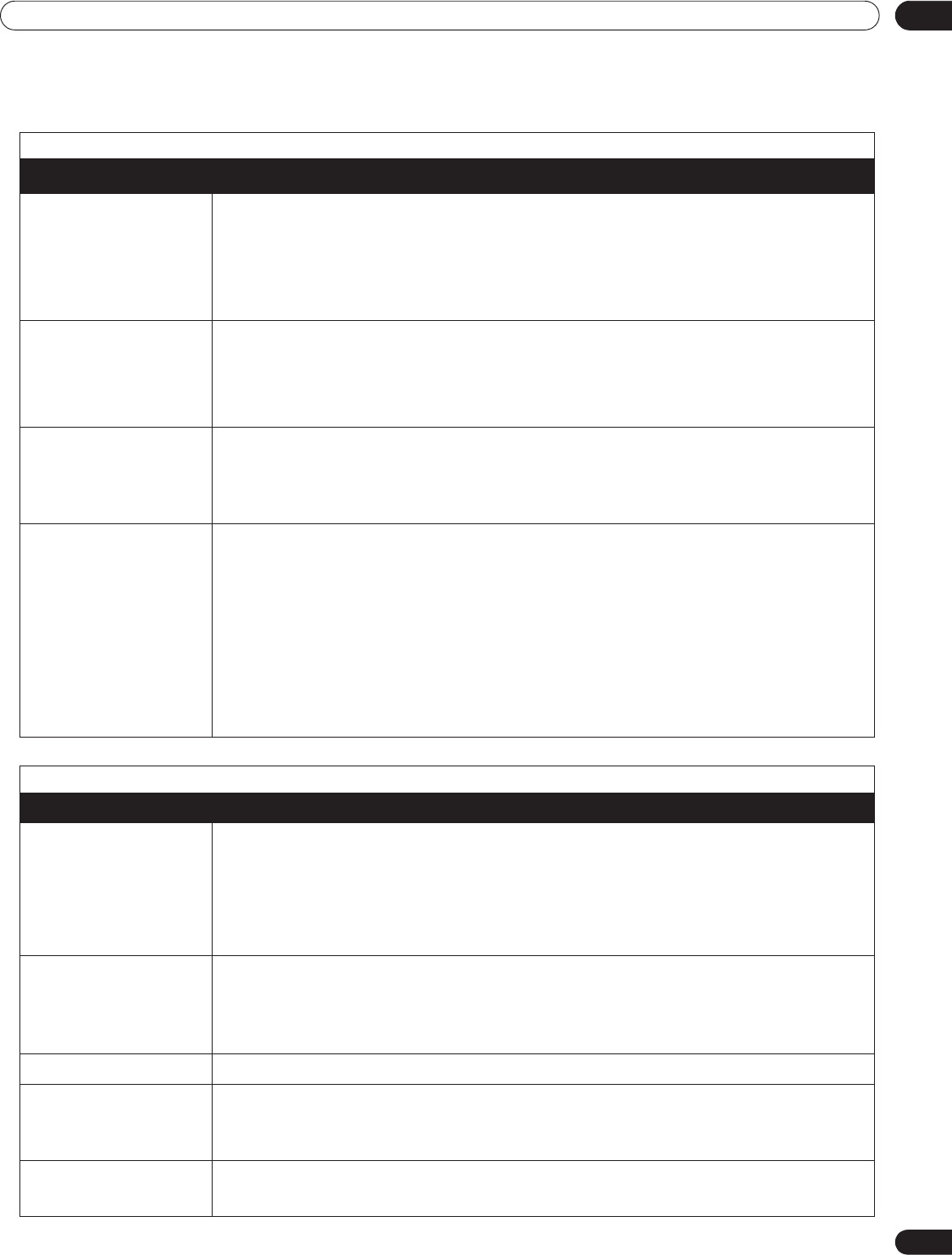
125
En
Helpful Information
06
6.4 Troubleshooting & Service Information
General
Issue Possible Solutions
No power • Check the connection seating at the wall and panel.
• See if the panel’s Power On button is turned ON.
• Confirm that the remote is set to TV.
If the panel indicator lights red, press
TV
(
a
) on the remote control or
STANDBY/ON
on the flat panel TV.
Power suddenly turns
off
• Confirm that the Sleep Timer did not turn off your flat panel TV.
• Check the power control setting.
• See if the panel’s internal temperature has increased.
Clean the vents or remove any blocking objects.
Panel does not operate • External influences such as voltage malfunction, static electricity, etc., may cause
improper operation.
Unplug the panel from the wall and leave it for two or more minutes. Reconnect and
attempt to operate the panel once again.
Remote control does
not operate
• Check if TV power is off. Press the button when the POWER ON and STANDBY
indicators are off.
• Confirm that the mode is set to TV.
• Examine the remote control sensor on the panel for obstructions that could block the
signal.
• Check that the remote’s batteries are installed properly and hold a change.
Replace with new batteries to verify.
• Consider changes in lighting such as stronger or new light sources that may affect the
signal.
Picture/Sound
Issue Possible Solutions
No picture and sound • Check the antenna connections.
• Reseat the cable connections for other equipment.
• Confirm that Parental Control is inactive.
• Enter the password to temporarily remove Parental Control (block).
• Confirm that the panel is set to watch a TV channel instead of an input source.
No picture • Check the picture adjustment settings.
Reset to default values if necessary.
• Confirm that the connected equipment is installed and programmed properly.
• If viewing an image from a PC, confirm that the signal is compatible.
Screen appears dark • Check for any obstacles in front of the Room Light Sensor.
Odd coloring and shades
or misaligned images
• Review the room lighting for recent changes or different natural lighting sources from
windows or doorways.
• Check the picture tone and adjust as necessary.
Picture is cut off or runs
off screen
• Check the screen size for the current channel/input source.
• Confirm that the position of the picture is centered.
PRO151FD.book Page 125 Wednesday, April 2, 2008 10:19 AM