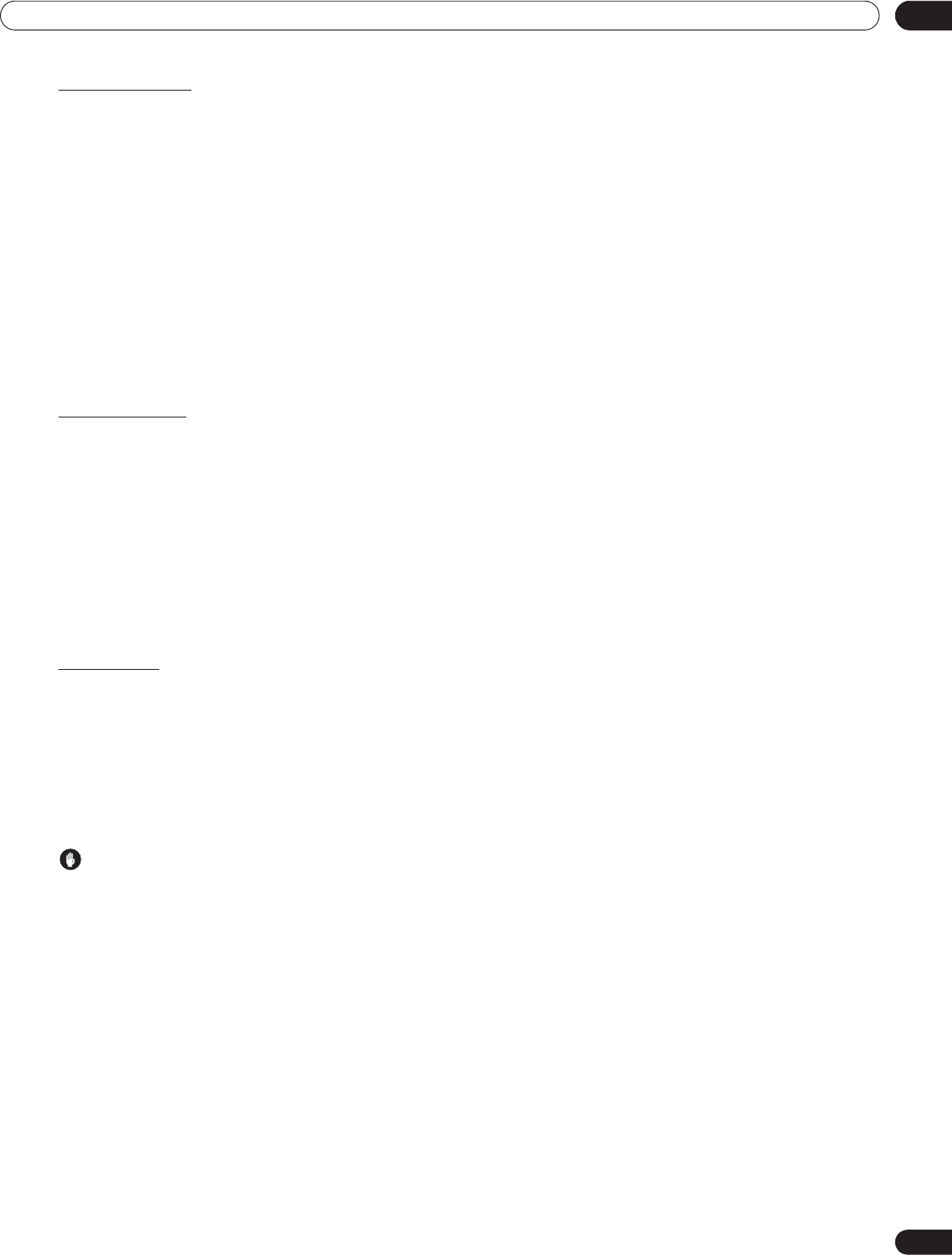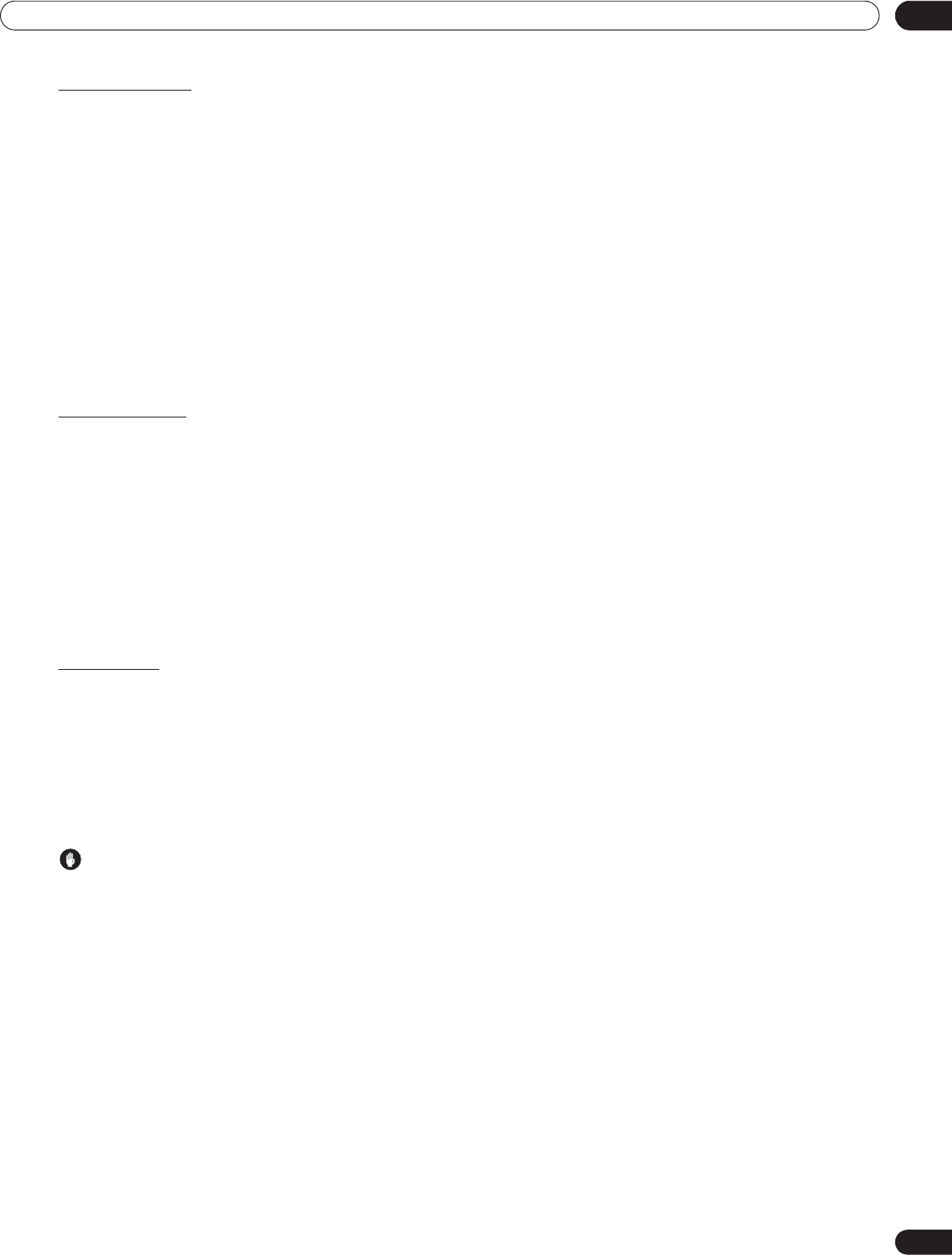
119
En
Use Other Equipment With Your Flat Panel TV
05
Auto Connection
Set Auto Connection to automatically connect to the last accessed server.
For selection, follow the steps below.
1 ) Access the
Auto Connection
through the
HMG Setup
.
2 ) Use or to change the setting.
Selecting ON causes the display to access the last server. If the server is in Standby, a WOL (“Wake On
LAN”) is sent to turn the last accessed server On.
Selecting OFF causes a server list to appear on screen.
“Wake on LAN (WOL)” turns the last accessed server’s power on if the server is WOL-compliant and is in
Standby or sleep mode, once the server is awake, the Media Navigator screen appears. While your flat
panel TV attempts to wake the server, a dialog screen appears. If the server is not WOL-compliant or the
WOL function fails, a notice appears on the Server List screen.
3 ) Press EXIT or HMG to exit Home Media Gallery.
Reset to Default
Occasionally it may be easier to return your flat panel TV to the HMG default values rather than try to correct a
large number of accidental entries. To restore default settings within the Home Media Gallery, follow the steps
below.
1 ) Access
Default Settings
through the
HMG Setup
.
2 ) Select
Yes
.
The default values return and the Home Media Gallery screen appears.
3 ) Press EXIT or HMG to exit Home Media Gallery.
5.11 Other useful functions
Screen Saver
During navigation, the screen saver launches automatically if no activity is sensed within five minutes. However,
when a movie or slideshow is playing, the panel stops the screen saver from activating.
Press any button to cancel the screen saver. Dismissing the screen saver does not interfere when connecting a
USB device.
Note: Pressing
DISPLAY
to show the Player status or key guide before the screen saver activates may cause image
retention.
Important
• Do not display the Player status and key guide for an extended period of time while playing a movie
or slideshow to avoid possible image retention.
PRO151FD.book Page 119 Wednesday, April 2, 2008 10:19 AM