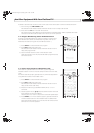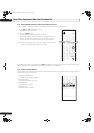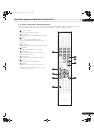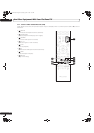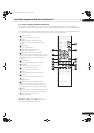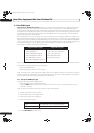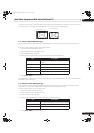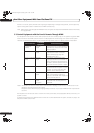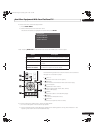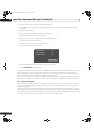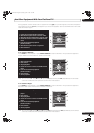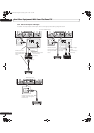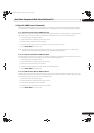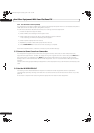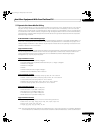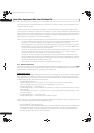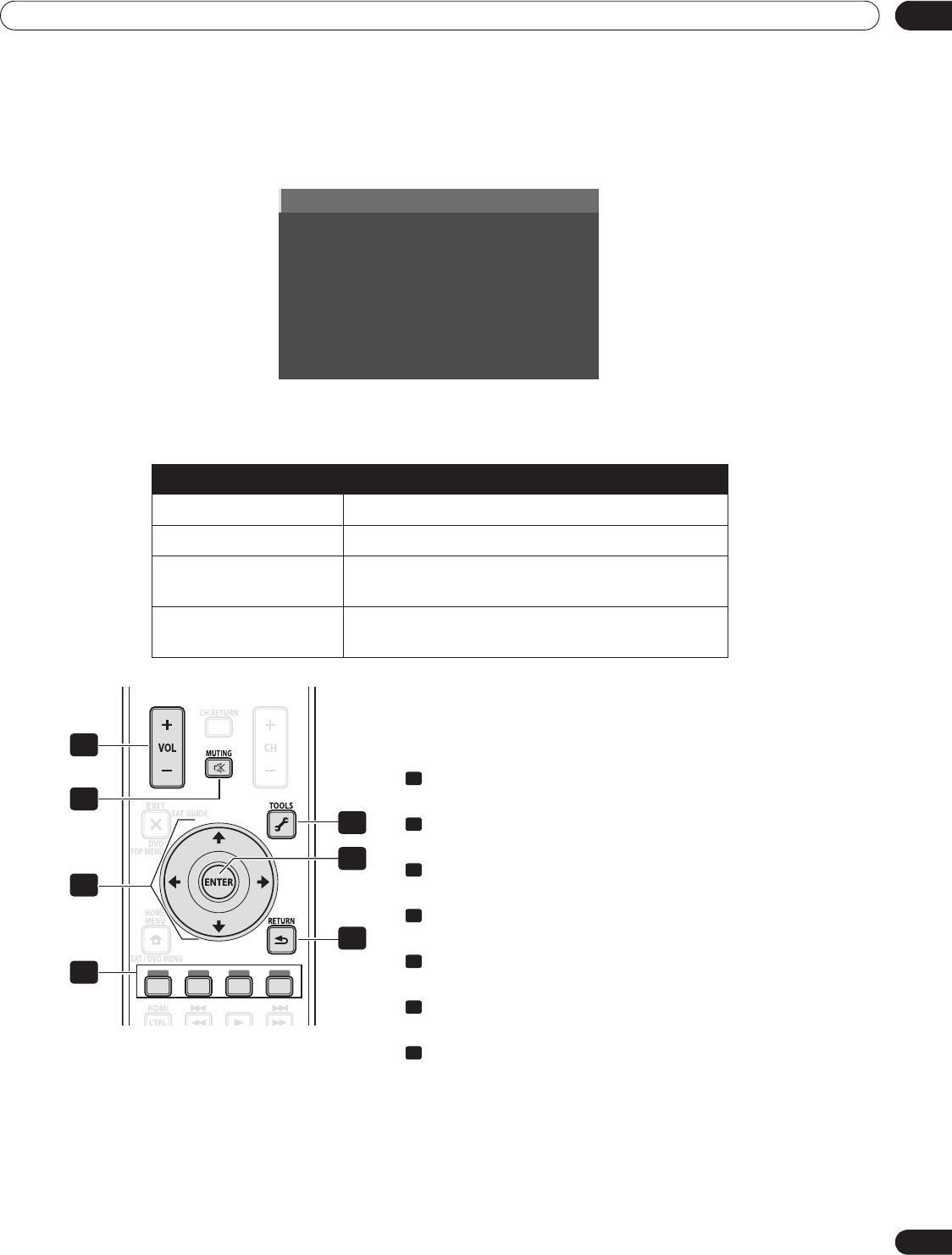
87
En
Use Other Equipment With Your Flat Panel TV
05
To access the menu, follow the steps below.
1 ) Press HOME MENU.
2 ) Select
HDMI Control
from the main menu.
Use the arrow buttons to highlight an option then press
ENTER
.
Note: Pressing
HDMI CTRL
on the remote also causes the HDMI Control menu to open.
Use the following buttons to control functions such as the disc
navigator on a recorder or player.
• VOL +/–
(adjusts the volume for an AV system)
• MUTING
(turns off the sound while the video continues to play)
• Arrow buttons
(navigates the menu screen)
• Color buttons (Red, Green, Blue, Yellow)
(controls a BD player)
• TOOLS
(assigns the code for a Pioneer BD player)
• ENTER
(activates the selected function)
• RETURN
(returns to the previous menu screen)
To connect a device for HDMI Control, follow the steps below.
1 ) Turn on the flat panel TV and all other equipment.
2 ) Confirm that the panel’s Input Setting for HDMI Control Setting options comply with directions in the
operating instructions for the connected device(s).
Option Description
Disc Navigator displays a title list of connected recorder or player
CTRL Panel (AV-SYS) displays the control panel for connected AV system
Playback CTRL Panel displays the control panel for connected recorder
or player
Switch to AV Sound/
Switch to TV Sound
switches between the flat panel TV screen and the
connected AV system for sound output
Disc Navigator
CTRL Panel(AV-SYS)
Playback CTRL Panel
Switch to AV Sound
4
3
1
2
6
5
7
1
2
3
4
5
6
7
PRO151FD.book Page 87 Wednesday, April 2, 2008 10:19 AM