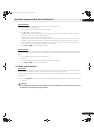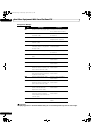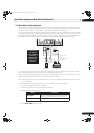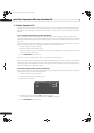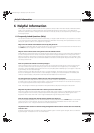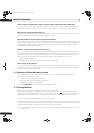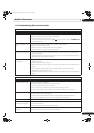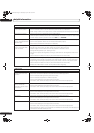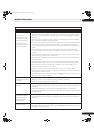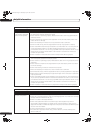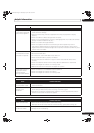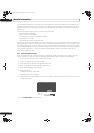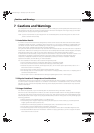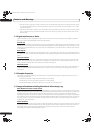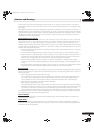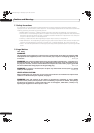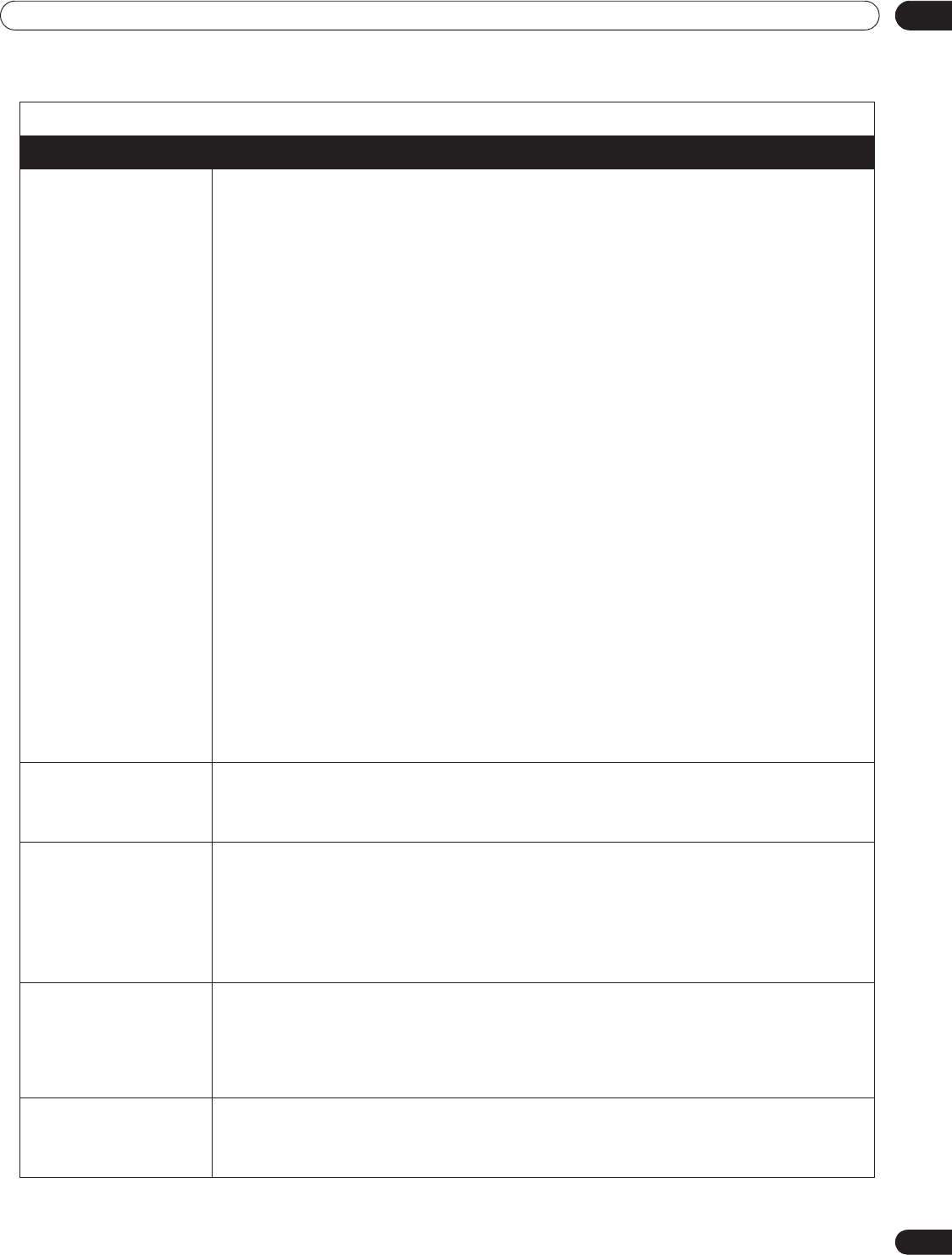
127
En
Helpful Information
06
Home Media Gallery/NETWORK
Issue Possible Solutions
No servers are found
No previously
connected server(s)
found (items in Select
Servers are dimmed)
“Failed to acquire a
list.” appears on the
Server List screen
• Confirm that the PC is On and not in Standby or Sleep (nothing is chosen in Select
Servers). When the PC started from “Wake On LAN” (WOL), check if the PC complies
with WOL or if the WOL setup is programmed properly in device manager for BIOS or
Windows.
• Check the physical connections (hub, router, and cable quality). Please use 100BASE-
TX for best quality playback and display speed.
• Check the logical connections (IP Address setup, DHCP, etc.). Confirm the IP Address
is correct if acquired by Auto IP and Firewall setup. Also check if the IP Address is
properly acquired with DHCP on the Network Setup screen that follows the HMG Setup
menu.
• Using two or more application servers on a single PC may cause unstable operation.
For proper operation, it is strongly recommended that one application server is used on a
single PC.
• Check the PC if its media server is running. Restart if necessary. Check if one or more
servers are On (this may cause a malfunction).
• Check if the PC is operating properly. Reboot the PC after confirming its specifications
and setup values.
• Check the media server setup. If a client is registered manually, the setup procedure
may have to be run again. An option “Not Allowed” may be selected for connections.
• Check if UPnP (Universal Plug and Play) is enabled on your router. Refer to your
router’s instruction manual for procedures.
• Wait for a short period then select “Update Server List” from the TOOLS Menu.
• Check for radio interference when connected using a wireless LAN. Radio interference
may cause the connection to fail.
• If the above does not solve the problem, try turning TV a off on the remote control unit
then turn a on on the flat panel TV.
An available server is
selected but cannot be
navigated
• Check if the server is correctly set up for file sharing, if the target folder has been
deleted, or if one or more folders have been corrupted on the server.
• Check if there are too many files in each folder.
A server is arbitrarily
selected
• This arbitrary selection happens when the server you used before had been set to
display the Media Navigator menu screen (if you reset it, other servers connected are
also reset).
•When ON is selected for Auto Connection on the HMG Setup menu, the server is
automatically accessed if only one server is connected. Use the TOOLS Menu to select
the proper server.
File/folder
configuration differs
from one server to
another (strange
configuration)
• The Media Navigator displays the server contents as classified by the server.
• If no information (such as ID3 tag) is contained in the file, files cannot be classified on
the server.
A communication error
message appears
• Refer to the possible solutions provided previously for “No servers are found.”
• If the above does not solve the problem, try turning TV a off on the remote control then
turn a on on the flat panel TV.
PRO151FD.book Page 127 Wednesday, April 2, 2008 10:19 AM