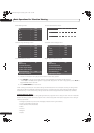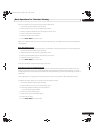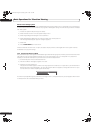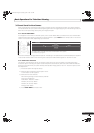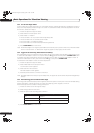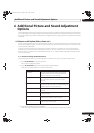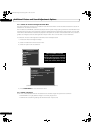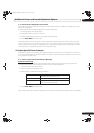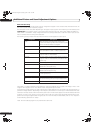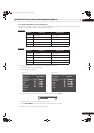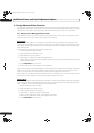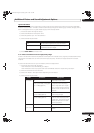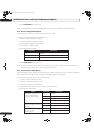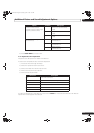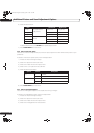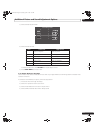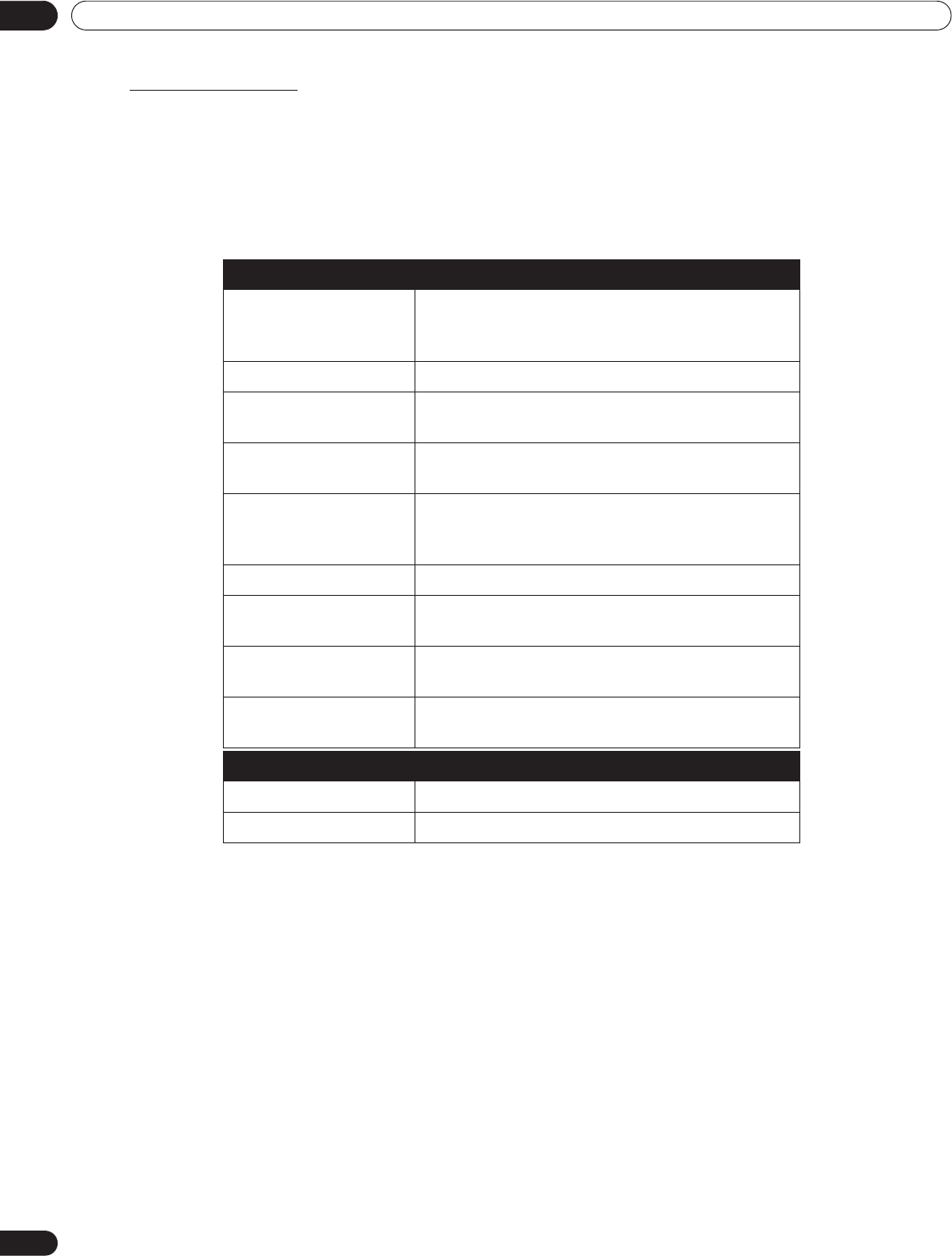
60
En
04
Additional Picture and Sound Adjustment Options
Manual Screen Sizing
Manually select an appropriate screen size if an image fails to appear in the correct format. Browse the menu for
the correct screen size for a specific program.
The selectable screen sizes differ depending on the types of input signals. While watching a TV broadcast, press
SCREEN SIZE on the remote control to cycle the picture through Auto, FULL, Dot by Dot, ZOOM, CINEMA, 4:3,
WIDE, WIDE 1 and WIDE 2. Freely change the screen size during broadcasts or video from other input sources.
Auto is available when receiving HD broadcasts.
The following chart provides information about how the screen appears for each option.
With WIDE 1 or WIDE 2 selected, a High Definition (HD) TV broadcast may crop part of an image or menu. If an
image or menu appears cut or runs off the screen, change the option to FULL.
Avoid showing signals that fill only part of the screen. Images that fail to fill the screen may cause temporary or
permanent image retention depending on the frequency and duration. For example, an HD broadcast with side
masks (4:3 content) causes uneven wear of the plasma cells. If side masks appear around a broadcast, after that
program or movie is over, switch to a full screen motion video. This action helps the panel balance wear for the
plasma cells and guard against after-image issues. For more information about Masks, refer to “4.3.1 Adjust for
Screen Masking (black bars on sides).”
Note: Not all broadcast programs carry alternative screen sizes.
AV Option Description
Auto adds side masks or displays the image in full
screen when detecting HD pictures containing side
masks. See Detect Masks on page 62.
FULL squeezes 16:9 images
Dot by Dot
matches input signal to the same number of screen
pixels (available for 1080i or 1080p signals only)
ZOOM bars may appear on the top and bottom on some
programs that are 16:9 letterbox
CINEMA bars may appear on the top and bottom on some
programs that are 14:9 letterbox (available for SD
signals only)
4:3 side bars appear on each side
WIDE pictures progressively stretch toward each side
(available for SD signals only)
WIDE 1 pictures progressively stretch toward each side
(available for HD signals only)
WIDE 2 pictures evenly stretch toward each side (available
for HD signals only)
PC Option Description
4:3 fills without altering the input signal aspect ratio
FULL shows 16:9 screen display
PRO151FD.book Page 60 Wednesday, April 2, 2008 10:19 AM