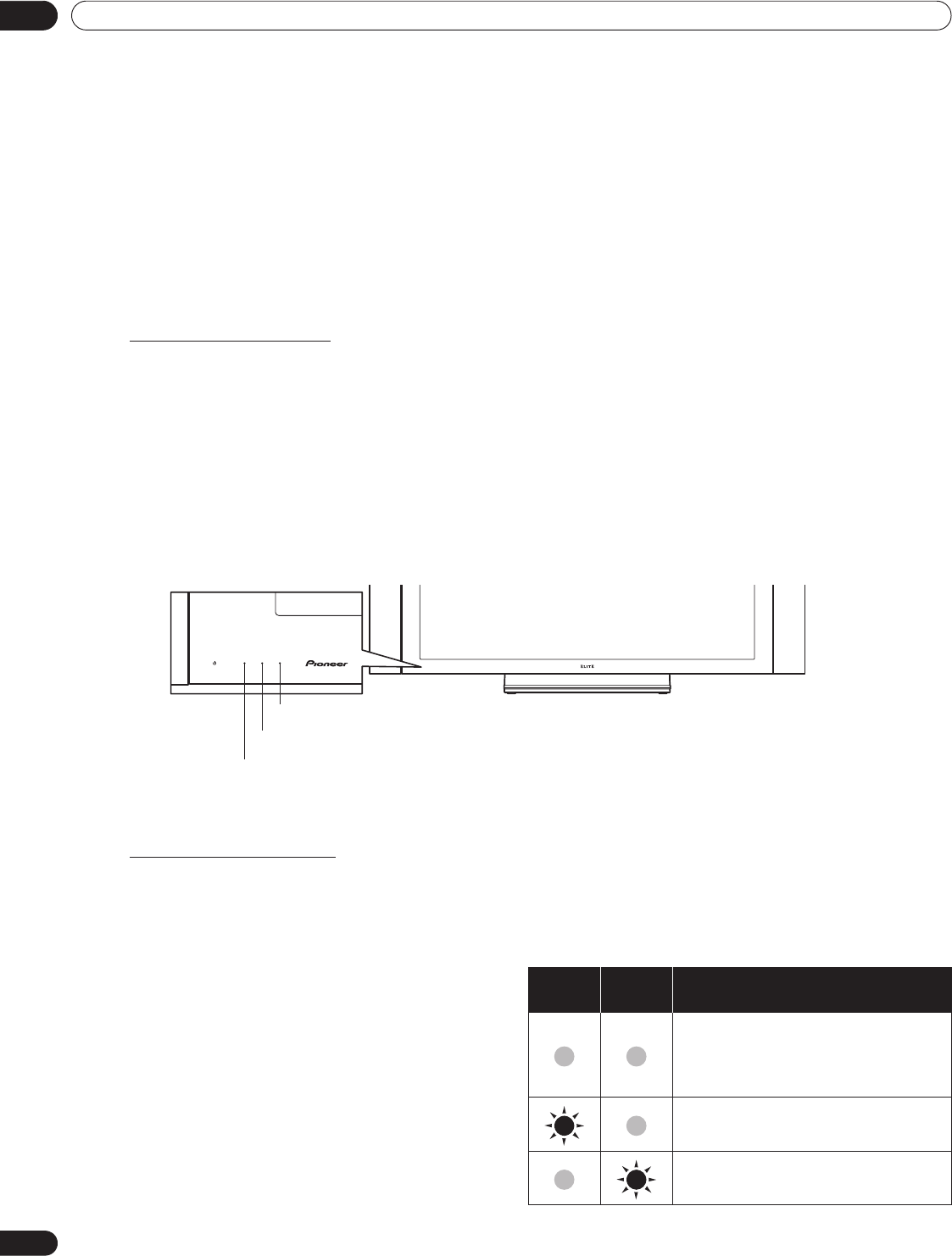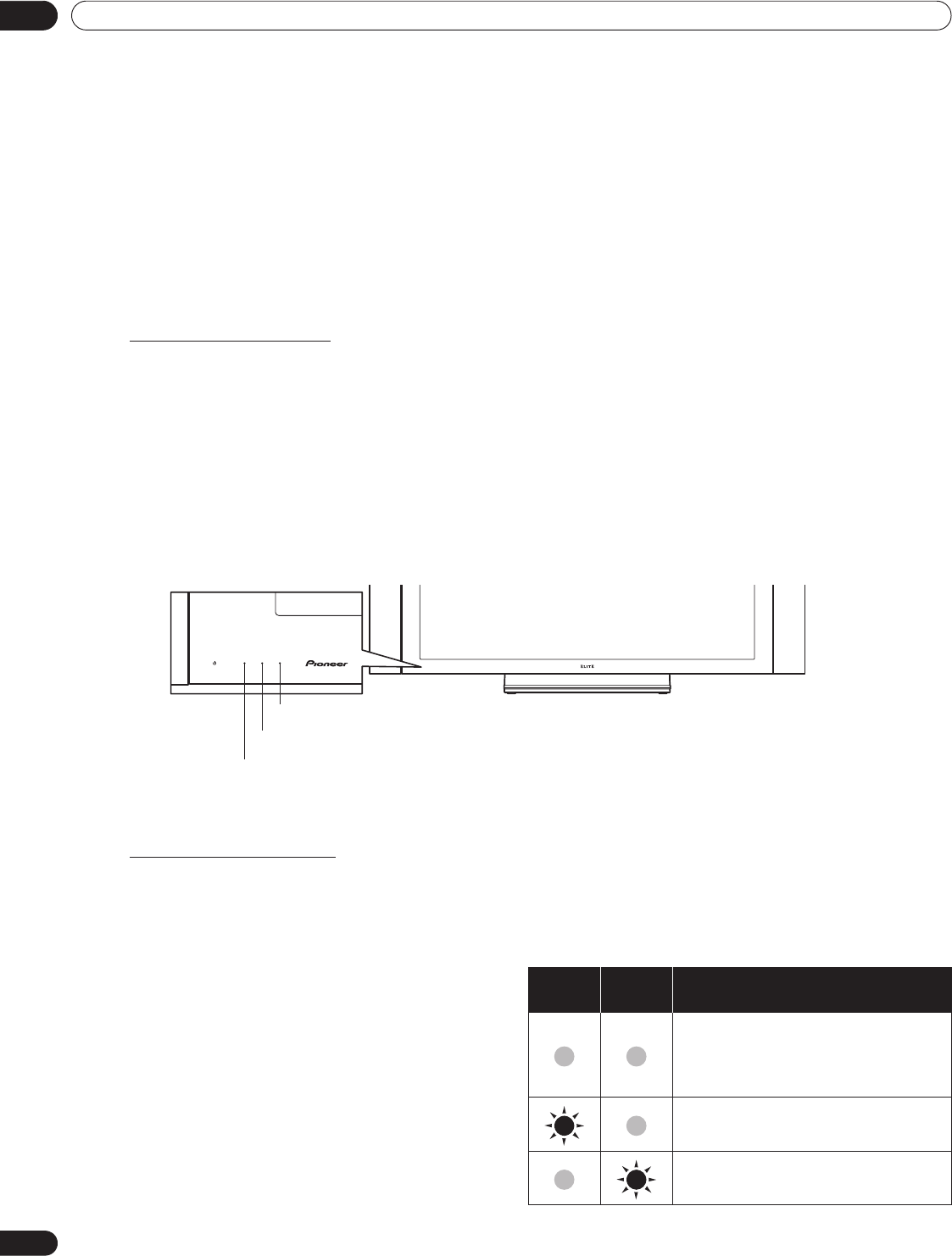
34
En
03
Basic Operations For Television Viewing
3 Basic Operations For Television Viewing
This chapter explores day-to-day operations such as powering on your flat panel TV, using the Home Menu, and
adjusting the panel for the viewing area/room. The final section in this chapter provides hints and suggestions for
those new to flat panel TV features.
3.1 Turn the Flat Panel TV ON/OFF
Your flat panel TV has three activity levels: Power On, Standby, and Power Off. Standby saves energy but allows
the remote control to turn on the panel. The following instructions use the remote control. To operate the flat panel
TV through the side panel buttons, refer to “1.2.1 Control Buttons and More on the Flat Panel TV” for button
locations.
Turn ON the Flat Panel TV
To turn on the panel, follow the steps below.
1 ) Plug the flat panel TV’s power cord in to a properly grounded outlet.
2 ) Press any of the following buttons to turn the flat panel TV On.
• Power On button (a) on the panel’s back in lower-left section (see page 9)
• STANDBY/ON button on the side of the panel (see page 8)
• Remote control’s TV (a) button located in the upper left corner (see page 12).
Images appear on the panel screen.
Note: Use the remote control’s
MUTING
button to reduce any excessive static noise.
3 ) Confirm that the Power ON indicator lights blue.
Note: While in Standby, pressing the remote control’s
TV (a)
button causes the flat panel TV to turn On.
Turn OFF the Flat Panel TV
Turning off the flat panel TV can mean entering Standby so features such as Sleep are still functional or it can
mean cutting power to the panel. Unless the flat panel TV is to sit idle for long periods, leave the panel in Standby.
Note: While in Standby or when powered off, the flat panel TV continues to draw some power as long as the panel
is plugged in to an outlet.
Follow the steps below to place the panel in Standby.
1 ) Press the remote control’s TV (a) button or
panel’s STANDBY/ON button.
2 ) Confirm that the Standby indicator lights red.
The table to the right provides samples of how the
indicators light. Monitor the indicators On the front of
the panel to check the power status.
Note: Select from Auto, High, Mid and Low. Selecting
Auto toggles the brightness of the Power On
indicator between High, Mid and Low to match
the brightness level of the viewing area. Refer
to “Blue LED Dimmer” (page 46).
Power On
Indicator
Standby
Indicator
Flat Panel TV Status
Panel’s power cord is disconnected or
the power cord is connected but the
flat panel TV’s Power On button (a) is
off
Power is on but waiting for activation
Panel is in Standby
Power On indicator
Standby indicator
Sleep indicator
(PRO-111FD)
PRO151FD.book Page 34 Wednesday, April 2, 2008 10:19 AM