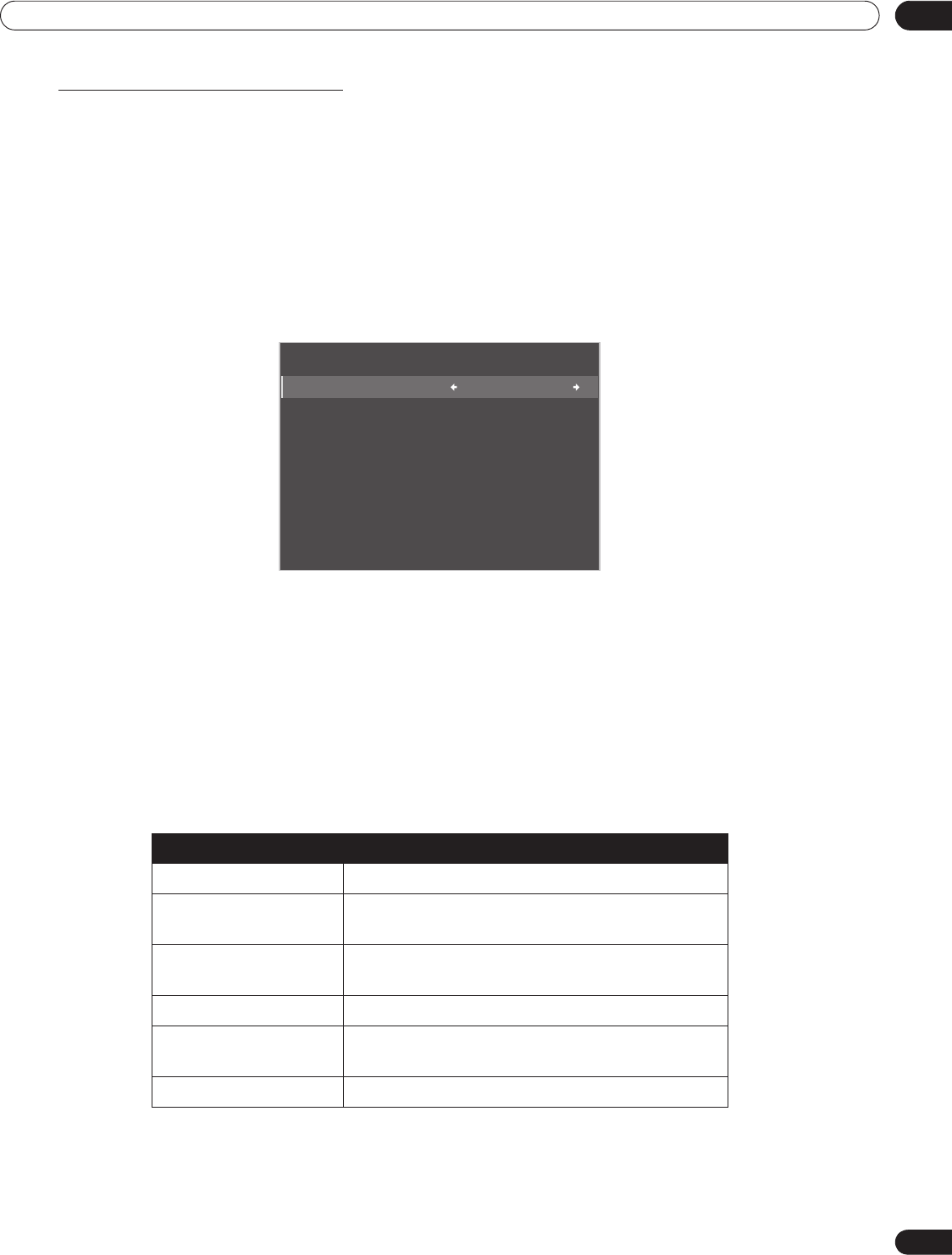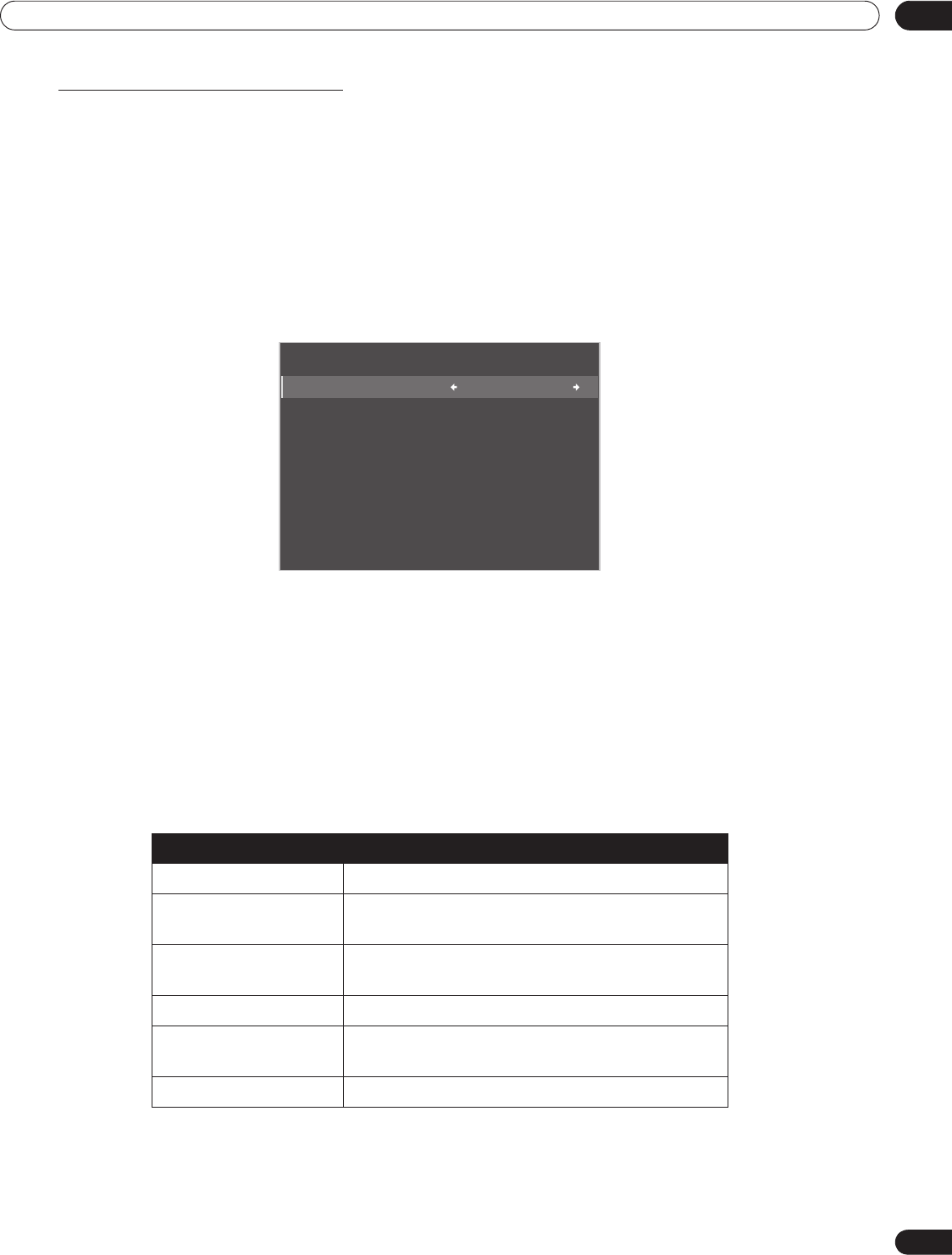
73
En
04
Additional Picture and Sound Adjustment Options
Closed Caption for Digital Programs
There are six different closed caption options for digital programming, called Service levels. The Primary Caption
Service is on Service 1 and the Secondary Language Service is on Service 2. More information about these
offerings is found later in this chapter.
To change the digital closed caption from the default Service 1, follow the steps below.
1 ) Access the
System Setup
through the
Setup.
2 ) Select
Closed Captions
from the System Setup menu.
3 ) Select
Digital Settings
from the submenu.
4 ) Select
Digital Service
.
5 ) Select the desired closed caption service level (/).
6 ) Press HOME MENU to exit the menu.
To change the appearance of closed captioning on a digital program, follow the steps below.
1 ) Access the
System Setup
through the
Setup.
2 ) Select
Closed Captions
from the System Setup menu.
3 ) Select
Digital Settings
from the submenu.
4 ) Select an option to change.
5 ) Select the desired parameter for that option.
The default parameter for each option is Auto.
6 ) Press HOME MENU to exit the menu.
Option Description
Font Size Auto, Large, Standard, Small
Font
1
Auto, Font 1, Font 2, Font 3, Font 4, Font 5, Font 6,
Font 7
Font Color Auto, Black, White, Red, Green, Blue, Yellow,
Magenta, Cyan
Font Opacity Auto, Solid, Transparent, Translucent, Flashing
Background Color Auto, Black, White, Red, Green, Blue, Yellow,
Magenta, Cyan
Background Opacity Auto, Solid, Transparent, Translucent
1
Font 1 (monospaced with serifs)/ Font 2 (proportionally spaced with serifs)/ Font 3 (monospaced
without serifs)/ Font 4 (proportionally spaced without serifs)/ Font 5 (casual font)/ Font 6 (cursive font)/
Font 7 (small capitals font)
Digital Service : Service 1
Font Size : Auto
Font : Auto
Font Color : Auto
Font Opacity : Auto
Background Color : Auto
Background Opacity : Auto
Digital Settings
PRO151FD.book Page 73 Wednesday, April 2, 2008 10:19 AM