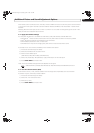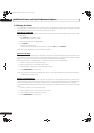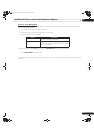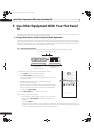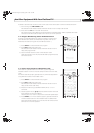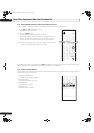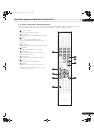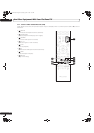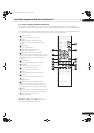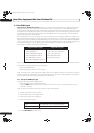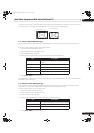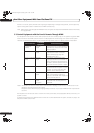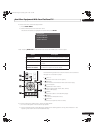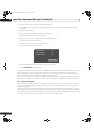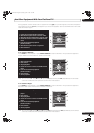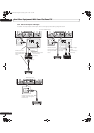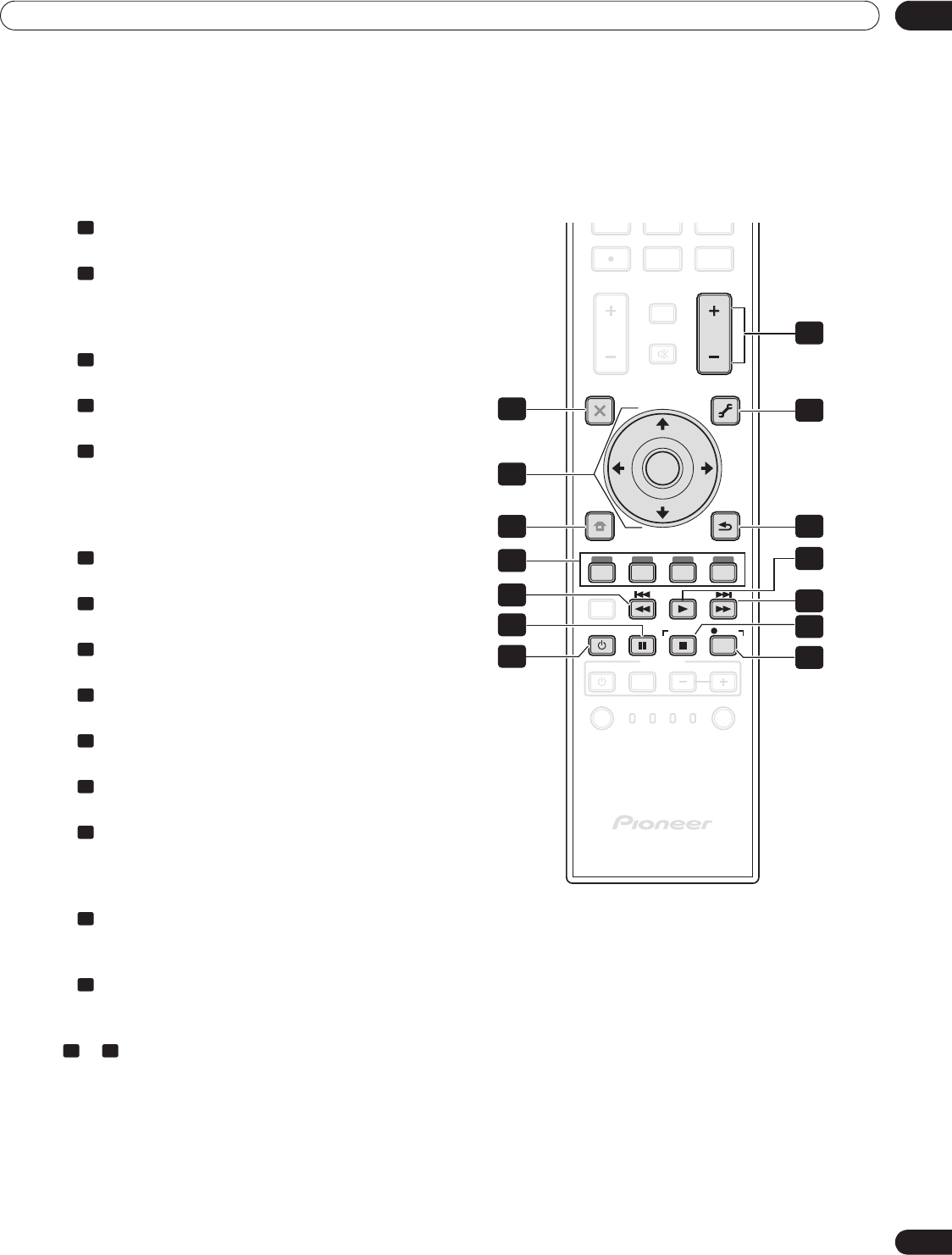
83
En
Use Other Equipment With Your Flat Panel TV
05
5.1.8 Control a DVD Player/DVR Recorder/BD Player
When Mode is set to DVD/DVR, the remote control can operate DVD players, DVD recorders or BD players
connected to the flat panel TV. Verify that the proper Input is selected for the device then use 1 to 14 to control it.
Note: Equipment from other manufacturers (DVD players, DVD recorders, BD players, and HD-DVD players) can
also be operated using the remote control if the remote is preset for the device(s).
• DVD TOP MENU
(displays the top menu on the DVD)
• ENTER
(ENTER activates the selected function)
(arrows to select from SAT GUIDE or MENU
screens)
• DVD MENU
(displays the DVD menu)
• Red/Green/Blue/Yellow (BD only)
(controls a BD-J application)
• REVERSE SCAN/CHAPTER SEARCH
(press once quickly to go to beginning of current
chapter; press again to go back to the beginning of
the previous chapter; continue pressing to go
backward)
• PAUSE/STILL
(pauses playback and displays still image)
• SOURCE
(turns the equipment power on or off)
• CH +/– (DVD Recorder only)
(selects a higher or lower channel)
• TOOLS
(assigns the code for a Pioneer BD player)
• RETURN
(restores the immediately previous screen)
• PLAY
(selects playback)
• FORWARD SCAN/CHAPTER SEARCH
(press once quickly to go to beginning of next
chapter; press again to advance to beginning of
next chapter; continue pressing for fast forward)
• STOP
(halts DVD playback, some DVD players/recorders
open the disc tray if this button is pressed twice)
• RECord (DVD Recorder only)
(begins recording)
& STOP RECord (DVD Recorder only)
(press and hold then press to stop recording -
applies to Pioneer DVD recorders only)
1
2
3
4
5
6
7
8
9
10
11
12
13
14
13 14
VOL
CH
789
0
CH
ENTER
CH RETURN
EXIT
TOOLS
SAT GUIDE
DVD
TOP MENU
SAT / DVD MENU
HDMI
CTRL
SOURCE
INPUT
TV
RCV VCRSAT
CBL
DVR
DVD
STOP
VOL
SELECT
REC
HOME
MENU
RETURN
MUTING
ENTER
RECEIVER
HMG
EDIT/LEARN
7
4
3
1
6
14
10
9
13
12
11
8
5
2
PRO151FD.book Page 83 Wednesday, April 2, 2008 10:19 AM