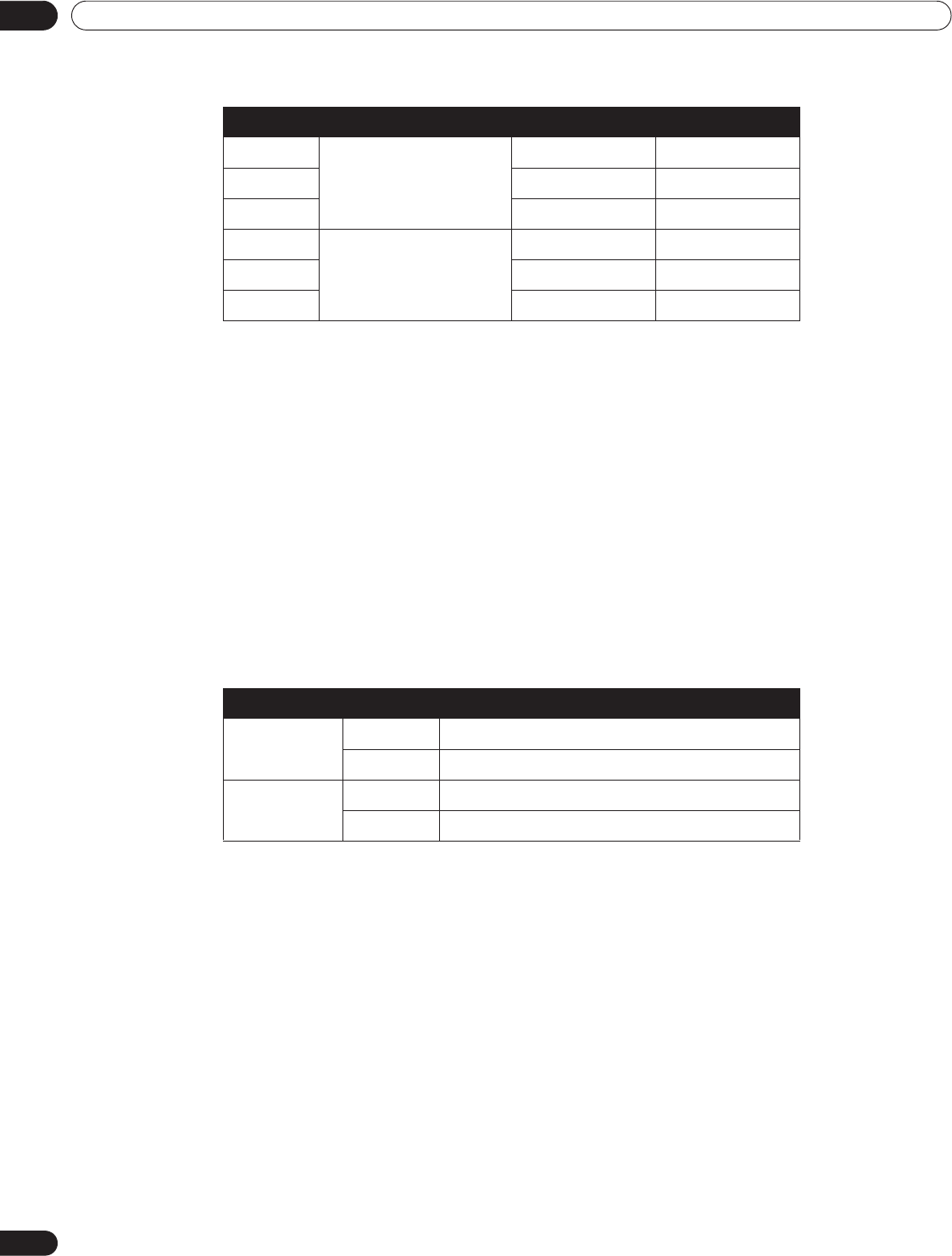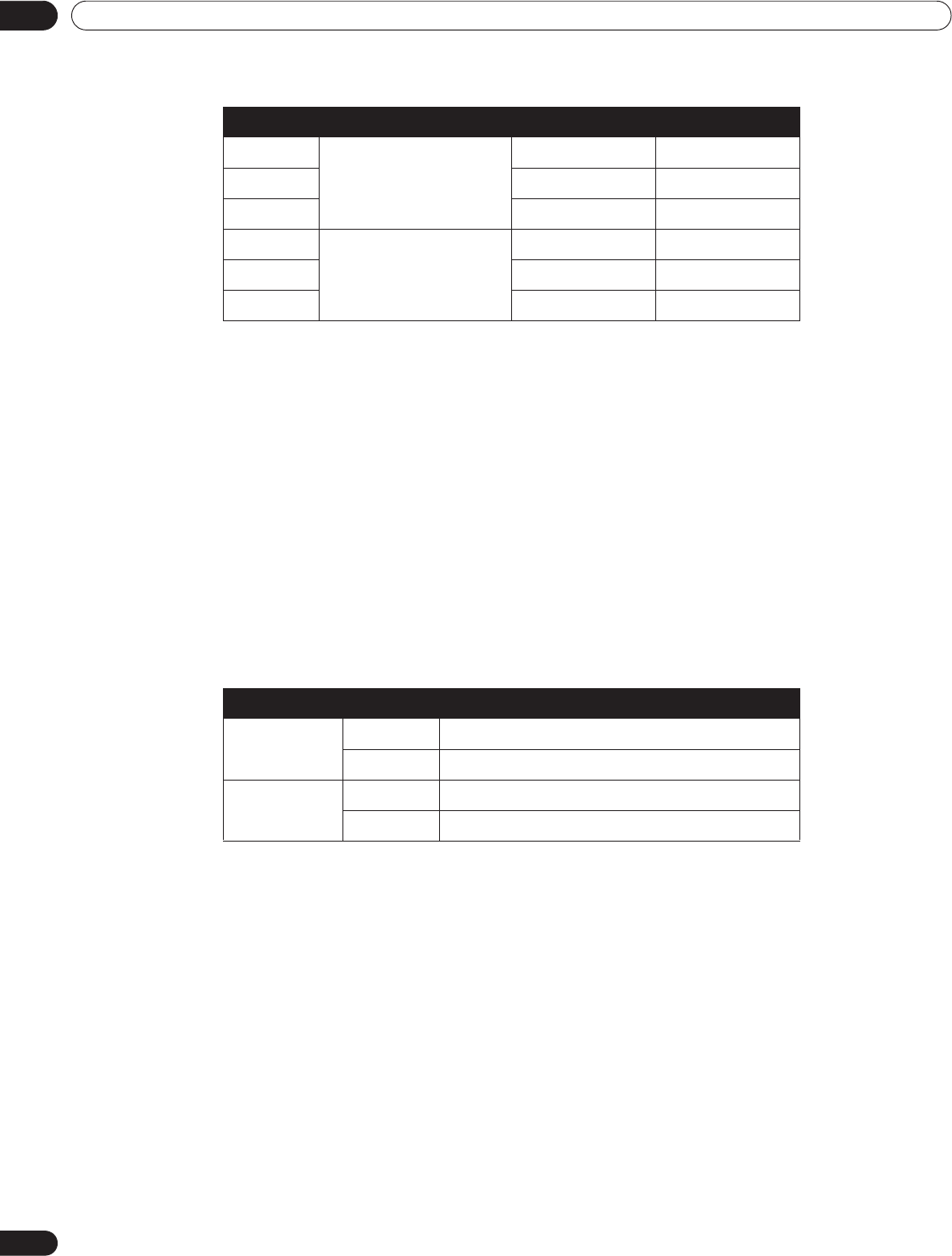
66
En
04
Additional Picture and Sound Adjustment Options
6 ) Select the desired item.
To adjust another item, press
RETURN
then repeat Steps 5 and 6.
7 ) Press HOME MENU to exit the menu.
4.3.6 Use CTI and Color Space
Use the Color Transient Improvement (CTI) and Color Space options to further enhance the picture to your
preference.
To set the CTI and Color Space options, follow the steps below.
1 ) Access the
Picture
through the
Setup.
2 ) Select
Pro Adjust
from the Picture menu.
3 ) Select
Color Detail
from the Pro Adjust menu.
4 ) Select
CTI
or
Color Space
from the submenu.
5 ) Select the desired parameter.
6 ) Press HOME MENU to exit the menu.
4.3.7 Use the Color Management
Use the Color Management option to fine adjust the coloring of images.
To set the Color Management option, follow the steps below.
1 ) Access the
Picture
through the
Setup.
2 ) Select
Pro Adjust
from the Picture menu.
3 ) Select
Color Detail
from the Pro Adjust menu.
4 ) Select
Color Management
from the submenu.
Item Left Arrow Right Arrow
R High (fine adjustment for
bright portions)
weaker red stronger red
G High weaker green stronger green
B High weaker blue stronger blue
R Low (fine adjustment for dark
portions)
weaker red stronger red
G Low weaker green stronger green
B Low weaker blue stronger blue
Option Parameter Description
CTI Off No effect
On activates CTI
Color Space 1 optimized for vivid, vibrant color reproduction
2 standard color reproduction
PRO151FD.book Page 66 Wednesday, April 2, 2008 10:19 AM