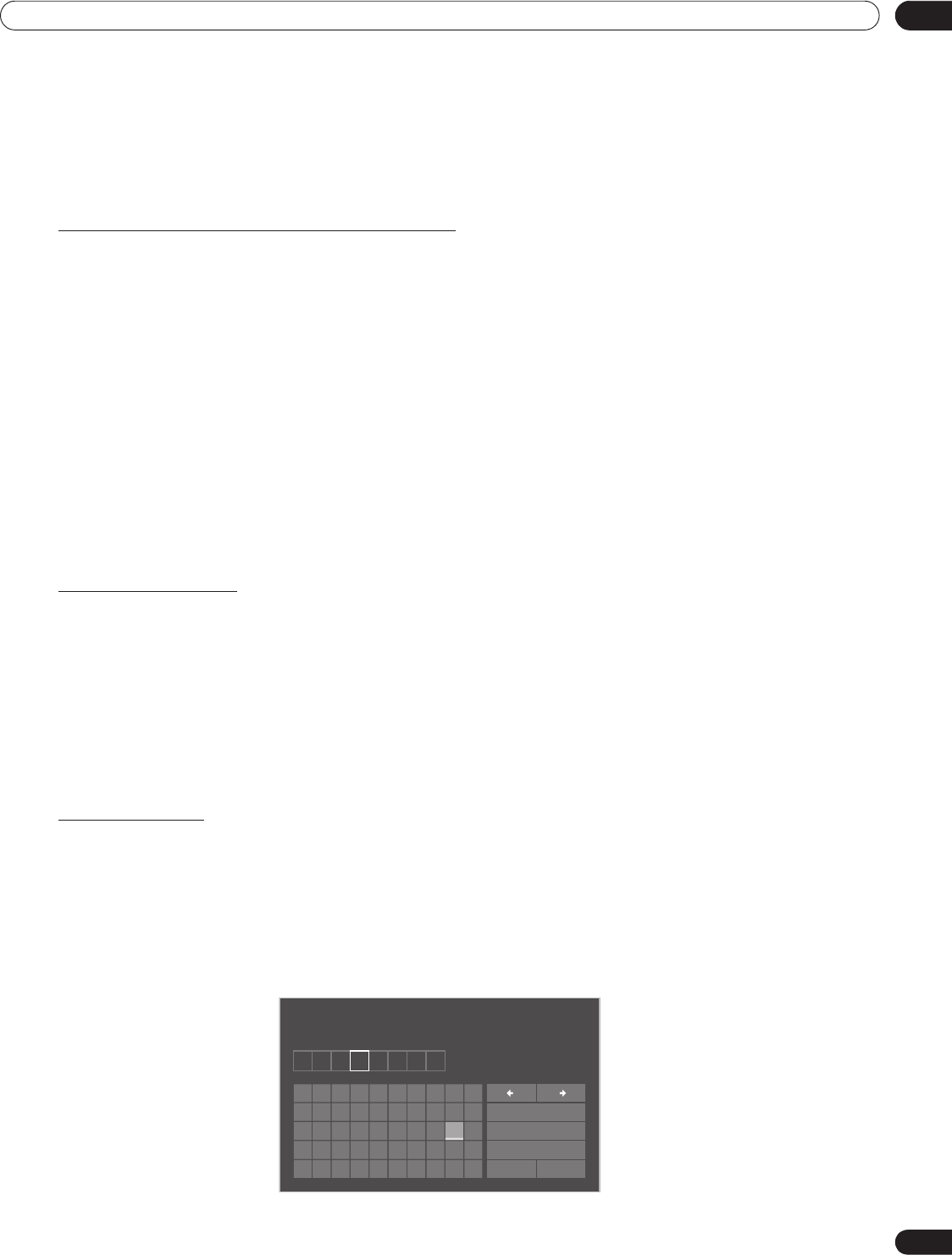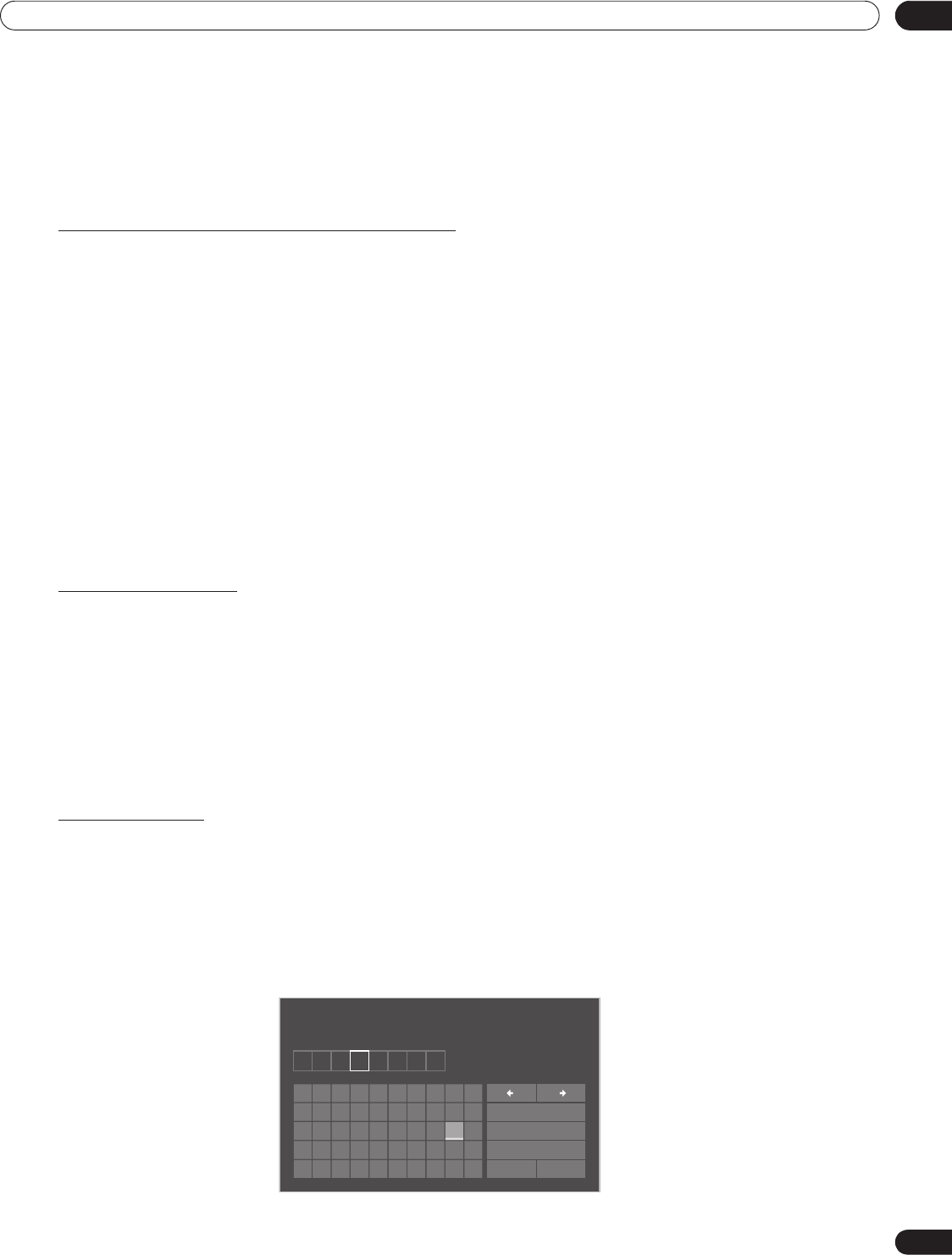
43
En
Basic Operations For Television Viewing
03
4 ) Select a TV channel to store.
If the screen fails to fit in the window, a scroll bar appears.
Pressing
ENTER
while watching a TV program also causes the favorite channel list to appear. If the
Favorites list is empty, “No Favorites List.” appears.
5 ) Press HOME MENU to exit the menu.
Alternate Method to Store your Favorite Channels
Use the TOOLS Menu to store TV channels, external input sources including PC, and Home Media Gallery
contents. To store channels, follow the steps below.
1 ) Press TOOLS.
The TOOLS Menu appears on screen.
2 ) Select
Favorites Entry
.
Use the arrow buttons to highlight an option.
3 ) Select
On
(/ ).
The channel you are watching is stored in the favorite list.
To cancel, use the arrow button to select Off.
Notes:
•Pressing
EXIT, RETURN
, or
TOOLS
again causes the TOOLS Menu to disappear.
• Once the maximum number of channels are stored, a warning screen appears.
• To quit the procedure before it finishes, press
EXIT
or
RETURN
on the remote control.
Sort Favorite Channels
To sort theough the store channels, follow the steps below.
1 ) Access the
Favorites Setup
through the
Setup
.
2 ) Select
Sort Favorites
from the Favorites Setup menu.
3 ) Select a channel to move.
4 ) Select a new location then press ENTER.
The selected channel is moved to the new location. To sort another channel(s), repeat Steps 3 and 4.
5 ) Press HOME MENU to exit the menu.
Edit the Input List
To change name of an Input, follow the steps below.
1 ) Access the
Option
through the
Setup
.
2 ) Select
Label Input
from the Option menu.
3 ) Select an input or PC.
The software keyboard appears.
4 ) Enter the new name.
5 ) Select
OK
to save the name and exit the menu.
To cancel, press
HOME MENU
.
KIDS
1234567890
ABCDEFGH I J
KLMNOPQRST
UVWXY Z , . : ;
&'()+-*/_@
OK Cancel
Caps
Space
Delete
Label
PRO151FD.book Page 43 Wednesday, April 2, 2008 10:19 AM