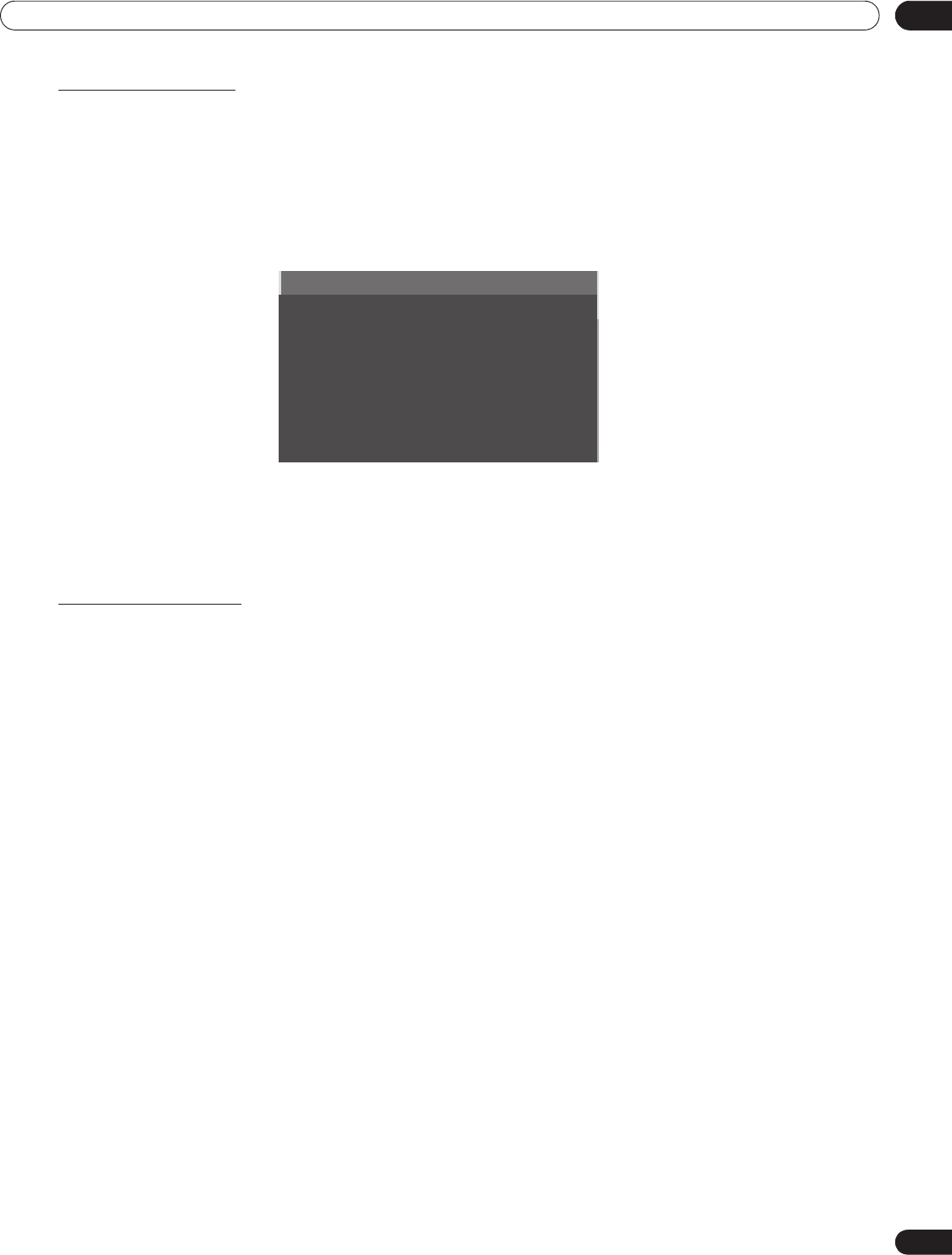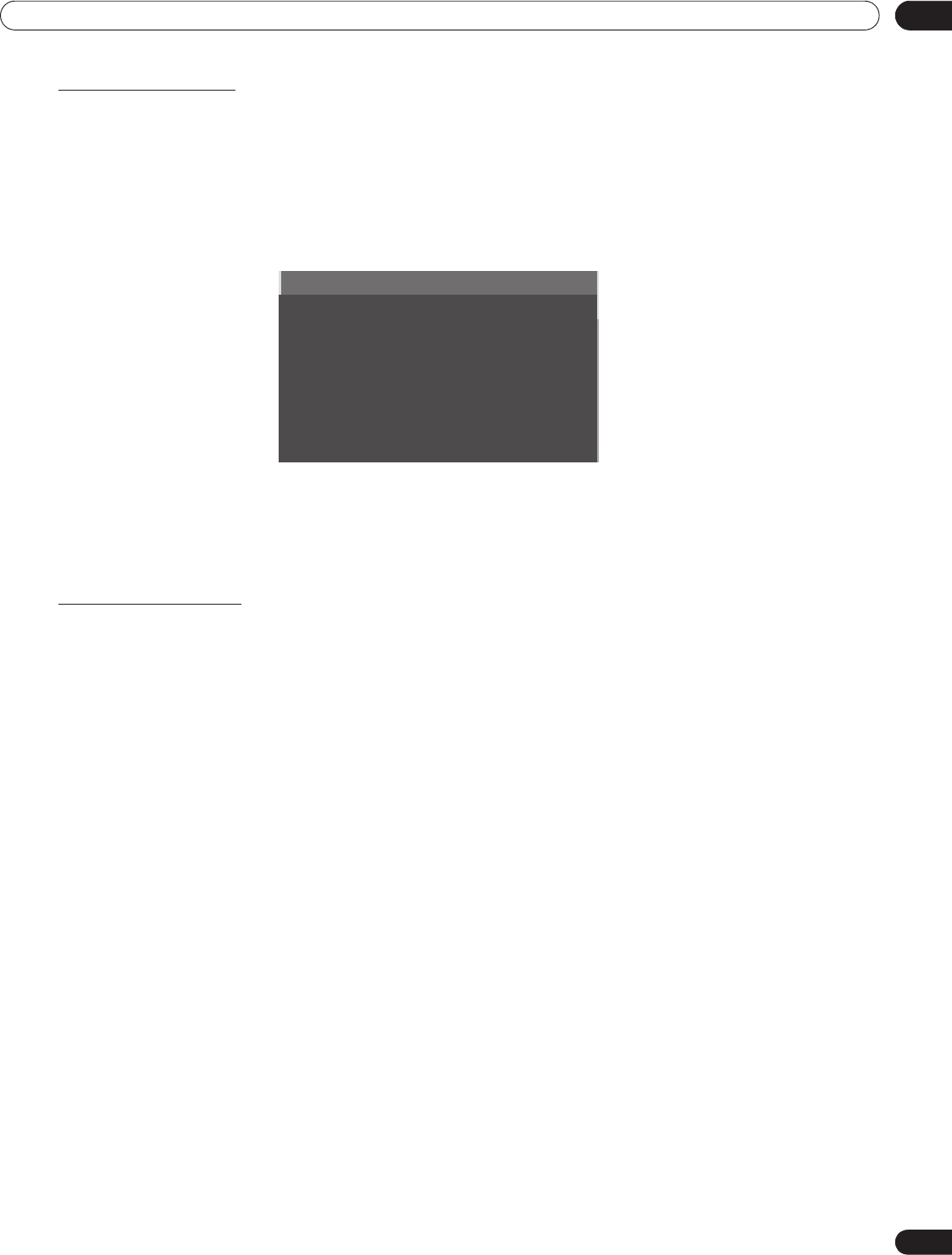
47
En
Basic Operations For Television Viewing
03
Picture Image Position
Each input source stores the picture adjustment settings for that view. Although repositioning is available in most
screen views, when the screen is set to Dot-by-Dot, the Position menu is unavailable. Also, depending on the
displayed video, the image position may not change after an adjustment.
To adjust the picture’s horizontal and vertical position, follow the steps below.
1 ) Access the
Option
through the
Setup.
2 ) Select
Position
from the Option menu.
3 ) Select
H/V Position Adjust
from the submenu.
4 ) Adjust the vertical and/or horizontal positioning using the arrow buttons.
5 ) Press HOME MENU to exit the menu.
Restore Default Picture
After making multiple adjustments, it may be difficult to reverse improper settings. To restore the factory default
video settings, follow the directions below.
1 ) Highlight
Reset
from the Picture menu.
2 ) Press ENTER to continue with the picture reset.
A confirmation screen appears asking if settings should be returned to the factory defaults.
3 ) Use the arrow buttons to highlight
Yes.
4 ) Press ENTER.
All video settings return to the original default values when selecting options other than OPTIMUM or PC.
When OPTIMUM is selected, video settings for OPTIMUM. AV Selection menus, and Sound Control
settings return to the original default values.
3.4.3 Compare Images When Adjusting the Picture
When adjusting the picture, look for an overall improvement by adjusting each parameter or option one at a time.
Many small adjustments lead to the best picture for your viewing area. As each option changes, refer back to the
previously set image for comparison. This section includes adjustment notes and steps to adjust the flat panel
TV’s picture.
Each parameter/option must be adjusted separately. For example, if two options under AV Selection,
PERFORMANCE and MOVIE need adjustment, change/compare one option then save the preferred setting
before moving on to the other option. Below are other guidelines to follow when adjusting the picture.
• Adjustments are available while on the After screen. Trying to make adjustments while on the
Before
causes
a warning message to appear.
• Switch to another parameter/option only from the
After
screen. If viewing the
Before
screen when selecting
another option, the
Before
data is lost.
• Exiting an option from the
Before
screen stores that previous entry in memory and deactivates the button.
• Exiting an option from the
After
screen stores the new entry in memory and deactivates the TOOLS button.
• Moving/changing the AV Selection parameter/option stores the option setting in memory (button continues
to work).
Position
Auto Size : Off
Side Mask
HDMI Input
HDMI Control Setting
Blue LED Dimmer : Auto
Orbiter : Off
Video Pattern
PRO151FD.book Page 47 Wednesday, April 2, 2008 10:19 AM