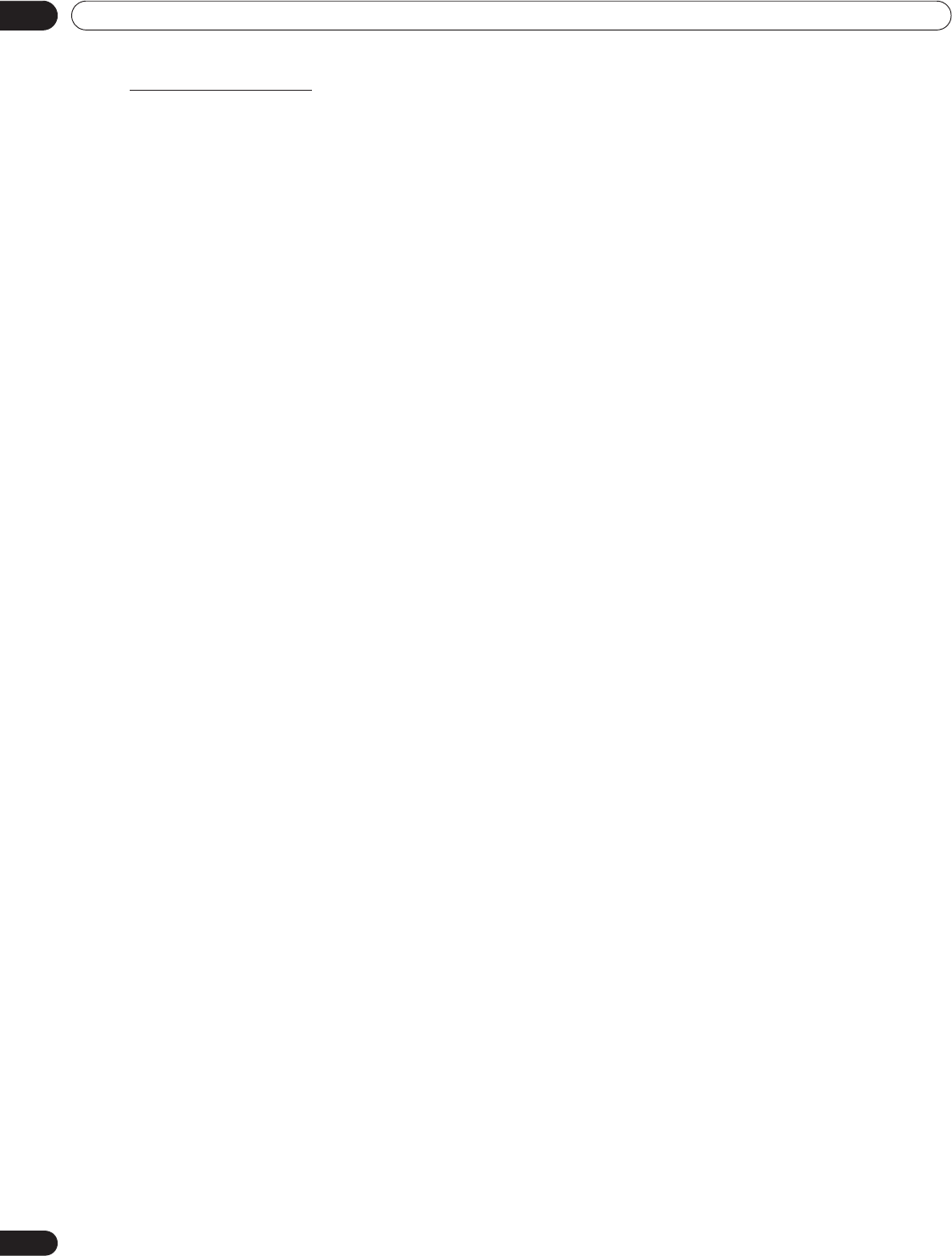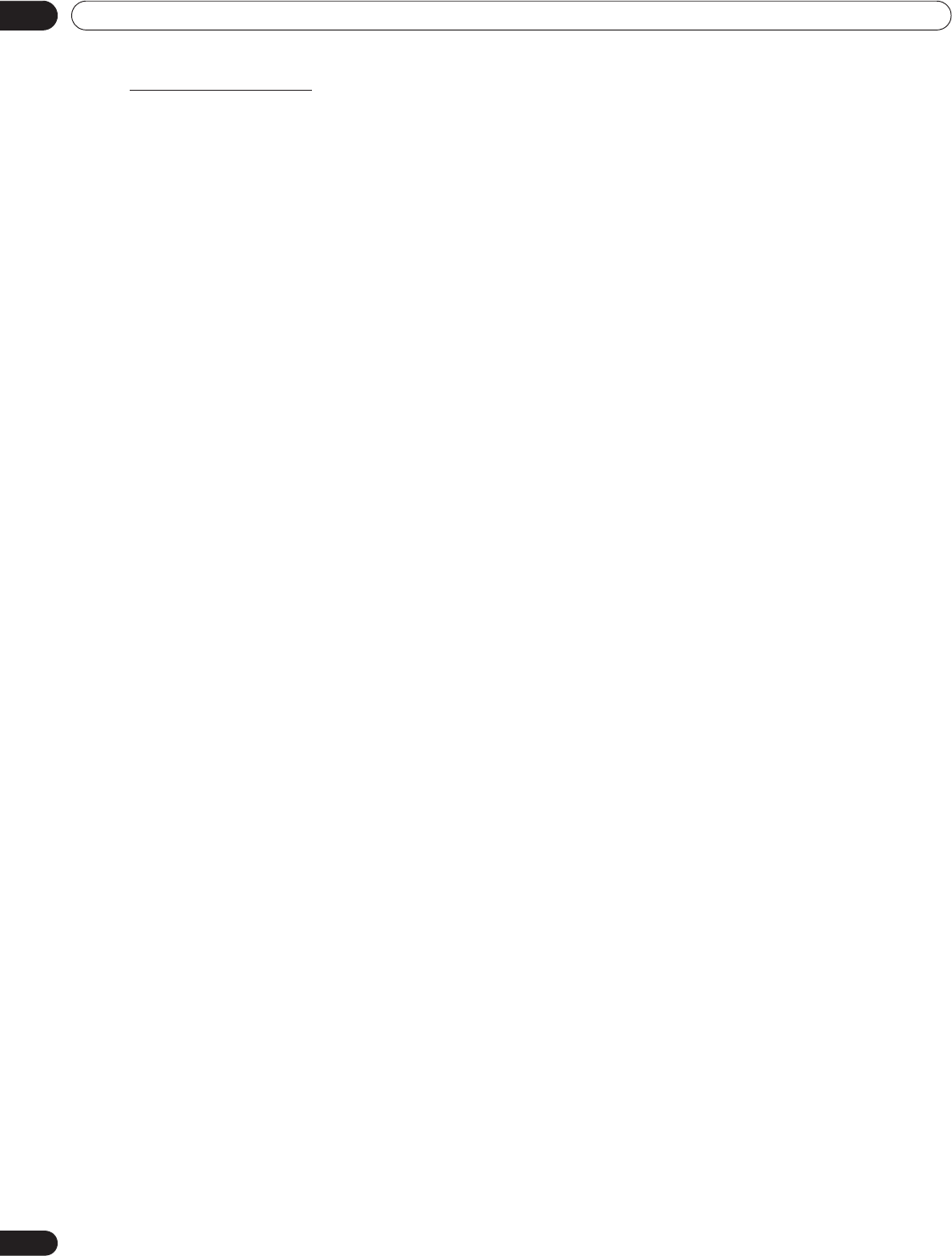
96
En
05
Use Other Equipment With Your Flat Panel TV
Confirm the IP Address
After making the network connection, follow the instructions below to confirm the IP Address before accessing
the network. (The setup is effective for Auto only. To perform the procedure, DHCP on your server or router must
be valid. See “5.10 HMG Setup”)
1 ) Press HMG on the remote control.
The Home Media Gallery menu appears on screen.
2 ) Select
HMG Setup
.
Use the arrow buttons to highlight an option.
3 ) Press ENTER.
4 ) Select
Network Setup
.
5 ) Select
Auto DHCP
.
The screen turns from “Select” mode to “Input” mode.
6 ) Select
Yes
.
7 ) Press RETURN.
The HMG Setup screen returns.
The IP Address is assigned.
The Home Media Gallery supports Auto IP and DHCP (Dynamic Host Configuration Protocol). If the system
failed to assign the IP Address or if you want to obtain different addresses, select No then enter IP Address
and Subnet mask. See Network Setup or HMG Setup to enter an address manually.
For information on DHCP, refer to network device’s operating instructions.
You may need to contact your service provider or network administrator when manually entering an IP Address.
Some media servers block or are programmed to block access to client servers. When connecting the flat panel
TV, check the media server for client server access rights.
5.7.2 Connect a USB Device
You can also enjoy content stored on memory cards by connecting a USB device to the flat panel TV. The root
directory or Device List screen appears as soon as a USB flash drive or a multi-card reader is connected to the
USB port. Another option is to connect your digital camera directly to the flat panel TV using a commercially
available USB connector cable.
If for any reason, the Folder/Content List or Device List fails to appear, follow the steps below.
1 ) Press HMG.
The Home Media Gallery menu appears on screen.
2 ) Select
USB
.
Use the arrow buttons to highlight an option.
3 ) Press ENTER to confirm the selection.
4 ) Select the desired device.
The USB Device screen must be displayed.
5 ) Press ENTER to navigate to a folder or play a file/content.
To return to the previous screen, press
RETURN
.
6 ) Press EXIT or HMG to exit Home Media Gallery.
Note: The flat panel TV displays the USB Device screen or root directory immediately after inserting a USB device.
In this case, start from Step 5. When a multi-card reader is inserted, the USB Device screen is displayed. In
this case, start from Step 4.
PRO151FD.book Page 96 Wednesday, April 2, 2008 10:19 AM