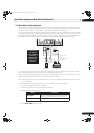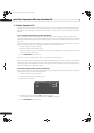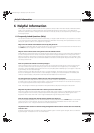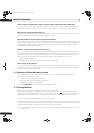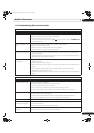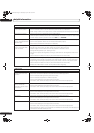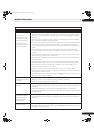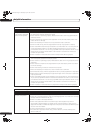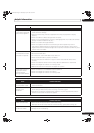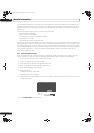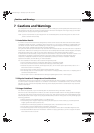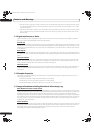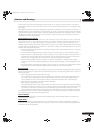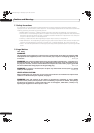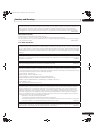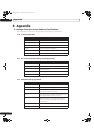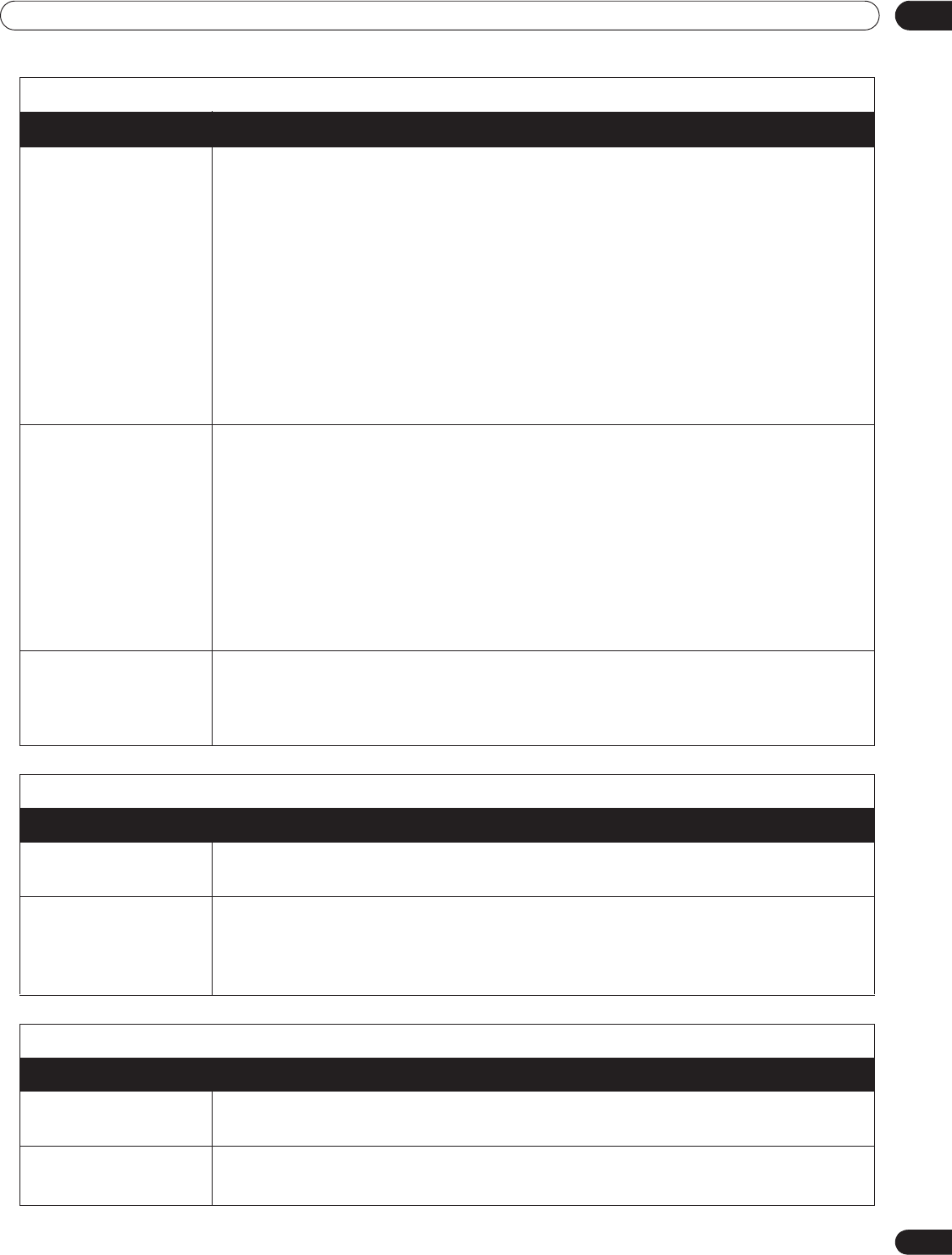
129
En
Helpful Information
06
Image or sound is
interrupted or distorted
(Block noise appears)
• Verify that the file complies with the supported format, bit rate and/or profile. Also
check the file for damage.
• Some files that comply with the supported format may not play back or display
properly.
• Check if the device is Mass Storage Class compliant.
• Check if it is connected properly, nothing is damaged (power unit, mode such as Mass
Storage mode and media format, etc.).
• Check if it contains the supported files.
• Check if the speed of the device is sufficient (poor device speed may result in
interrupted or delayed display of images due to a bit-rate problem). When using a
digital camera that is not Mass Storage Class compliant, insert the Flash Memory card
into the multi-card reader.
An external device
connected to the USB
port does not operate
• Check if the device is connectable to the flat panel TV.
• Re-insert the USB cable.
• For connection, use a USB cable shorter than 5 m.
• Check if the USB cable is properly connected.
• First turn the power off and then on again to check if the external device works
correctly.
• Check if the external device works correctly after the USB device is relaunched.
• Check if the digital still camera is in viewing mode.
• Refer to the instruction manual for the digital still camera.
Photo data stored in a
digital still camera
cannot be read
through USB interface
• Check if the device is connectable to the flat panel TV.
• Check if the digital still camera is turned on.
• Check if the digital still camera is in viewing mode.
Home Media Gallery/Slide Show
Issue Possible Solutions
Slideshow (photo
content) doesn’t start
• Check if the player is in pause, rotation or zoom mode. If it is, press PLAY or ENTER to
start the slideshow.
Next picture does not
appear in the
slideshow
• The time needed to display a picture may be longer than the time set to display in Slide
Show settings. Reduce the picture size using a PC and try again.
• Slide Show only displays supported files. If there is only one supported file, that file
remains on the screen. No other files appear.
Other
Issue Possible Solutions
Panel sounds/noises • Some sounds are appropriate for plasma technology.
Examples: fan motor noise, electrical circuit humming, glass panel buzzing, etc.
Brightness on sides of
screen are uneven
• Display content that completely fills the screen until unevenness is minimized.
• Change the AV mode setting.
Home Media Gallery/USB
Issue Possible Solutions
PRO151FD.book Page 129 Wednesday, April 2, 2008 10:19 AM