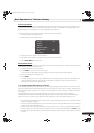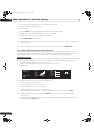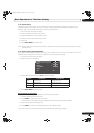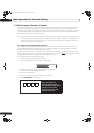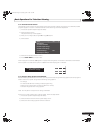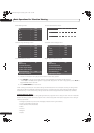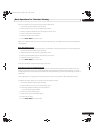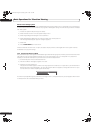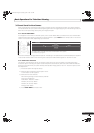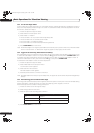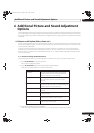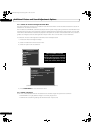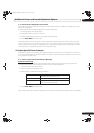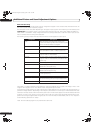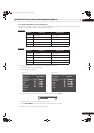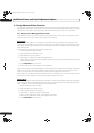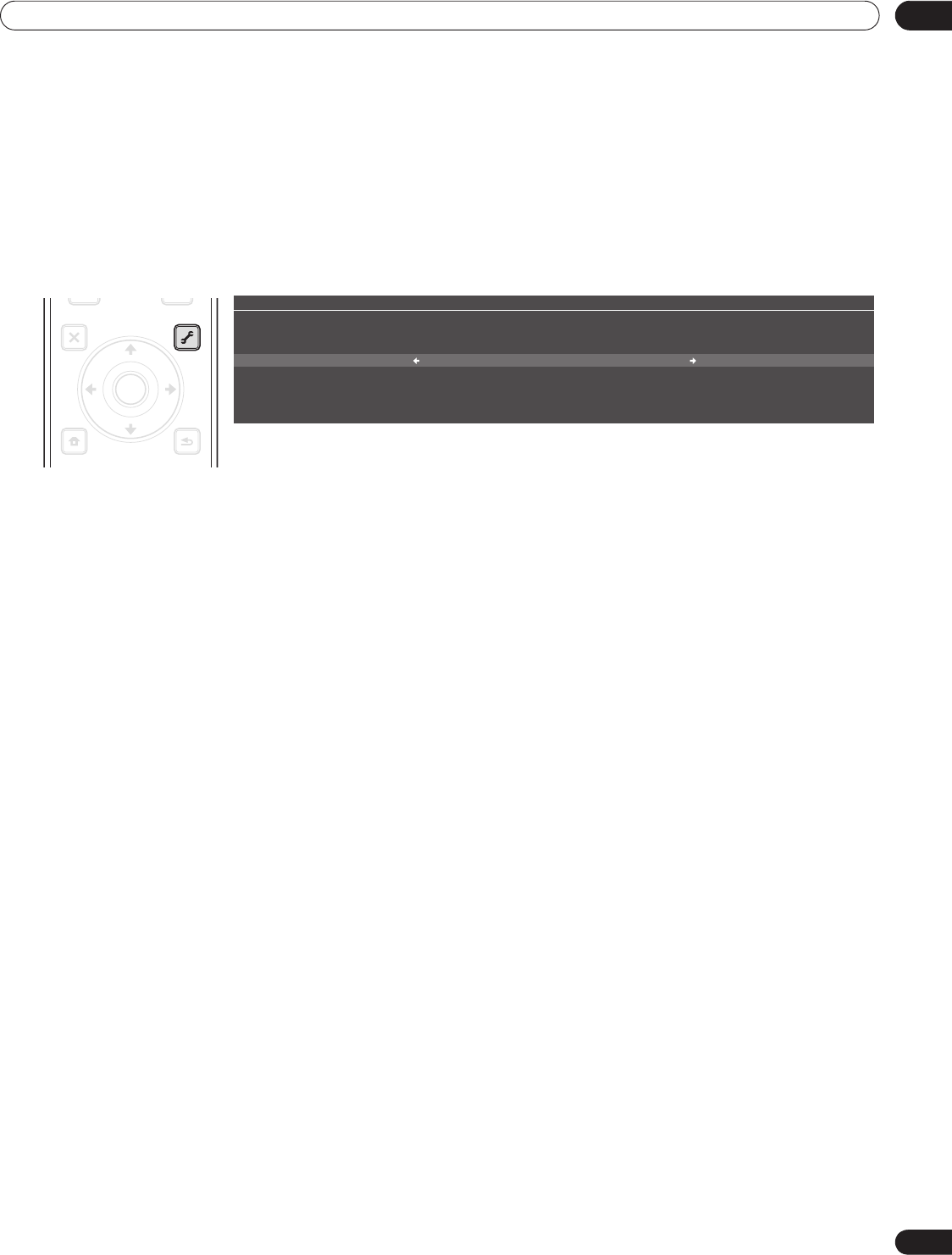
55
En
Basic Operations For Television Viewing
03
3.6 Smart Starts for New Owners
Many of the flat panel TV features make it easy to use but also environmentally friendlier. This section explains
how to extend the life of your panel while being energy efficient. We suggest applying all of the following functions
below for the simplest usage, best quality, and longest life span.
3.6.1 Use the TOOLS Menu
To change the current menu to another option, the on-screen TOOLS Menu provides short-cuts to the available
selections even while watching a program. To display the menu, press TOOLS on the remote control. The menus
shown in this section differ, depending upon the menu.
Use the arrow buttons to toggle between options. The setting is complete as soon as the selected option appears
in the center of the screeen. When showing two screens, the TOOLS Menu appears on the main screen.
3.6.2 Extend Your Panel Life
This function provides short-cuts to your panel’s longer service life. Your flat panel TV includes the Screen
Protection option. Activating this option causes the panel to automatically select the several different features
that can prolong the life of your panel and help alleviate after-image ghosts or burn-in. To set this option, follow
the steps below.
1 ) Access the
Option
through the
Setup.
2 ) Select
Screen Protection
from the Option menu.
A confirmation screen appears.
3 ) Select
Yes
from the submenu.
The following settings are automatically entered:
•Auto Size: Wide-Zoom
•Side Mask - Detection: Mode 1
•Orbiter (AV source): Mode 1
•Orbiter (PC source): Mode 1
•Energy Save: Mode 1
4 ) Press HOME MENU to exit the menu.
TELEVISION
TOOLS
All Play Mode : Single
Sound
Random
A-B Repeat
Time Search
Repeat
EXIT
TOOLS
SAT GUIDE
DVD
TOP MENU
SAT / DVD MENU
HOME
MENU
RETURN
ENTER
The TOOLS Menu provides short-cuts to the selectable menu options
while watching a program.
PRO151FD.book Page 55 Wednesday, April 2, 2008 10:19 AM