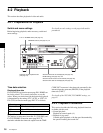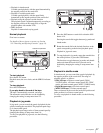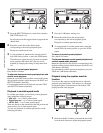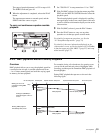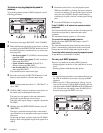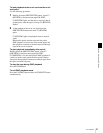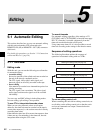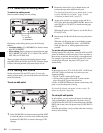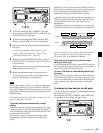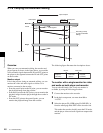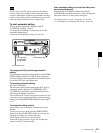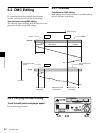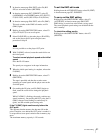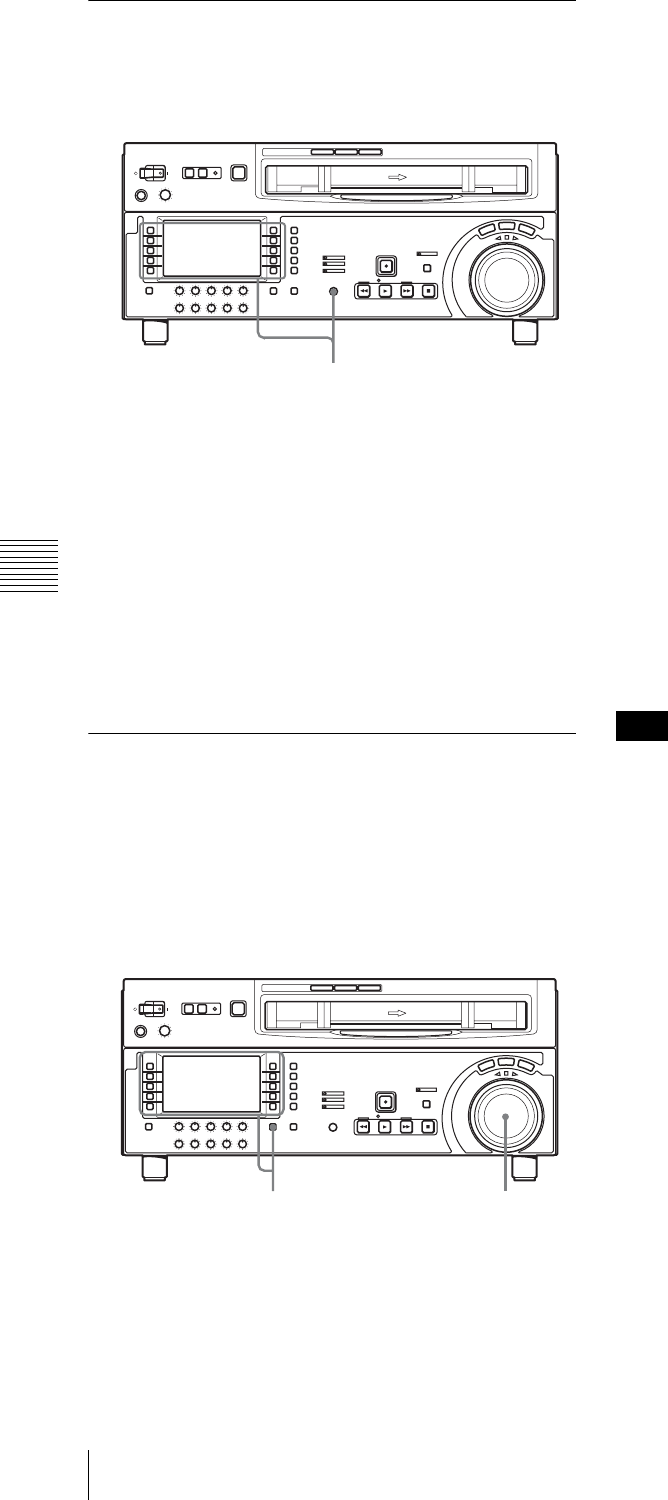
44
5-1 Automatic Editing
Chapter 5 Editing
5-1-3 Selecting the Editing Mode
To select the editing mode
Select assemble editing or insert editing.
Depending on the editing mode, press the following
buttons.
• Assemble editing: F5 (ASSEMBLE) in function menu
page P07: E.PRESET
• Insert editing: Desired function in function menu page
P07: E.PRESET (F2 (INS TC), F3 (INS CUE), and F6
(INS VID) to F10 (INS A4))
When you select edit mode and display function menu
page P06: EDIT, the F9 (IN) and F10 (OUT) buttons begin
to flash, indicating that the edit points need to be set.
5-1-4 Setting Edit Points
Set the edit points (IN and OUT points). To use split
editing in insert mode, you can set the audio and video edit
points individually.
To set an edit point
1
Select F6 (R/P SEL) in function menu page P06: EDIT
to select the player or recorder to be set the edit points.
Each time F6 (R/P SEL) is selected, the target VTR
changes.
2
Rotate the search dial in jog or shuttle mode, and
position the tape at the required edit point.
For details of playback in jog or shuttle mode, see the
sections“Playback in jog mode” (page 37) and
“Playback in shuttle mode” (page 37).
3
At the point at which you want to set the edit IN or
OUT point, hold down the SHIFT/ENTRY button and
select F9 (IN) or F10 (OUT) in function menu page
P06: EDIT.
When the IN point or OUT point is set, the F9 (IN) or
F10 (OUT) is lit.
4
Repeat steps 1 to 3 until all the necessary edit points
are set.
When the edit IN points are set on both the recorder
and player, F2 (PREVIEW) and F1 (AUTOEDIT)
flash, and preview or editing operation becomes
possible.
To set the edit point automatically
Editing requires four edit points: each pair of IN and OUT
points on both the recorder and player. Once any three of
these points are defined, the last point is set automatically.
For example, if you set the recorder IN and OUT points,
and the player IN point, the player OUT point is set
automatically.
In the following cases, F7 to F10 (IN, OUT, AUD IN and
AUD OUT) begin to flash and you cannot carry out
automatic editing.
• The OUT point is before the IN point.
• All four of the recorder IN and OUT points and the
player IN and OUT points have been set.
Use the ALT/DELETE button to delete a unnecessary edit
point, or set the edit points correctly.
For details of deleting edit points, see the section “To
delete an edit point” (page 46).
To set split edit points
In split editing, you can set the edit points for audio and
video independently. Set the audio edit points using F7
(AUD IN) and F8 (AUD OUT) in function menu page P06:
EDIT, and set the video edit points using F9 (IN) and F10
(OUT).
Note that split editing is only possible when the recording
mode is insert editing.
F1 (REC INHI)
F5 (ASSEMBLE)
21,3
Note